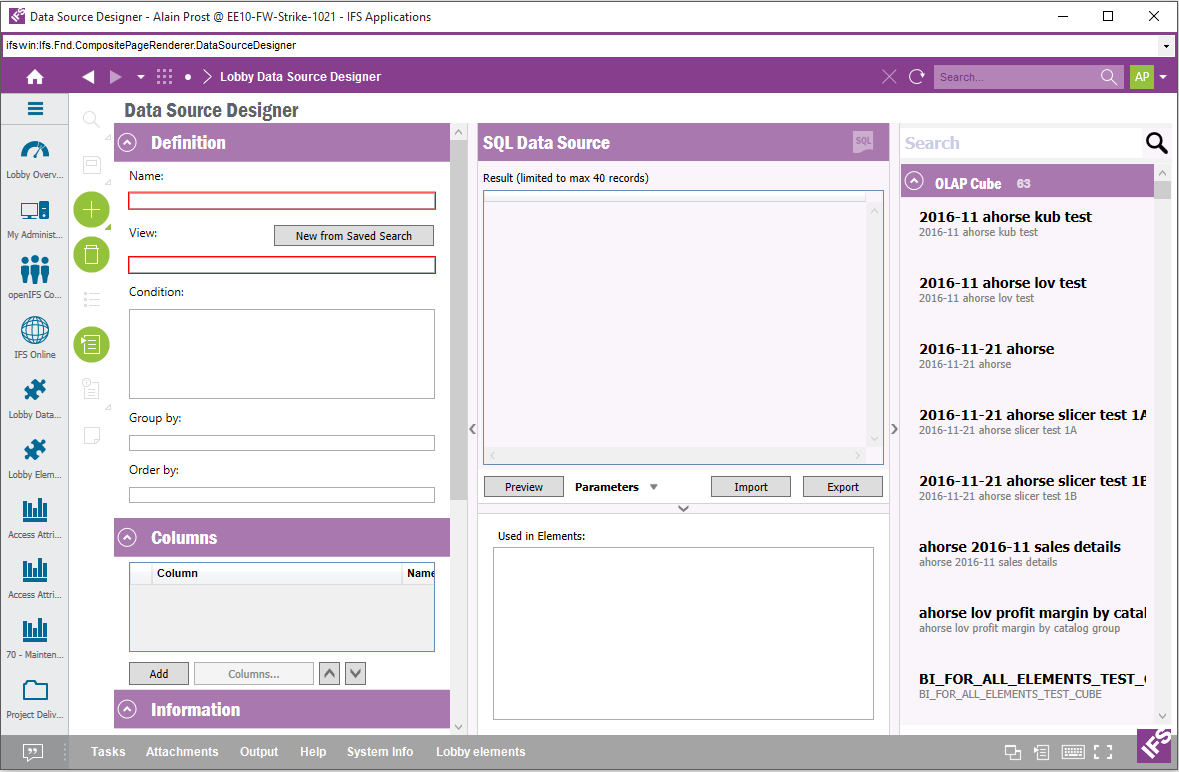
The Data Source Designer is the tool used to create Data Sources which can be used with the Lobby Elements. The tool is divided into four parts, Properties on the left side, Data Source Browser on the right side, Preview Data in the middle and Usage of Data Source in the bottom area. Also it's possible to Import/Export Data Source Definitions using the Data Source Designer.
There are different option to open the Data Source Designer tool.
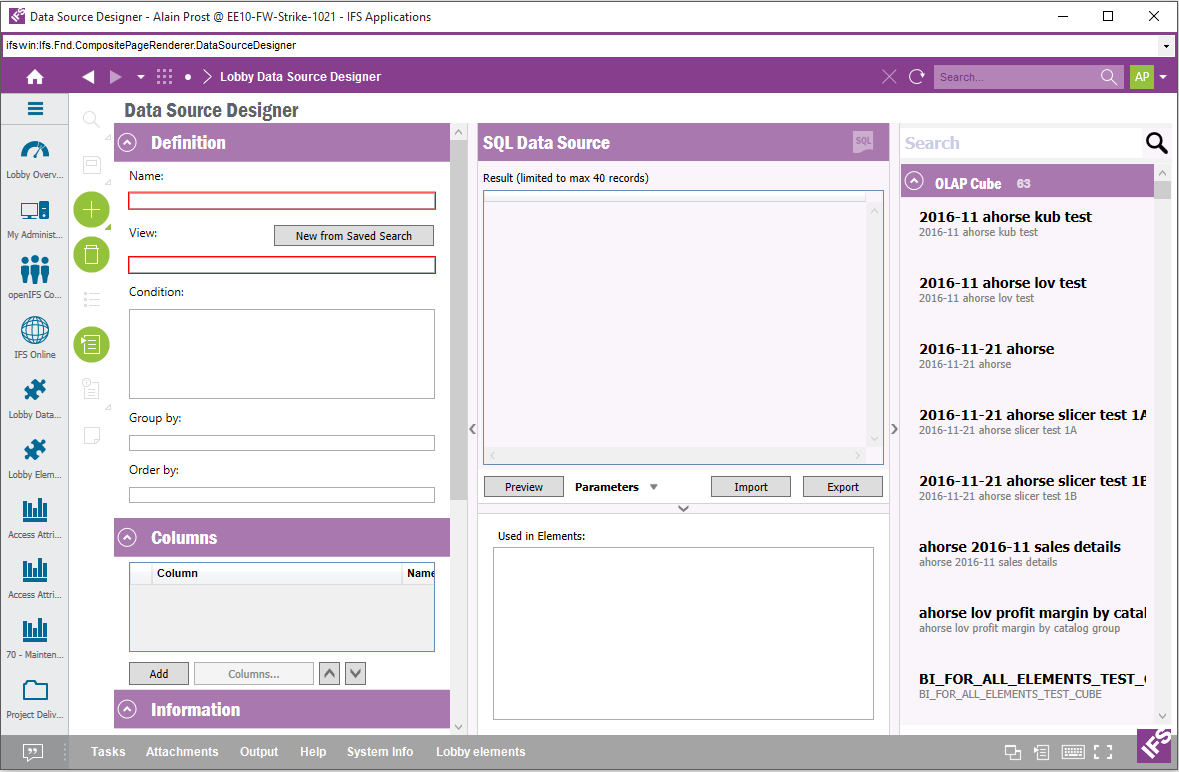
Four different types of data sources can be created with the Data Source Designer:
SQL, Query Builder and Information Source Data Sources retrieve data from the IFS Applications database instance. Cube Data Sources retrieve data from OLAP Cubes stored in an external SQL Server instance. If an external SQL Server instance is not configured the Cube Data Source option will not be available.
See BI Data Sources for Lobby for information on how to administer Information Source and Cube data sources.
Depending on data source type different properties must be defined. These properties are described per data source in separate sections of this page. The Information section common to all Lobby Data Sources is described below.
In this section you can see/modify the author of the data source, define key words to make it easier to find the data source in the Data Source Designer and write a text with additional information about the page etc. The following is available:
| Property | Description |
|---|---|
| Author | Author of the Data Source |
| Keywords | Keywords which can be used when searching for the Data Source |
| Descriptive Text | Description about the Data Source |
| Last Modified | Last Modified Date and Time of the Data Source |
| Copied From | If the Data Source is a copy of another Data Source, this field shows the name of the Original Data Source |
| Presentation Object | Identifier of the Presentation object related to the Data Source, clicking on the link opens up the information of the Presentation Object. Read more in Installation and Security |
| Protect Configuration | Toggle Button to Protect/Unprotect configuration. When the Configuration is protected by the author, the configuration properties are disabled to discourage modification. There will be a banner message shown in the top area of the Data Source Designer in this case, and it's possible to enable the configurations back using the Edit Anyway button in the Banner. |
Figure Information Section
When using an SQL data source the following properties are defined:
This section includes following configuration settings:
| Property | Description |
|---|---|
| Name | The name of the Data Source |
| View | The Database view used to create the Data Source |
| Condition | The condition to be used for the 'WHERE' section in the query. Here it
is possible to use Page Parameters defined in the Page Properties
Configuration dialog. E.g. Company = $COMPANY$. Remember to append the $ sign. |
| Group By | The column to be used to group the data |
| Order By | The column to be used to order the data |
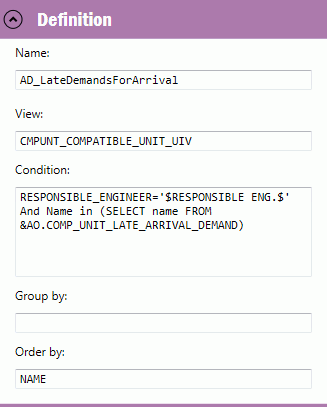
Figure: Example Definition
This section is used to manage which columns to use from the view. You can add columns, remove columns and re-arrange the order of the columns.
Figure: Columns Section
There are two options to add a column.
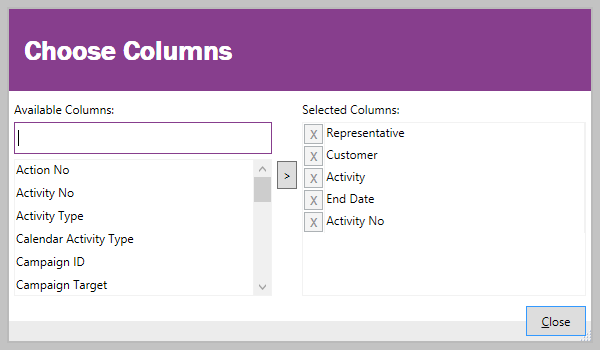
Figure Column Chooser
When using a query builder data source the query builder tool is used inside the Data Source Designer, read more about using Query Builder.
Cube and Information Source Data Sources utilize a star schema-based design tool.
| Property | Description |
|---|---|
| Cube Server | The SQL Server instance to use. If "Default server" is used the default server for the current environment as set up during installation will be used. See BI Data Sources for Lobby for information on Default server. This option is only applicable to Cube Data Sources. |
| Cube | The Cube of the selected Cube Server to base the data source on. The list of Cubes is categorized by Cube Database. This option is only applicable to Cube Data Sources. |
| Show items with no data on rows | Check this box to include rows of the result set that contain no measure value. This option may be useful in time based queries in which time periods are not guaranteed to have any measure value but they should still be included in the result set. Enabling this option may affect performance. This option is only applicable to Cube Data Sources. |
| Information Source(s) | The set of Information Sources to base the data source on. The list of Information Sources is categorized by business domain. If more than one Information Source is used only dimensions common to included Information Sources may be used as Display Items. All dimensions in all included Information Sources may be used for filtering. This option is only applicable to Information Source Data Sources. |
| Data Access Type | The way data will be retrieved from the set of selected Information Sources. Online retrieves current transactional data. DataMart retrieves data cached according to the configuration of each included Information Source. This option is only applicable to Information Source Data Sources. |
| Measures and dimensions | A list of measures and dimensions possible to use for chosen Cube or set of Information Sources. |
| Display Items | A list of measures and/or dimension items that make up the result set. See description below. |
| Filters | A list of measures and/or dimension item filters that define how data is filtered. See description below. |
| Property | Description |
|---|---|
| Name | Name of item (measure or dimension) added. |
| Data Type | Option to change item data type. |
| Sort | Option to specify sorting. Sorting can only be defined on one of the chosen display items. In a display items that pertain to an hierarchical dimension only the bottom-most level is possible to sort. |
| Switch Sign for Presentation | Option to switch sign for display item measure. This is only available for measure items. |
| Property | Description |
|---|---|
| Name | Name of item (measure or dimension) added. |
| Filter Type | Filter operator to use. See a description of all possible filter types below. |
| Value | Filter value used in filter, where applicable. How this value is defined depends on filter type. |
The following filters are available for dimensions used in the Filters section. The filters operate on the dimension's members.
| Filter Operator | Description |
|---|---|
| is | A filter that will include one or many members of a dimension selected from a list of values. The LOV tree is dependant of the dimensions level used: [...]. This filter is not available to Fact Dimensions. |
| is not | A filter that will exclude one or many members of a dimension selected from a list of values. The LOV tree is dependant of the dimensions level used: [...]. For hierarchical dimensions only dimension members pertaining to the same level can be selected. This filter is not available to Fact Dimensions. |
| is inclusively between | A filter that will include members of a dimension between a start member and end member selected from a list of values, including the start and end member. The LOV tree is dependant of the dimensions level used: [...]. For hierarchical dimensions only dimension members pertaining to the same level can be selected. This filter is not available to Fact Dimensions. |
| is exclusively between | A filter that will include members of a dimension between a start member and end member selected from a list of values, excluding the start and end member. The LOV tree is dependant of the dimensions level used: [...]. For hierarchical dimensions only dimension members pertaining to the same level can be selected. This filter is not available to Fact Dimensions. |
| is determined by a slicer | An user specified "is" filter presented on the Lobby Page. The filter is optionally constrained to the set of dimension members selected in the Value column. Slicers common to several data sources (having the same Cube and Information Source(s) selection, dimension and constraint) will be presented as one on the Lobby Page. |
| is determined by the time slicer | A time based filter that includes all dimension members pertaining to a time region defined on the Lobby Page Time Slicer. The time region may be defined on Year, Quarter, Month or Day level. This filter is only applicable to time based dimension on the date (day) level. |
The following filters are available for dimensions used in the Filters section. The filters operate on the dimension member caption.
| Filter Operator | Description |
|---|---|
| contains | A filter that include all dimension members having a caption that contains the specified string filter value. |
| starts with | A filter that include all dimension members having a caption that starts with the specified string filter value. |
| is equal to | A filter that include all dimension members having a caption that exactly matches the specified string filter value. |
The following filters are available for measures used in the Filters section. The filters operate on measure value.
| Filter Operator | Description |
|---|---|
| equals | Includes only items where the measure value equals the specified filter value |
| does not equal | Includes only items where the measure value does not equal the specified filter value |
| is greater than | Includes only items having a measure value greater than the specified filter value |
| is greater than or equal to | Includes only items having a measure value greater than or equal to the specified filter value |
| is less than | Includes only items having a measure value less than the specified filter value |
| is less than or equal to | Includes only items having a measure value less than or equal to the specified filter value |
Cube and Information Source Data Sources share a star schema based query builder. The result of a star schema query is defined using a combination of display items and filters. The set of dimensions included as display items define the aggregation level of the result. Measures included as display items determine business measures presented per aggregation level. A range of filters based on dimensions or measures can be defined to narrow down the result of to query. One measure as display item is required in a data source or element based on a star schema data source. The result of a Cube or Information Source star schema query in Lobby constitutes a 2 dimensional grid of values presented in the Preview section.
Items are added as Display Items and Filters by dragging and dropping dimensions and measures from the Measures and Dimensions section to the Display Items and Filters sections. In the Display Items section properties such as sorting and data type may be defined for each added item. In the Filters section properties such as filter operator and value may be defined. Items in the Display Items and Filters section are removed by clicking the X button on each row.
Filters defined with filter operator "is determined by a slicer" and "is determined by the time slicer" will automatically show up on all Lobby Pages that are based on the Data Source. This way, end users are possible to interact with data in Lobby Elements based on Cube and Information Source Data Sources. In the Filters section, anywhere a free text filter value may be entered a Lobby Page Parameter enclosed with dollar signs (ie. $PARAMETER_NAME$) is also possible to use. The parameter will be replaced by a corresponding parameter defined for the Lobby Page, if available.
Lobby Elements based on Cube or Information Source Data Sources have no means of specifying aggregation type on element level. The aggregation type of the measures selected for the element in the underlying Cube or Information Source is always used. Aggregation level is determined by the number of dimensions of a Cube or Information Source Data Source that is used in an element.
Verify that the created Data Source is working properly in the Preview section. Use the Preview button to run the Database query and check whether the required set of data is received. There can be some database queries which includes Parameters, by using the Parameters drop down it's possible to change the values of the parameters and preview the data.
If a Time Slicer is applicable to the given data source a preview Time Slicer is shown and can be used for testing in the Preview section.
All the existing Data Sources are listed in the Data Source Browser categorized by type. Click on a Data Source in the Data Source Browser to select a Data Source and load it to the Data Source Designer. Also it's possible to search for a Data Source. All sections can be collapsed by selecting option Collapse All from the context menu.
This section shows the Elements which uses the selected Data Source.
Data Source definitions can be exported into an XML file using the "Export" button available in the Data Source Designer. Also a Data Source definition can be imported from an external file using the "Import" button.
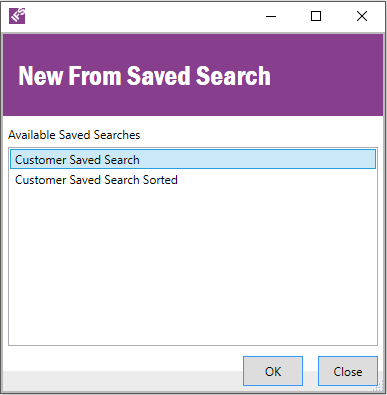
Opens a dialog where all saved searches available to the user are listed.
User can select a saved search by clicking on one of the items in the list and
then clicking on the OK button. A new Data Source will be created from the saved
search.
NOTE: The new Data Source is not connected to the saved search - it
is a copy. If the saved search is changed, the Data Source will remain
unchanged. To access the changes a new Data Source must be created from the
search.