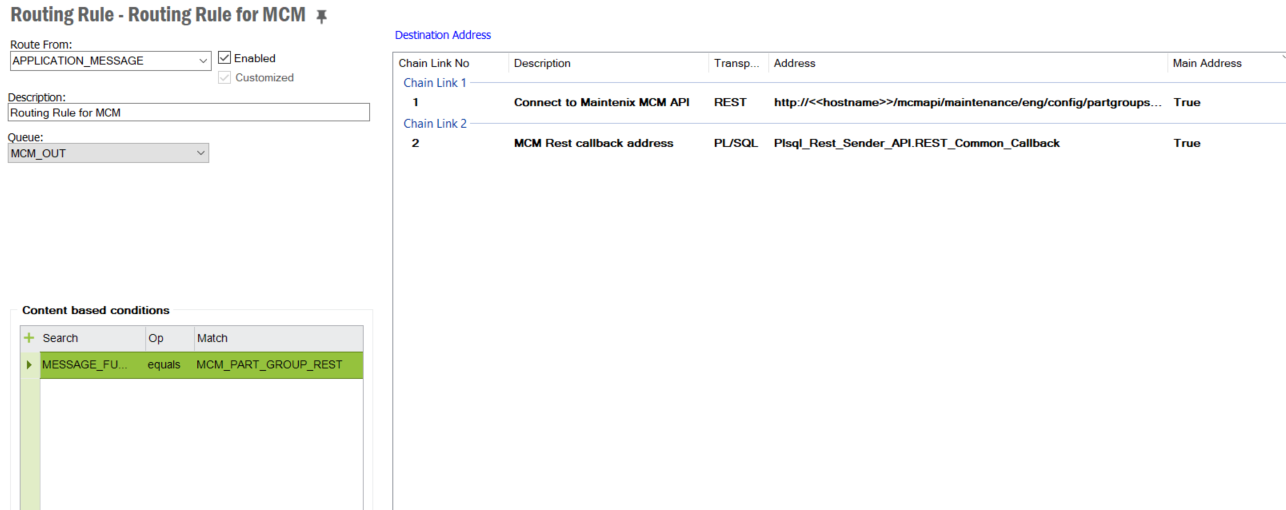| Foundation1 / Administration Guide / Integration / Ifs Applications Business Components / Confman Mxi Integration / |
To set up IFS Connect for Allowable Configuration to work with IFS Maintenix, specific configurations should be made.
IFS Connect Rest Sender needs to be configured to adhere to Allowable Configuration needs. To do this you need to create a new instance of the Connector Sender.
Solution
Manager/Integration/IFS Connect/Setup IFS Connect/Integration/Connection Senders.
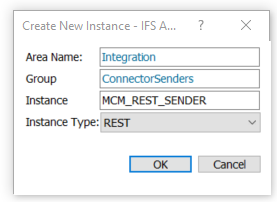
| Field | Value |
|---|---|
| MAX_RETRIES | 10 |
| RETRY_INTERVAL | 10 |
| ACCEPTED_CODES | 400,500 |
| DEFAULT_RESP_ENCODING | UTF-8 |
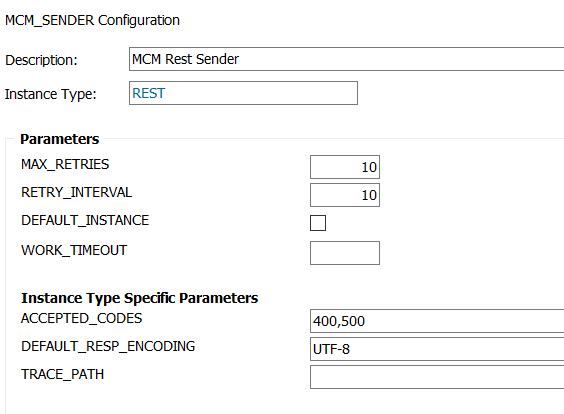
To send data from Allowable Configuration to IFS Maintenix, the routing address of the REST endpoint should be specified. An integration user with the required permission to access the required MCM API in IFS Maintenix must exist prior to performing this task. See Enable permission for integration user in IFS Maintenix.
| Field | Value |
|---|---|
| Destination Type | REST |
| TRANSFORMERS | CDATA_FROM_XML |
| REST Sender | MCM_REST_SENDER |
| Rest Root End Point | http://<<host_name>>/mcmapi/maintenance/eng/config/partgroupstructure |
| Authentication Method | Basic |
| Login | The username of the integration user |
| Password | The password of the integration user |
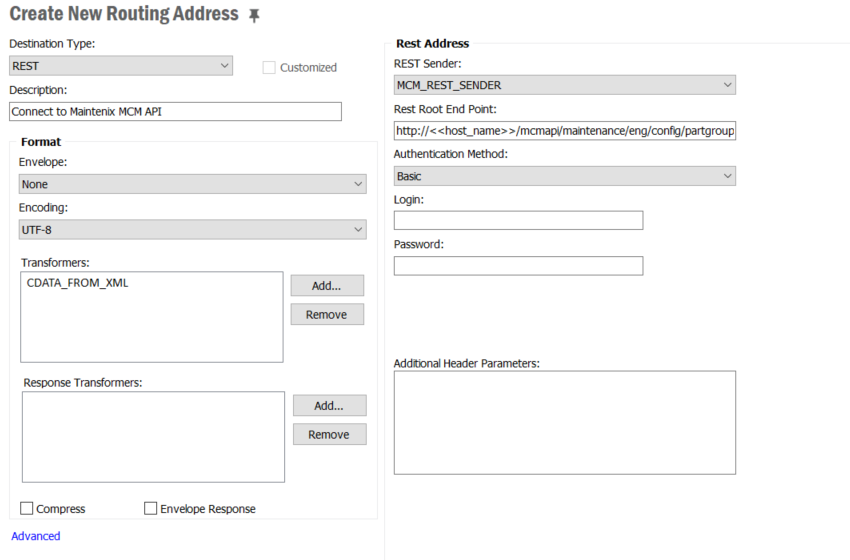
IFS Connect needs another routing address to route the response from the first request into a common callback method.
| Field | Value |
|---|---|
| Destination Type | PL/SQL |
| PL/SQL Address Package Method | Plsql_Rest_Sender_API.REST_Common_Callback |
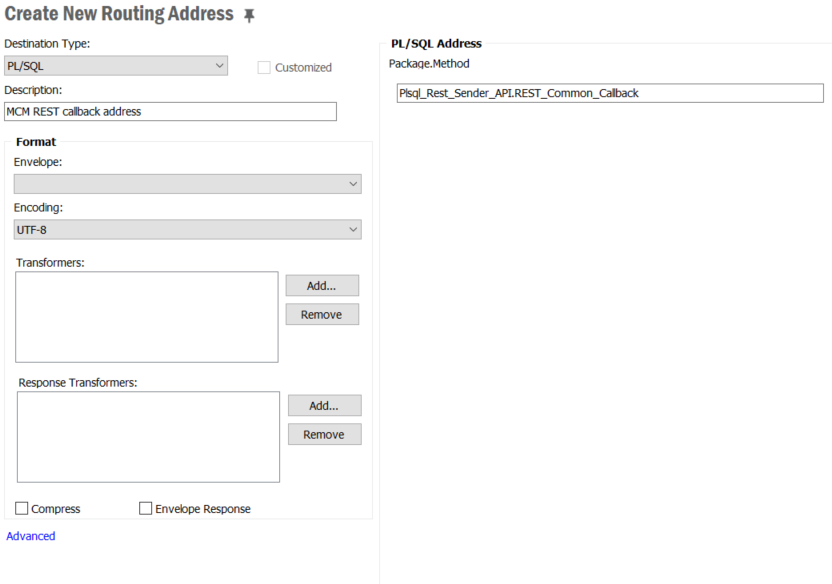
To route all the outgoing messages for Allowable Configuration, a message queue must be set up.
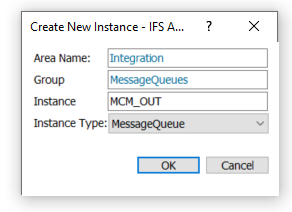
| Field | Value |
|---|---|
| EXECUTION_MODE | InSequence |
| LOG_LEVEL | WARNING |
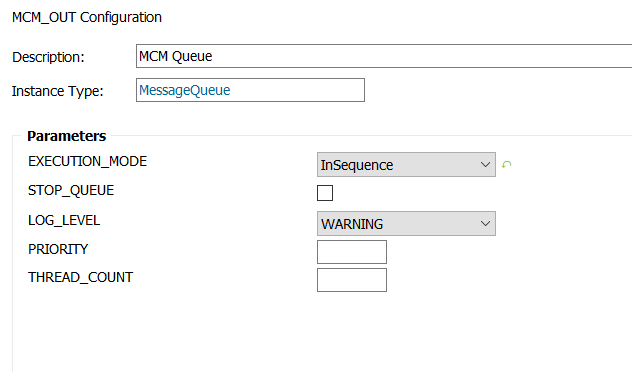
An outbound routing rule needs to be created to send a request out of Allowable Configuration.
| Field | Value |
|---|---|
| Route From | APPLICATION_MESSAGE |
| Queue | The queue you created earlier |
| Content Based Conditions - Search | MESSAGE_FUNCTION |
| Content Based Conditions - Op | equals |
| Match | MCM_PART_GROUP_REST (Must not be changed) |
| Destination Address - Chain Link 1 | Connect to Maintenix MCM API (Routing Address) |
| Destination Address - Chain Link 2 | MCM Callback address (Routing Address) |