| Foundation1 / Administration Aurena / Security / Permission Sets / 070-permission Set Projection Summary / |
The Projection Summary can be used to find information with regards to a selected Projection. The landing page shows basic information about the selected Projection:
This detail page is used to view information, not for editing User and/or Permission Set grants related to the Projection. Granting and revoking Projections from a Permission Set can be done through the Projections and Lobby pages, as well as managing user grants per Permission Set in the Users granted detail page. A User can never be granted a Projection directly, access can only be granted through Permission Set(s).

Three different tabs can be toggled to show additional information about the selected Projection.
The Pages tab lists all pages associated with the selected Projection. Additional information about the pages are listed and contains Page Name, its Technical Name, Page Type and if it's displayed in the Navigator. The View Page command can be used to navigate to a page in the list.
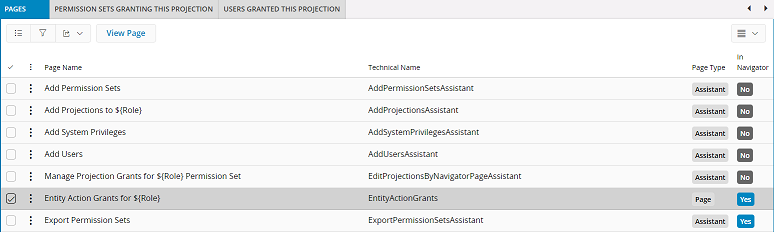
The Permission Sets granting this Projection tab lists information about each Permission Set that is granting the selected Projection. Only Permission Sets that are directly granting the Projection will be listed, Permission Sets that are granted this Projection through another Permission Set will not be listed. Additionally, a short description about each Permission Set is listed as well as its Access Level for the Projection.

The View Permission Set command navigates to the Permission set detail page for the permission set currently selected.
The Users granted this Projection tab lists all Users granted access to the selected Projection. This list will display ALL instances of Users granted this Projection. If a User is granted several Permission Sets that is granting a Projection, both directly or indirectly, multiple posts of the same user will be listed. The Access Level granted from each Permission Set will also be listed per user post. The highest possible Access Level (Full > Custom > ReadOnly) will determine the Access Level for a User.
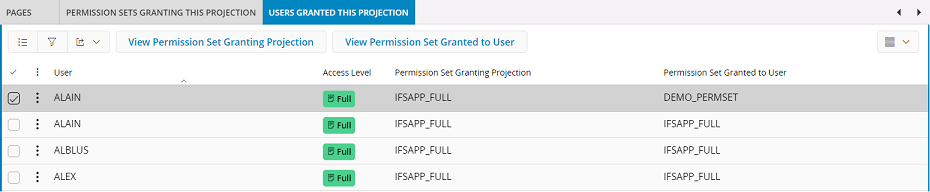
Detailed information about a Permission Set can be displayed by either of the View Permission Set commands, which navigates to the Permission set detail page.