Access to IFS Business Reporter Reports¶
Use this page to learn about published IFS Business Reporter (BR) reports and how to make them accessible for the end users.
General¶
With IFS Business Reporter (BR), reports can be designed by different report designers using different Information Sources. Created reports can, through IFS Business Reporter, be published to IFS Cloud which means that they can take advantage of ordinary reporting functionality. To access a published report via Order Report page in IFS Cloud the end user must have the necessary grants, which means that projections associated with the report must be granted to the user. The same applies for a IFS Business Reporter designer that wants to run a published report via Report Mode in IFS Business Reporter, as long as the designer is not the creator or modifier of the report definition.
IFS Cloud contains predefined Permission Sets with the main purpose to provide a BR end user or designer with the necessary functional projection grants for those roles. These permission sets are focusing on functional access rather than on report access. Thus it will be necessary to grant report access to e.g. a BR end user even if that user has the functional grants to act as a BR end user.
The only end user Permission Set that by default has access to both BR specific functionality and administration as well as to published reports is BA_REPORT_ADMIN.
Access to Published BR Reports¶
A BR report that should appear as a report in IFS Cloud reporting area has to be published. The publishing is performed in IFS Busines Reporter.
There are actually two ways of publising a BR report:
- Publishing for BR access only
- This is a special case, meaning that a BR report is published to IFS Cloud but will not be available for end users in e.g. Order Report page.
- The report can be executed via Report Mode in IFS Business Reporter.
- The purpose is to be able to use some framework functionality in IFS Cloud especially important when investigating performance issues.
- Publishing to IFS Cloud end users
- When a BR report is fully published, it will be registered in the Reporting framework.
- Specific report projections will be created.
- The projections will by default be granted to the end user permission set BA_REPORT_ADMIN.
- To provide a BR end user access, it is necessary to grant the report projections to that user.
If IFS Business Reporter is used, a published report can be accessed by the following users/roles:
- The creator or modifier of the report definiton.
- The application owner
- User with the functional user permission set BA_ADMINISTRATOR granted, e.g. the end user permission set BA_REPORT_ADMIN
- Users with system privilege ADMINISTRATOR granted
- The service user associated with IFS Business Reporter Execution Server
- End users granted the published report
Assume we create a BR report definition and publish it according to the following:

During the publishing a projection names BR<report-id-client-name>Rep will be created, For the example case we get a projection named BRGltR1Rep.
By looking at the permission set BA_REPORT_ADMIN we can see that the mentioned projection has been granted:
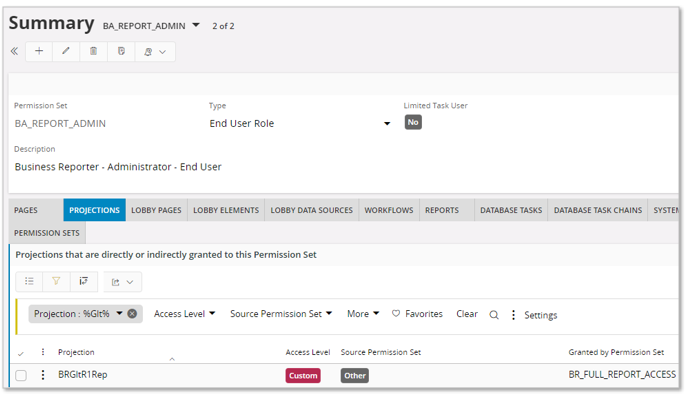
Looking closer at the the functional permission set BR_FULL_REPORT_ACCESS we find that the set has access to two client pages that are connected to the BR report specific projection.
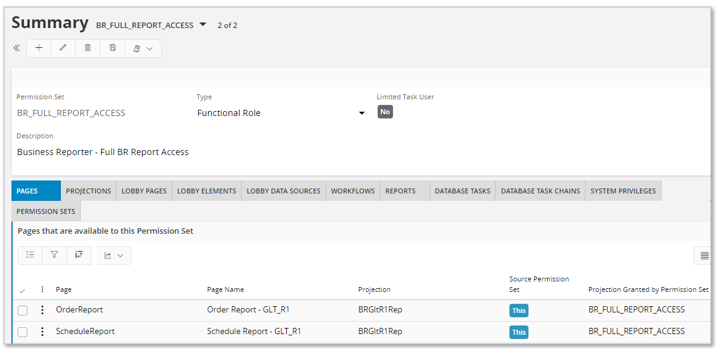
Access to the pages is granted via the projection. These two pages are essential to enable BR report access via Reporting in IFS Cloud.
- OrderReport represents the Order Report page
- ScheduleReport represents the Schedule Report assistant
Granting Access to BR Reports¶
All published BR reports will by default be available for the end user permission set BA_REPORT_ADMIN.
However, this permission set should only be granted to a limited number of users.
To grant BR reports to end users the following is suggested:
- List all end users supposed to run BR reports via Reporting in IFS Cloud.
- Group the users, e.g. after reporting area, access etc. One simple example can be to put all user that needs to access Financial BR reports in one group, to put HR users into another etc.
- Create an end user permission set for each group/set of users.
- Make sure to grant the functional role permission set BA_USER to the new permission set.
- Grant selected end users to the permission set.
- Grant BR reports to the group by granting the report specific projection to the permission set.
- The report grant actions have to be made each time a BR report is published to make it available for pinpointed end users. This task is preferrable made by someone granted the role BA_REPORT_ADMIN.
One example follows. It is assumed that finance users in general can belong to one and the same group. For this reason the permission set BR_FINANCE is created.
The finance users are granted the permission set.
The report with Report ID = GLT_R1 is granted by granting the projection BRGltR1Rep to the permission set.
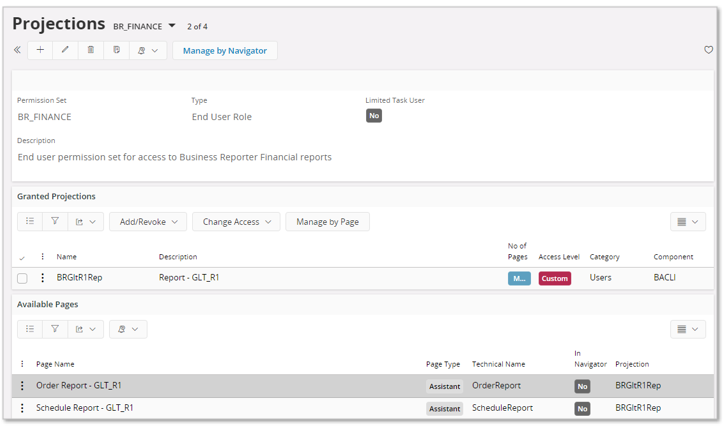
The report can now be ordered or scheduled via Reporting in IFS Cloud.
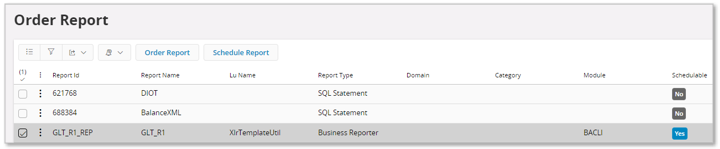
Other BR Related Grants¶
Some general remarks about BR related grants and access.
- BR end users should always be granted the predefined end user permission set BA_USER
- BR designers should always be granted the predefined end user permission set BA_REPORT_DESIGNER
- BR report administrators shouldbe granted the predefined end user permission set BA_REPORT_ADMIN
- BR users have access to all available Information Sources, i.e. Information Sources in active components.
- A BR designer can thus use any available Information Sources when designing a BR report.
- All Information Sources referenced in a BR report will be accessible to a user granted access to a published BR report.
- Information Sources often has built-in security filters, meaning that different users running the same BR report might get different output.