Install IFS Report Designer at customer¶
The IFS Report Designer is installed locally from the IFS Report Designer installation file SetupIFSReportDesigner.exe.
There is only one, backward compatible, tool. When new functionality is added to the tool, the tool should automatically update itself. If there is any trouble, just do a fresh install of the tool and the new functionality is there.
If you are a customer reading this, you need to get in contact with IFS in order to get IFS Report Designer setup. The typical scenario is that this is done in combination with training on the tool.
To setup/install the IFS Report Designer tool on a customer machine perform the following tasks:
Before arriving at the customer¶
-
Download the installation file for IFS Report Designer.
This file can be found on https://developer.ifs.com/tools/repdesigner. -
Run SetupIFSReportDesigner.exe. The default destination folder is C:\IFS\IFSReportDesigner.
-
certificates folder will be created automatically inside the destination folder.
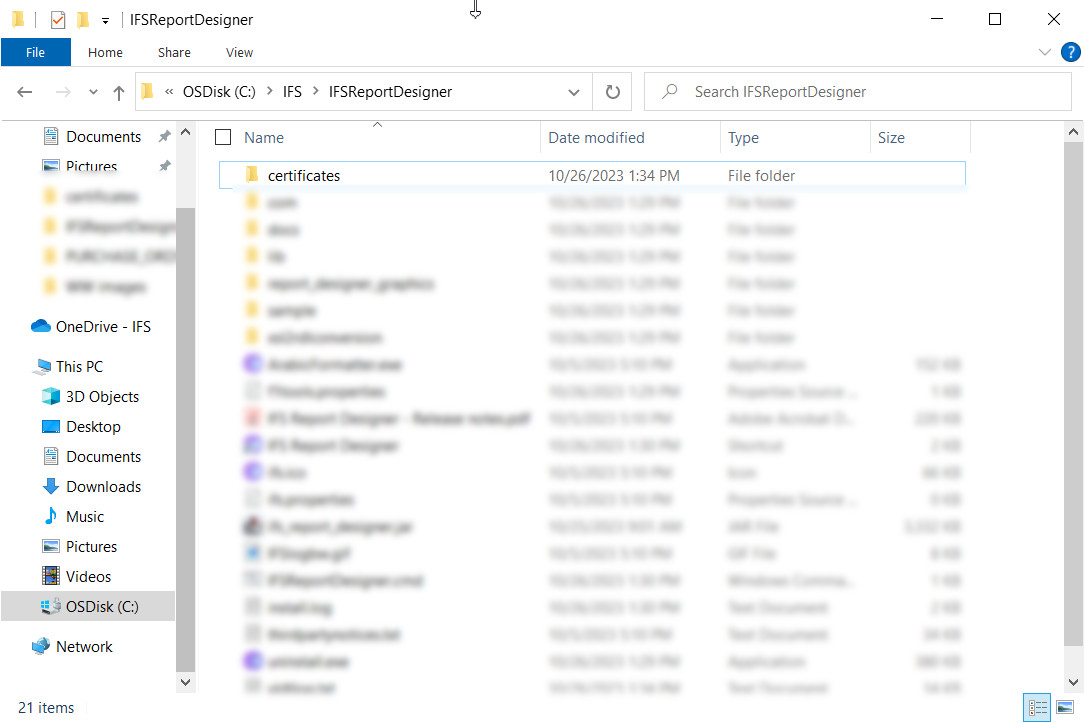
-
Connect to the relevant IFS Cloud track and click on the icon highlighted in the top left-hand corner of the address bar. (see below)
-
Click the “Connection is Secure” link & then click the certificate icon from the pop-up window.
-
Go to the “details” tab and check the “Not Before” and “Not After” dates for the certificate. Those indicate the valid time frame for the certificate. If the validity period has expired, the user needs to download the latest certificate & follow the instructions from the beginning.
-
Click the "Export" button & download the certificate.
-
Save the downloaded certificate with .crt extension to the certificates folder. Please do not share this certificate with anyone else.
-
Unless you download the certificate file(.crt) into the certificates folder, a warning message will be raised as “No Certificates found in the directory” when connecting to the IFS Cloud through the Report Designer tool.
At the customer¶
Launch the Report Designer tool. The default destination folder is C:\IFS\IFSReportDesigner.
**Notes: ** Microsoft OpenJDK 11.0.18.10 or later version is required in order to run from IFS Report Designer 200.3.0000 version onwards. OpenJDK 11.0.18.10 or later version msi can be found here: Download Microsoft Build of OpenJDK
Silent Installation / Uninstallation¶
Silent installation/uninstallation is supported by IFS Report Designer Tool Version 21.1.1.0
To Install - Run IFSReportDesigner.exe in the command prompt with the following parameters as required
SetupIFSReportDesigner.exe /S /showNotes=true /launch=true /shortcut=true
| Parameter | Description |
|---|---|
| /S | Indicates that the installer should run in silent mode |
| /showNotes=true | If true, displays release notes after a successful installation |
| /launch=true | If true, auto launches the report designer tool after a successful installation |
| /shortcut=true | If true, creates a desktop shortcut to launch report desginer tool |
| /localpath=folder path | Installation directory can be mentioned as a parameter. If not provided, tool would be installed at default installation directory (C:/IFS/IFSReportDesigner) |
| /logfile=folder path with file name | Installation Log file can be mentioned as a parameter. If not provided, log file would be created within the installation directory (C:/IFS/IFSReportDesigner/install.log) |
To Uninstall - Run uninstall.exe located within the installation directory. (C:\IFS\IFSReportDesigner\uninstall.exe)
uninstall.exe /S
| Parameter | Description |
|---|---|
| /S | Indicates that the uninstaller should run in silent mode |