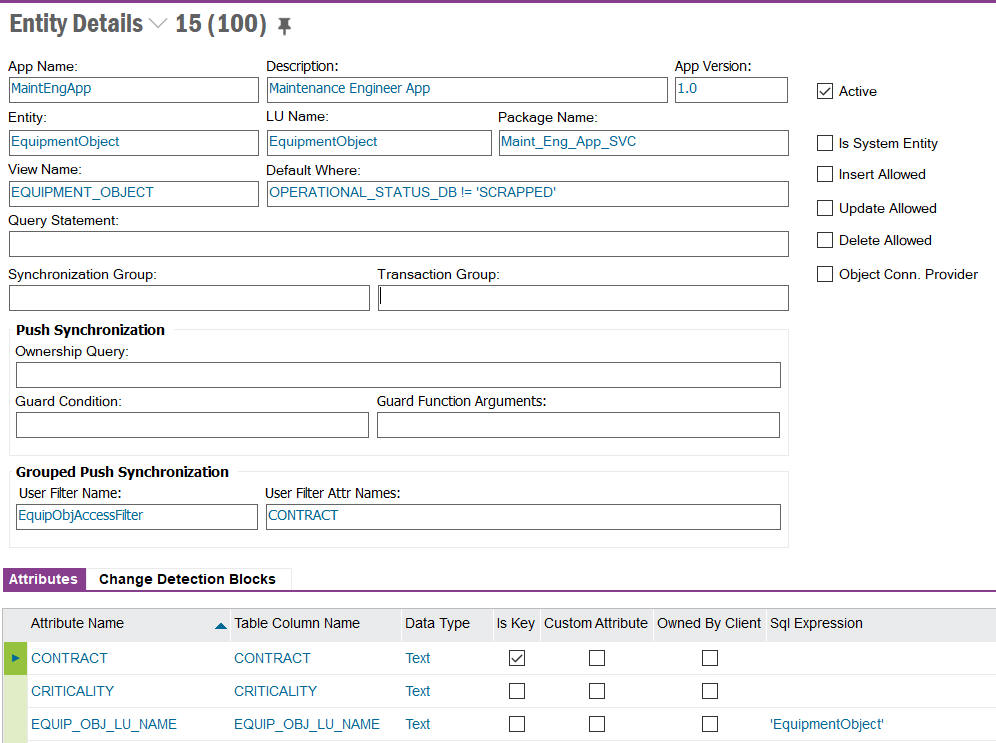
The Entity Details screen displays all Entities defined per Application. It can also be used by Administrators to add custom fields to an Entity. These can be existing fields in the Logical Unit that are not currently synchronized with the mobile application or Custom Fields.
See the Mobile Framework Synchronization Guide and/or the Troubleshooting Touch Apps for more information.
When an Entity is selected the details and attributes of that Entity can be viewed as shown below:
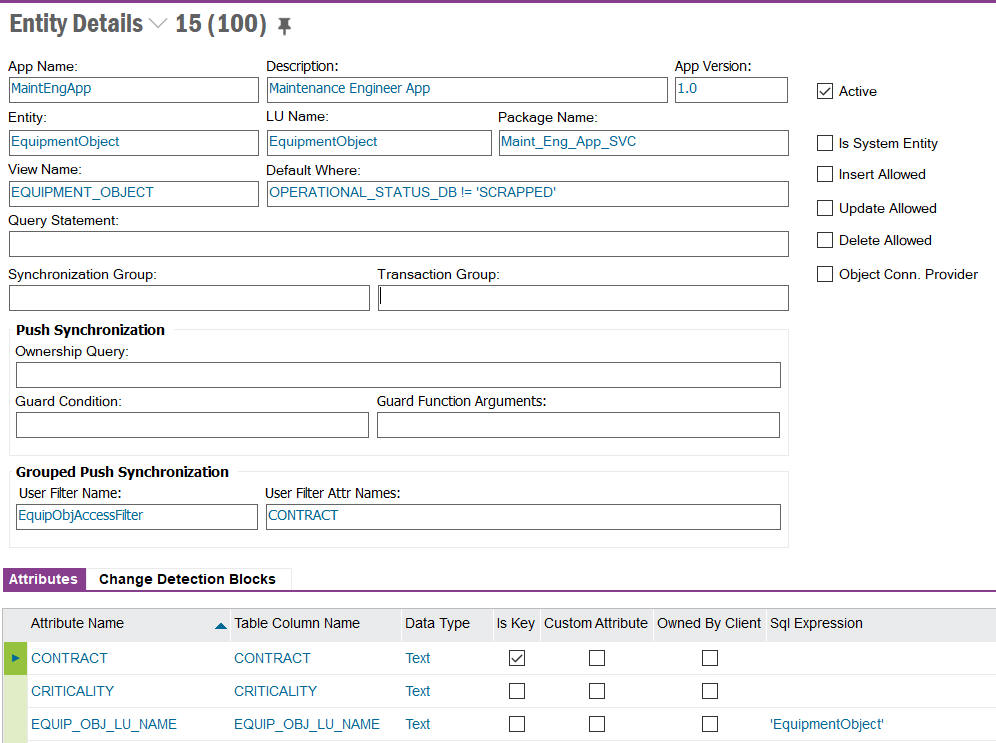
All Entity Details are read-only and for information purposes only.
The Default Where statement shows the Where clause that is applied to the view when synchronizing the data to the mobile application. Although this Where clause cannot be modified, it is possible to add an additional Where clause by creating a Permission Set Filter to the Activity associated with the Entity as displayed in Synchronization Rules.
Once the Custom Attributes have been amended they must be Published so that they become available to the Users of the mobile application. To do this the context menu "Publish Custom Attributes" must be used. This will mark all custom attributes as Published and all Users of the mobile application will be notified that an Initialization is required to synchronize the new table configuration and data.
Additional row level filtering can be added to any Entity that is synchronized with a mobile application by adding a Permission Set Filters to the Activity via the Create Permission Set Filter context menu option. If the Permission Set Filters is created from the Permission Set Activity screen then the list of possible Entities the Permission Set Filters can be created against is automatically provided. Once the Permission Set Filter is created it must be added to a Permission Set Activity which is granted to the end user for the Permission Set Filter to take affect on the next Sync whether that is Push, Batch or manually triggered via Sync Now.
Note 1: It is important to remember that large data sets should be filtered to ensure the synchronization processes (Push, Batch on the server & Initialize on the client)
Note 2: It is important to ensure that any permission set filter that is added to an entity is efficient and does not impact the synchronization process.
The Entity Details and Attributes represent the tables and columns that will be created as tables and columns within the mobile applications local database. Only the Entity Details and Attributes displayed in this screen that are Published will be synchronized with the mobile application.

All Attribute Details are read-only and for information purposes only (with the exception of Boolean True Value and Boolean False Value for Boolean Custom Attributes).
It is possible to Add new Attributes that will be synchronized with the mobile application via the context menu "Add Custom Attributes". This will allow the addition of any field that exists in the Logical Unit that is not currently being synchronized with the mobile application or any Custom Fields created against the Logical Unit.
On selecting the context menu "Add Custom Attributes" a dialog will be displayed showing all attributes that can be added to the Entity.
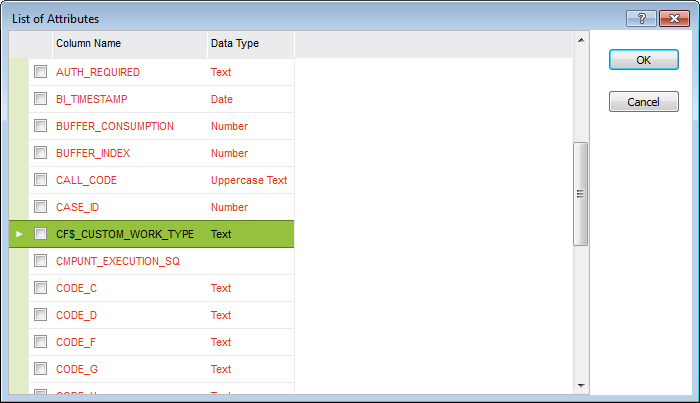
Once new attributes have been added they must be published via the Publish Custom Attributes context menu option.
If multiple changes are to be made to entity attributes then the publishing can wait until all entity attribute changes have been made. This will minimize the impact on the mobile users as publishing will notify all users of the mobile application that an Initialization is required to synchronize the new table configuration and data.
Note 1: It is only possible to Publish Custom Attributes against an Active Application Version
Note 2: It is possible to delete Custom Attributes.
Note 3: When adding a Custom Attribute that is a Boolean, the Boolean True Value and Boolean False Value fields must be set if the values used in the Boolean Attribute are different to the standard "TRUE" and "FALSE".
Note 4: Custom Fields of type
Reference are not supported by the IFS Mobile Framework.
Note 5: Custom Fields of type
Enumeration with a Multi format are not supported by the IFS Mobile Framework.
If the Entity is defined with a Grouped Push Synchronization Rule Delivery Method then the tables used to maintain the Grouped Push data will be shown in the Change Detection Blocks tab. This lists all Tables and Columns that are used in the Grouped Push synchronization process to maintain the Entity data for the mobile users.

For details on the Grouped Push Synchronization Process can be found on the Mobile Framework Synchronization Guide