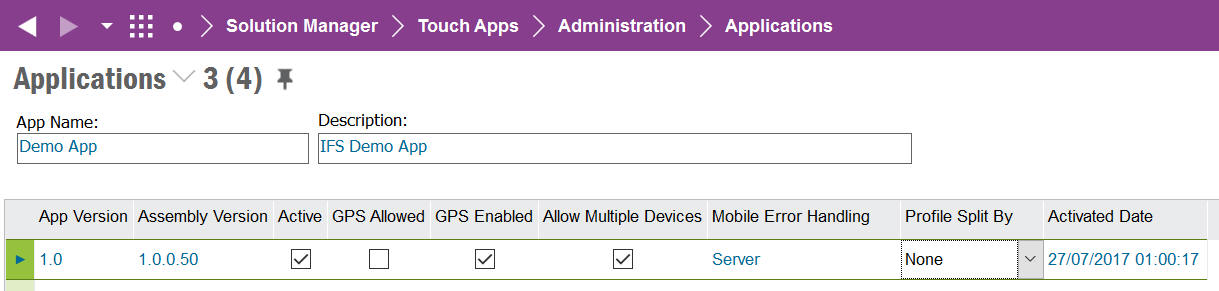
The Applications screen displays all mobile applications that have been enabled in IFS Applications. These mobile applications can be IFS Native Apps or IFS Aurena Native Apps.
A mobile application is enabled from the IFS Touch Apps Server console. Details of the IFS Touch Apps Server (TAS) and installing mobile applications can be found in the Touch Apps Server documentation.
When a mobile application is enabled it will install Entity Details, Synchronization Rules, Application Parameters, Events and Event Actions for Push synchronization and Database Tasks.
The Applications screen displays a list of installed mobile applications and details about the Version, whether the App supports GPS capturing, Multi Devices Use, Error Handling and how UI changes are stored in the profile.
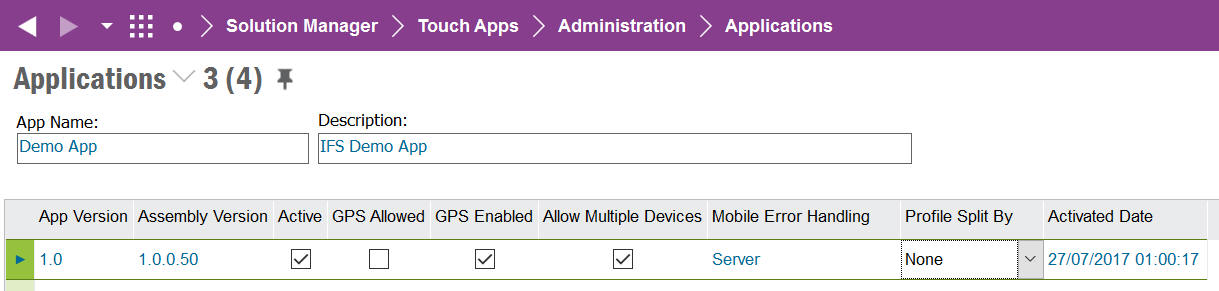
See the Mobile Framework Synchronization Guide and/or the Troubleshooting Touch Apps for more information.
Note: When a mobile application is removed from the IFS Touch Apps Server console the data that was installed into IFS Applications on enabling the App will be removed.
The Application Version displays in the format {Major}.{Minor} and only one version within each major version can be Active at any given time. This is handled via the Touch Apps Server console and is displayed here for information purposes only (more details on IFS Touch Apps (TAS) and Cloud Resources can be found here).
The Assembly Version is the specific Version number which is displayed in the format {Major}.{Minor}.{Release}.{Build} and represents the Version of the Cloud Resources that are installed in the TAS that act as the communication between the mobile application and IFS Apps. When a new version of the IFS Touch Apps is released that does not change the Major or Minor version number then the Assembly Version will be updated.
When the Application Versions is Enabled the date/time that this occurred is recorded and displayed on the screen.
It is possible to remove an Application Version from IFS Applications by using the context menu option Delete App Version. This will remove the Version, Installed App/Devices and related Synchronized Entity data. The remaining data will be removed via the Clean Up Touch App Entity Sync Data schedule task.
Note: When a mobile application version is removed from the IFS Touch Apps Server console the data that was installed into IFS Applications on enabling the App will be removed.
A mobile application can define how synchronization errors are to be handled. The options available are "Client" or "Server". This setting is something that is decided in the designing of the Touch App and cannot be changed at runtime.
For mobile applications that are defined with error handling as "Client" then all synchronization errors must be handled by the end user within the Application.
For mobile applications that are defined with error handling as "Server" then all synchronization errors must be handled by an administrator in Failed Transactions.
A mobile application can be defined to Allow Multiple Devices to be used by the same User and App. If this is enabled then it is possible for the same User to use the mobile application on multiple devices such as a mobile phone and tablet. If this is not enabled then the mobile application can only be used by a User on one Device at any given time.
A mobile application can also define if GPS capturing is allowed or not. If GPS is allowed for the mobile application then it is possible to override this against the Application Version by changing the GPS Enabled setting via the context menu option "Disable GPS..." (and can be re-enabled using the context menu option "Enable GPS..."). The GPS Enabled value is used as the default value for all Users/Devices that run the mobile application.
It is also possible to change the GPS Enabled setting for a specific User/Device/Application in Mobile User Details.
A mobile application can be configured to handle the storage of the profile for UI changes done in the mobile application. The possible values are:
Displays the IFS Grouped Push User for the Mobile Application.
A Grouped Push User will be created for each IFS Aurena Native App that is deployed into the environment that has at least one entity defined in Synchronization Rules with Grouped Push as the Delivery Method. For these entities the Grouped Push User must have access to all business roles that are used to filter the data to the mobile users. These business roles could be access to all Companies and/or Sites that will be used by the mobile users running the IFS Aurena Native App.
A mobile application can be removed from IFS Applications by using the Delete App context menu option. This will remove the Application, Versions, Installed App/Devices and related Synchronized Entity data. The remaining data will be removed via the Clean Up Touch App Entity Sync Data schedule task.
A mobile application can be removed from IFS Applications by using the Delete App context menu option. This will remove the Application, Versions, Installed App/Devices and related Synchronized Entity data. The remaining data will be removed via the Clean Up Touch App Entity Sync Data schedule task.
An Applications configurations can be exported to a file as an extra backup or to be able to import it in another Application Version or another installation of IFS Applications. Export format is xml.
To Export application configurations select the application version and the context menu Export Configurations. The process allows the selection of Application Parameters, Application Settings (as detailed above), Synchronization Rules and Custom Attributes as well as selecting a folder to export the configuration to. The exports are in xml format and will be named based on the Application and Version.
To Import application configurations select the application version and the context menu Import Configurations. The process allows the selection of the file to import along with the selection of Application Parameters, Application Settings, Synchronization Rules and Custom Attributes to be imported.
Note: When installing a new Application Version from the IFS Touch Apps Server console the Application configurations will be automatically merged if the current Application Version is Active. This means that the Export/Import Configuration process is not required to be used unless the current Application Version is de-activated before installing the new Application Version.
The text entered into the Send Notification dialog will be sent to all active Installed Apps/Devices for the selected Application Version.