Synchronization of Configurations¶
This page describes the synchronization of configurations between Hub and Satellites. There are five types of configurations those may be required to synchronize between IFS installations.
Those are Permission sets, Base Profiles, Quick reports, Application Configuration Packages and Database Tasks.
prepare Configurations¶
- Navigate to Solution Manager\Data Management\Data Synchronization\Synchronize Configurations assistant
- Select particular configuration type that needs to synchronize. Example: If you select 'Base Profile' from the Dropdown Enumerator - Configuration Type. Then it populates all the base profiles which are eligible for synchronizing. If a base profile is granted to at least one user, that base profile is eligible for synchronizing.
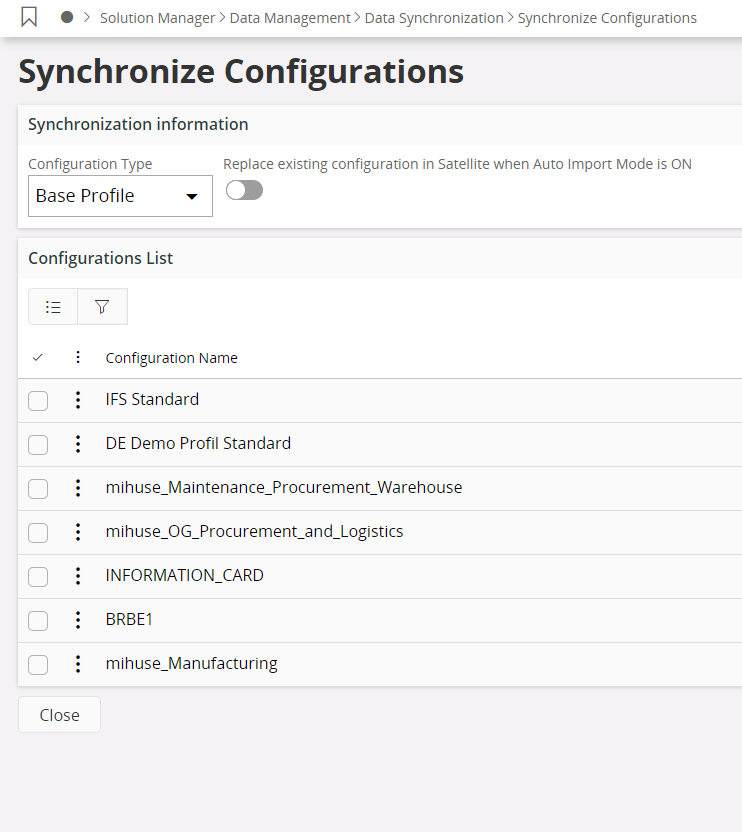
- 'Select All' check box can be ticked to select all the populated configuration objects for particular configuration type needed to synchronize.
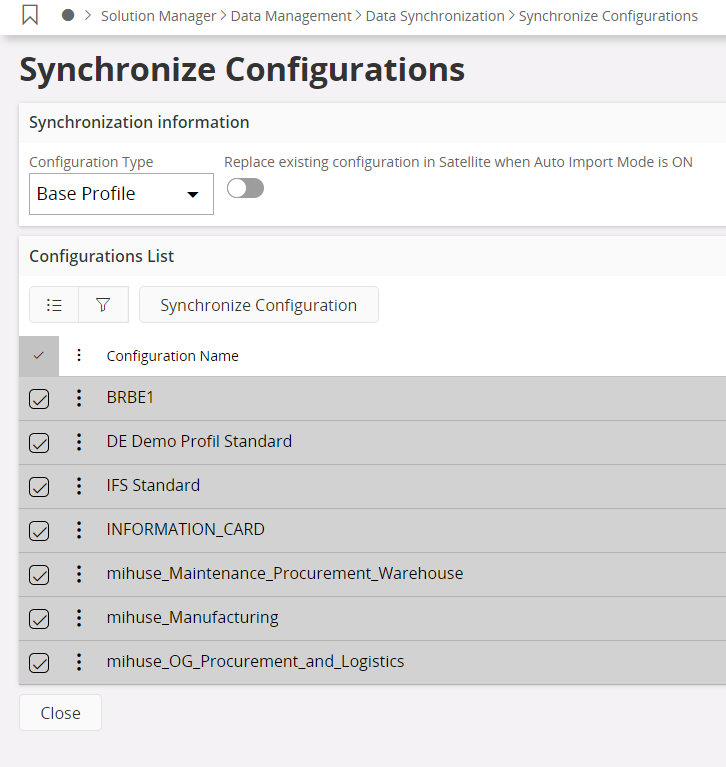
- If you need to synchronize selected configuration objects, then you can tick them as below.
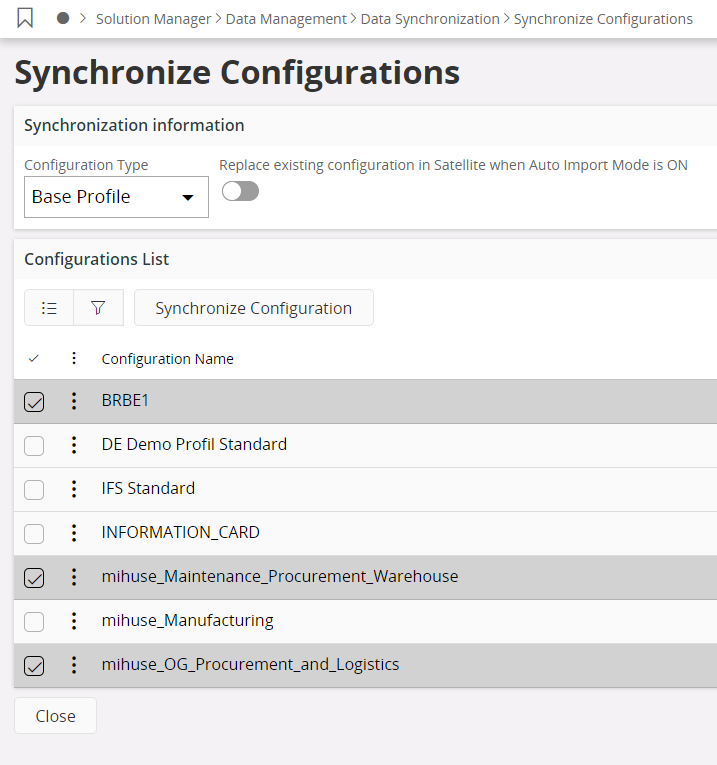
- Sometimes, there can be situations where particular configuration object which is existing in a satellite should be replaced from the same named configuration object in the Hub. Then an administrator or an authorized person in the hub can tick replace option button after selecting the relevant configuration objects. Note: The value of this option button is considered from the satellite when only functional parameter called 'AUTO IMPORT MODE' is set to 'ON'.
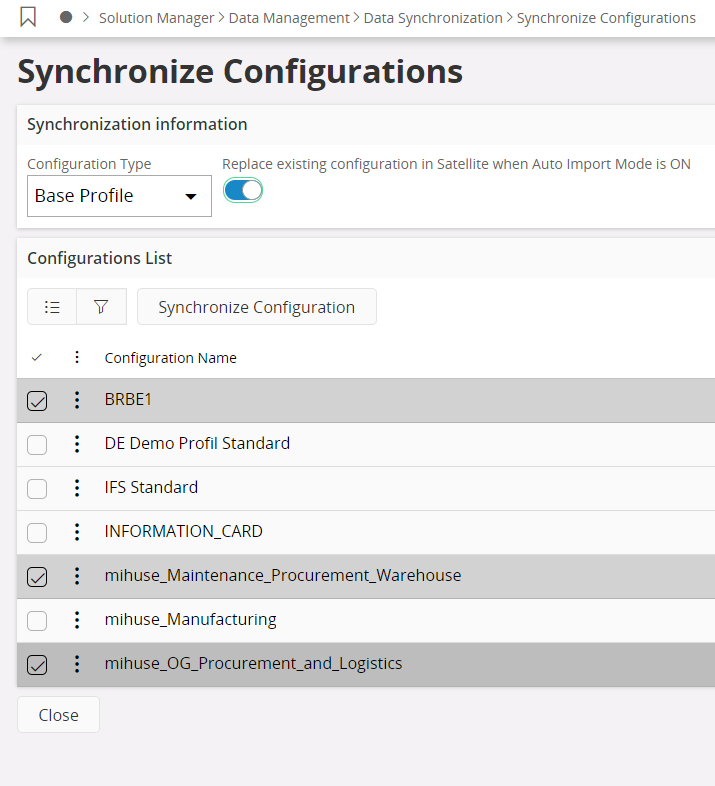
- Press "Synchronize Configuration"
sending Configurations¶
After selecting configuration objects for synchronizing, data synchronization framework exports each selected configuration object from the IFS application. Then, it creates an application message per each exported configuration object for each site. These application messages are queued in the REPl_OUT_LOB_SITE in the Hub.
Status of the sent configurations is logged as below in the 'Configuration Status' page.
Navigate to Solution Manager\Data Management\Data Synchronization\Configurations Status page.
When configurations are sent but, yet to connect, state is changed as 'Sent, yet to Connect' in the Hub and sent time is logged.
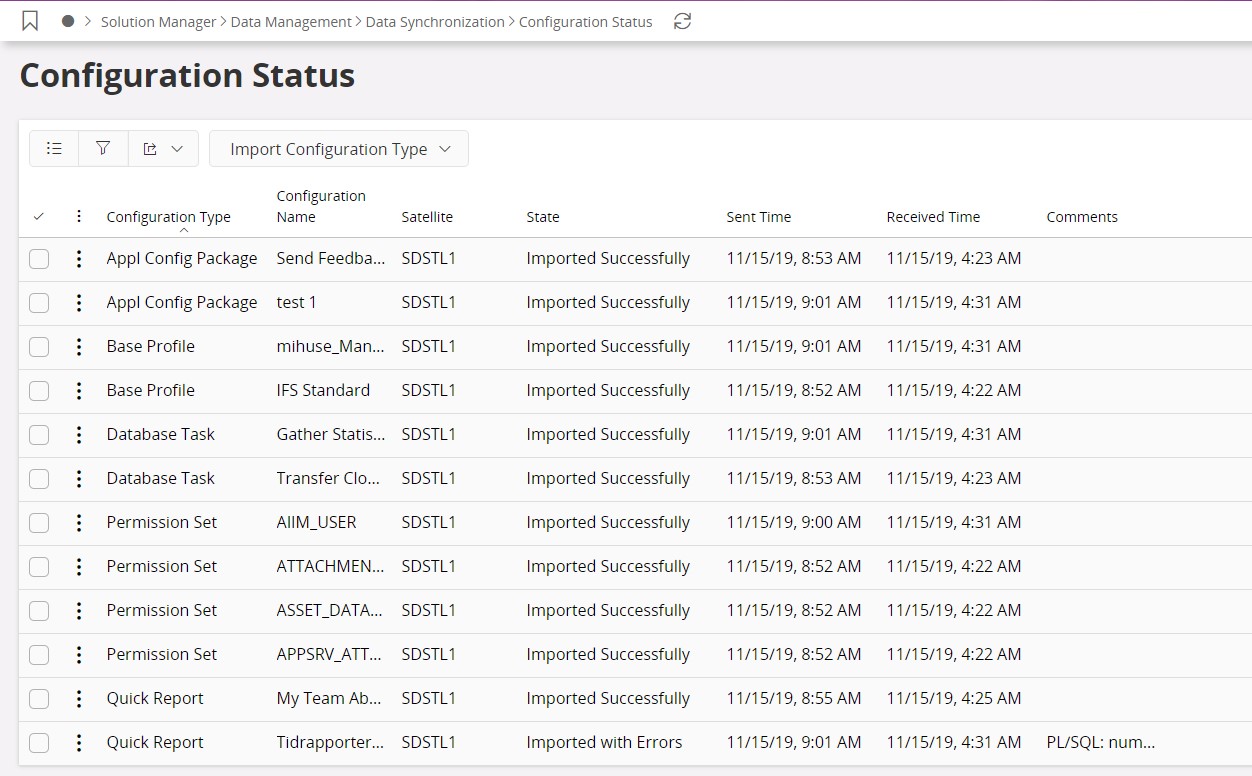
Receiving Configurations¶
When application messages relevant to configuration objects are received to REPL_IN_LOB queue in the satellite, then status are updated as 'Received to Satellite' and received time is logged in the 'Configuration Status' page.
Note: This Updated information is synchronized to hub from satellites and then administrators in Hub can track the current status of received configurations of each satellites
Auto import mode¶
New functional parameter called 'AUTO IMPORT MODE' is introduced and according to the value of this property importing mechanism is changed. The accepted values for this parameter is 'ON' and 'OFF'.
AUTO IMPORT MODE = 'OFF'¶
- When AUTO IMPORT MODE is set to 'OFF', received configuration objects are not imported automatically. Option called 'Import' can be used to import particular received configuration object to satellites.
Other than that, there are five Options called 'Import All Grants', 'Import All Base Profiles', 'Import All Quick Reports', 'Import Application Configuration Packages' and 'Import Database Tasks' to import all the received configuration objects belongs to particular configuration type at once
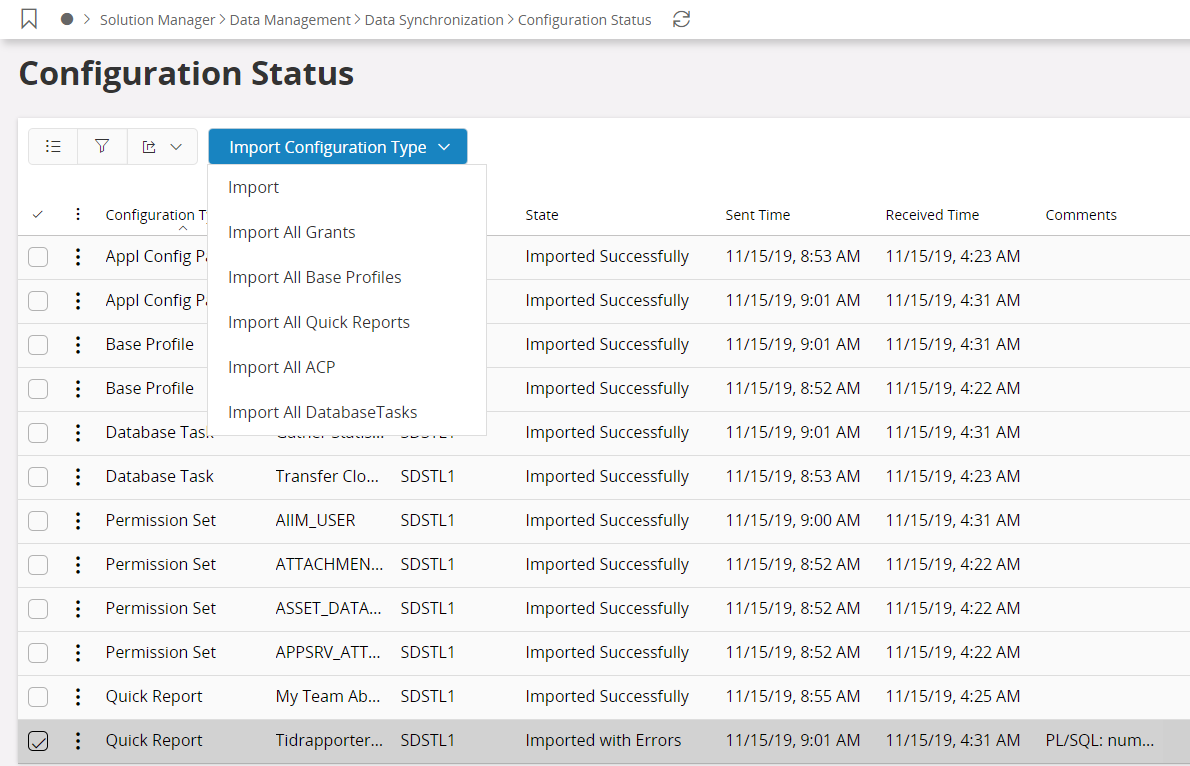
- When selecting 'Import' Option, it starts to import selected configuration object to particular satellite.
- When selecting 'Import All Grants' Option, it starts to import all the permission sets which are in 'Received to Satellite' or 'Imported with Errors' or 'Failed to Import' state.
- When importing configuration objects using either Options, if a particular configuration object is already existing in the satellite then it asks user to replace existing object from received object or to merge received object with already existing objects or to skip, by appearing below assistant.
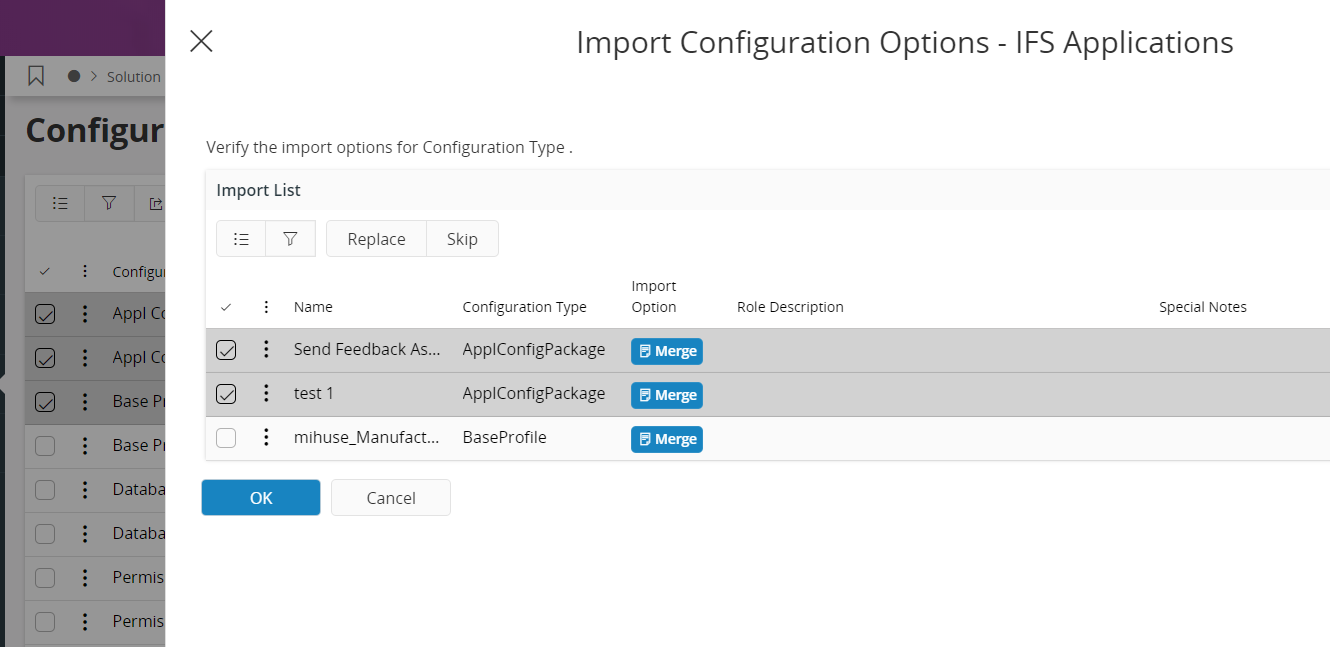
AUTO IMPORT MODE = 'ON'¶
- When AUTO IMPORT MODE is set to 'ON', configuration objects are imported via below database task which can be scheduled to run at a flexible time. Recommended time for this is the time where other users are not working with the IFS application to minimize the effect of importing permission sets to currently running users.
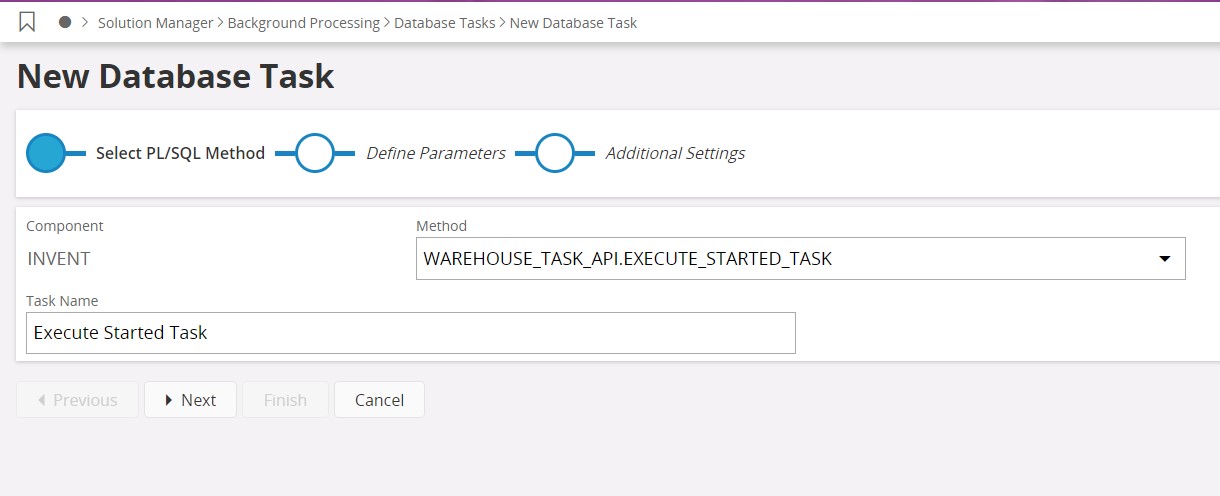
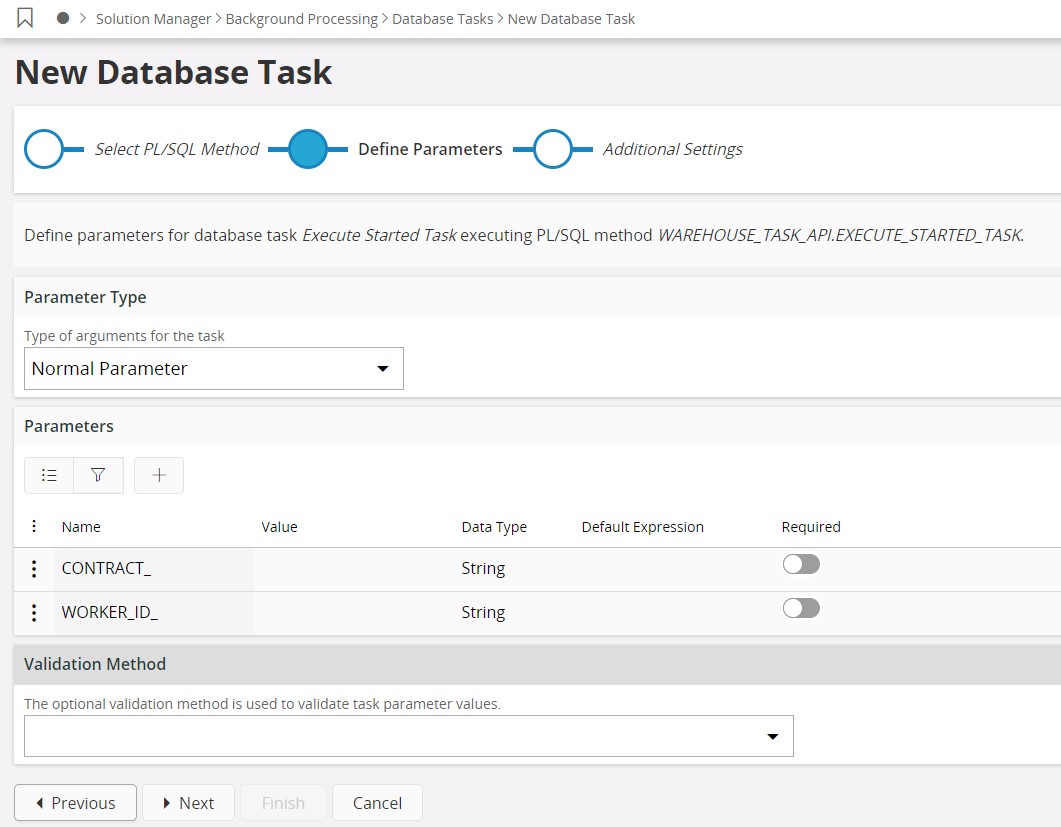
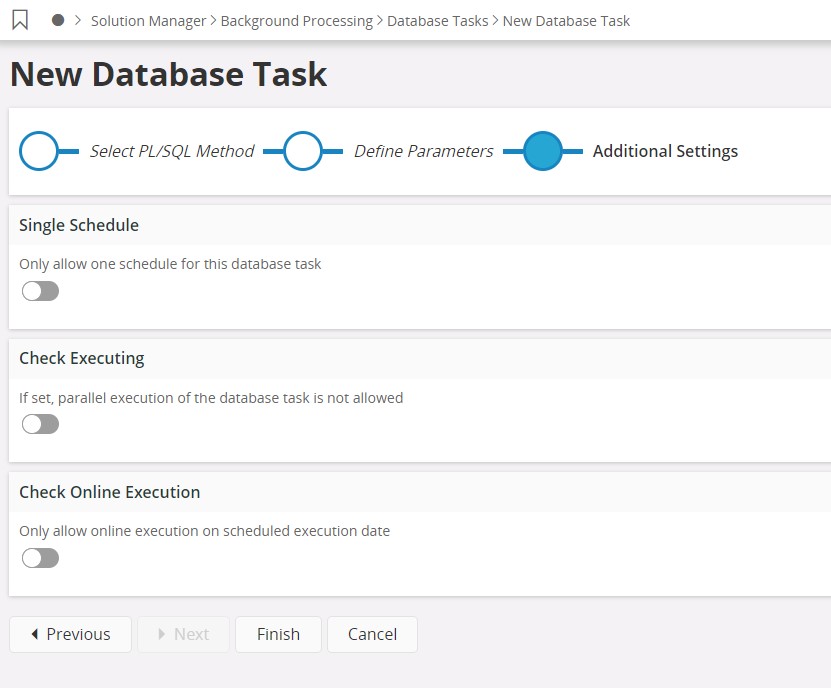
- When executing this particular database task it imports all the configuration objects relevant to all the configuration types which are in 'Received to Satellite' state.
- When importing via the database task, if particular configuration object is already existing in the satellite, then merge option is used as the default option. Hence, received configuration object is merged with the already existing object in the satellite.
- But, there can be situations where administrator in the Hub may need to replace particular configuration object in the satellite, then 'Replace' option button in the 'Synchronize Configurations' assistant can be selected when starting to synchronize the particular configuration object from the Hub. Then, when running database task, it replaces the particular object in the satellite from the received object from Hub.
Import Configuration Results¶
- After importing configuration objects to the satellite via database task or Options, the result of the importation is logged in the 'Configuration Status' page.
- If configuration objects are imported successfully, then state is changed as 'Imported Successfully'.
- If configuration objects are imported but with errors, then state is changed as 'Imported with Errors'.
- If configuration objects are not imported due to errors, then state is changed as 'Failed to Import'.
- If user selects 'Skip' option when configuration object is already existing in the satellite, then state is changed as 'Skipped from importing'.
- All these state changes are synchronized to Hub for tracking the results of importing configurations.