Report Archive¶
Content¶
Overview¶
When an operational report is executed an entry will be created in the report archive. The execution of an operational report in IFS Cloud is equal to assembly of data for a specific report given some report parameters. The entry created in the report archive is a record for this report execution and holds both the data assembled as well as information about who triggered the execution, when, with what parameters and so on. The report archive serves as a history/record of previously executed reports (i.e. previously assembled data). This means that you can refer to the report archive if you want to format the same data again using a different layout or some different parameters, opposed to running the report again (triggering a new collection/assembly of data - data that might have changed since the last time the report was executed).
In order to prevent report archive to just grow and grow there are scheduled cleanup jobs that removes expired items from the archive. When an item is created in the archive it get's a expiration date (the default life span is configurable). The expiration date can also be changed on individual items both manually and programmatically.
In addition to the Report Archive (which holds the assembled data of executed reports), there is a PDF Archive that keeps a historic record of reports (i.e. records in the Report Archive) that have been formatted (i.e. assembled report data for which a layout and some formatting parameters have been applied in order to produce a formatted PDF document. See PDF Archive for further details.
Configure Report Archive¶
An archive item is added to the Report Archive when the business logic in the RDF is executed. View the archive items accessible to current user (i.e. reports ordered by the current user and reports ordered by other users, but distributed to the current user) through Report Archive.
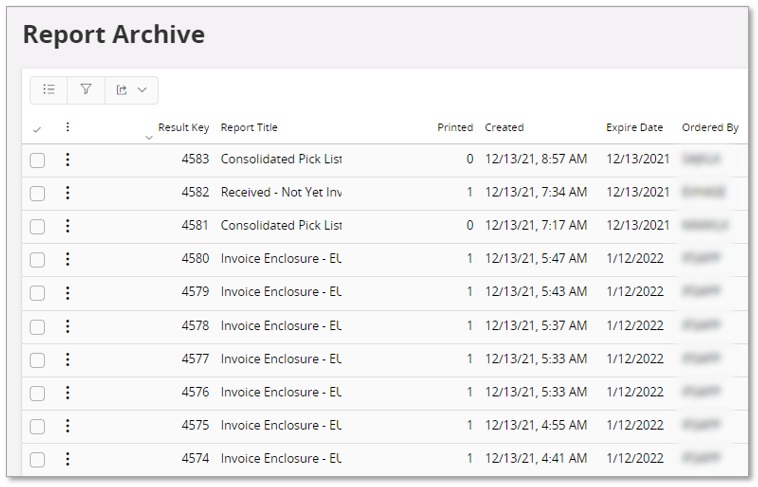
Using the Report Archive context menu you can print/reprint the report, view the previously generated PDFs etc.
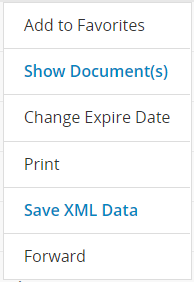
Print
Will bring up the Print Dialog so that you can print or reprint the report using the result set saved under a particular result key.
Show PDF
If you have previewed or printed the report once it will directly show the previously generated PDF. There will be several PDFs attached to the same result key if you have previewed or printed more than once. In this case selecting this option will navigate you to the Report Archive Documents page.
Forward
This will allow you to distribute the archive item with another user or a Report Distribution Groups
Save XML Data
You can retrieve the generated XML data through this option. If several PDFs attached to the same result key available, by selecting this option will navigate you to the Report Archive Documents page which allows you to get the XML data for each file separately.