Setup Name, Location, and Target Version¶
First you need to select what type of Project Folder you are going to create the new Developer Studio project in. Default is Fresh, which will need an empty location to create the new project folder in. You can also choose to create a new DS project in an existing project folder, this require you to point to a folder with a workspace folder in it.
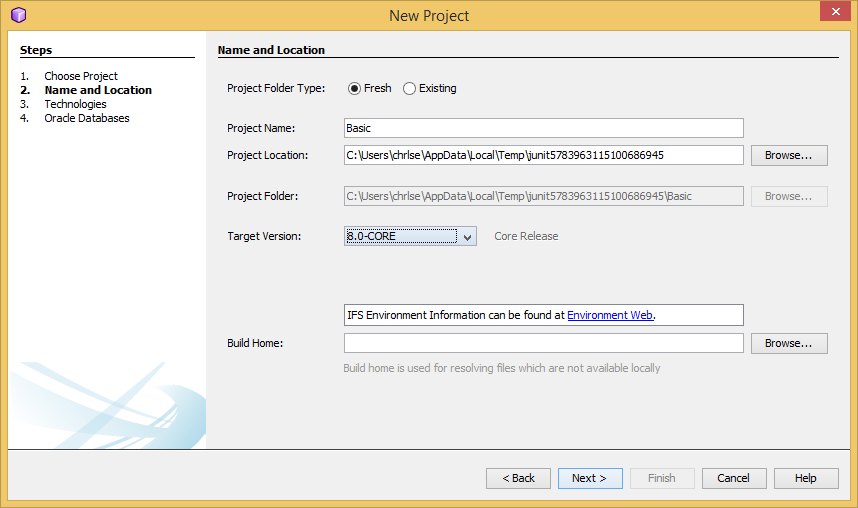
Figure: Setup Name and Location pane in the Project Wizard.
Project Folder Type:Fresh
Enter values in the fields in Name and Location panel.
- Enter new project name.
- Browse to the location where you want to create your project folder
- Select Target Version, see: Target Version
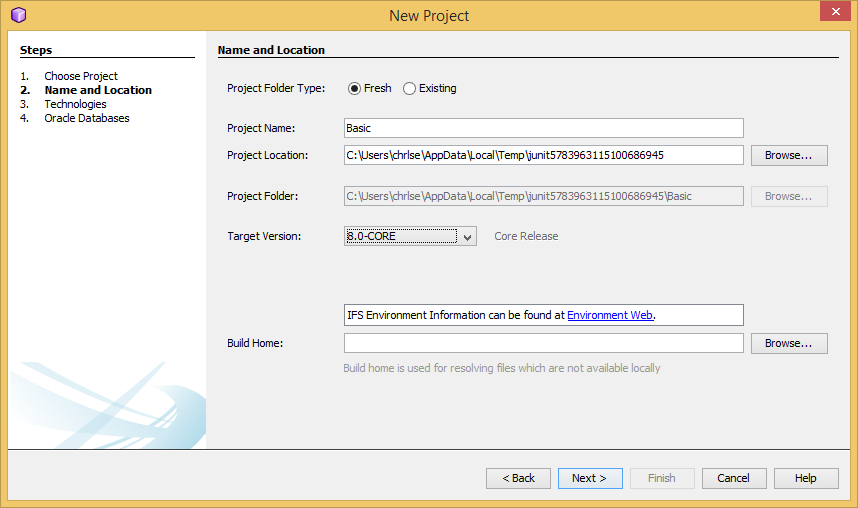
Figure: This will create a new project in an empty folder.
Project Folder Type:Existing
This will create a Developer Studio project in a folder with an existing workspace.
- Browse to the existing project folder.
- Make sure the project folder has a workspace folder and is not already a Developer Studio project.
- Select Target Version, see: Target Version
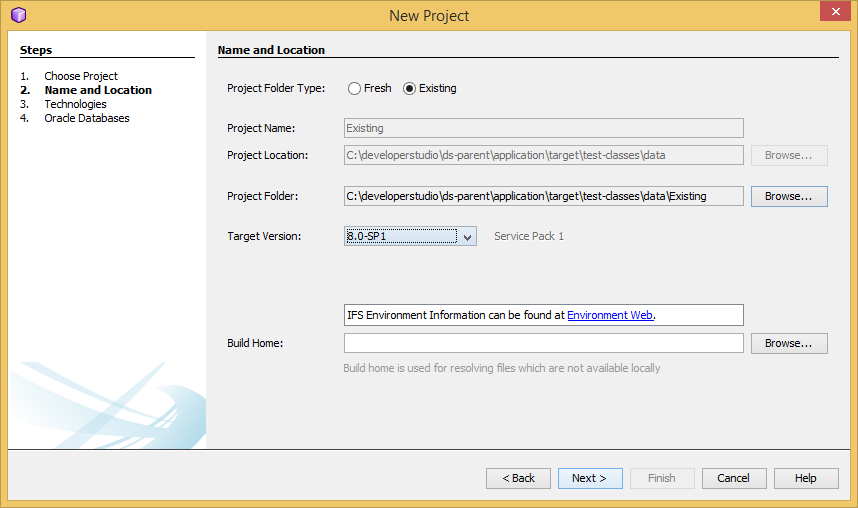
Figure: This will create a Developer Studio project in a folder with an existing workspace.