IFS Connectivity Inbox¶
These pages can be used to browse or administrate messages contained in the Connectivity Inbox.
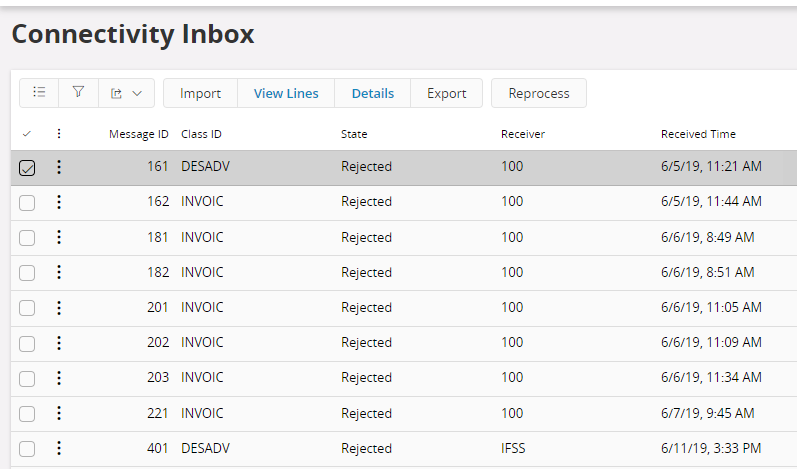
Explore Inbox messages¶
Connectivity Inbox can be explored using three main categories Class ID,State and Today's. The Class ID category will list all the registered class id's in the system, the State category will list all existing states and the Today's category will retrieve the messages received during the day. This makes it very convenient for system administrators to explore messages with specific criteria.
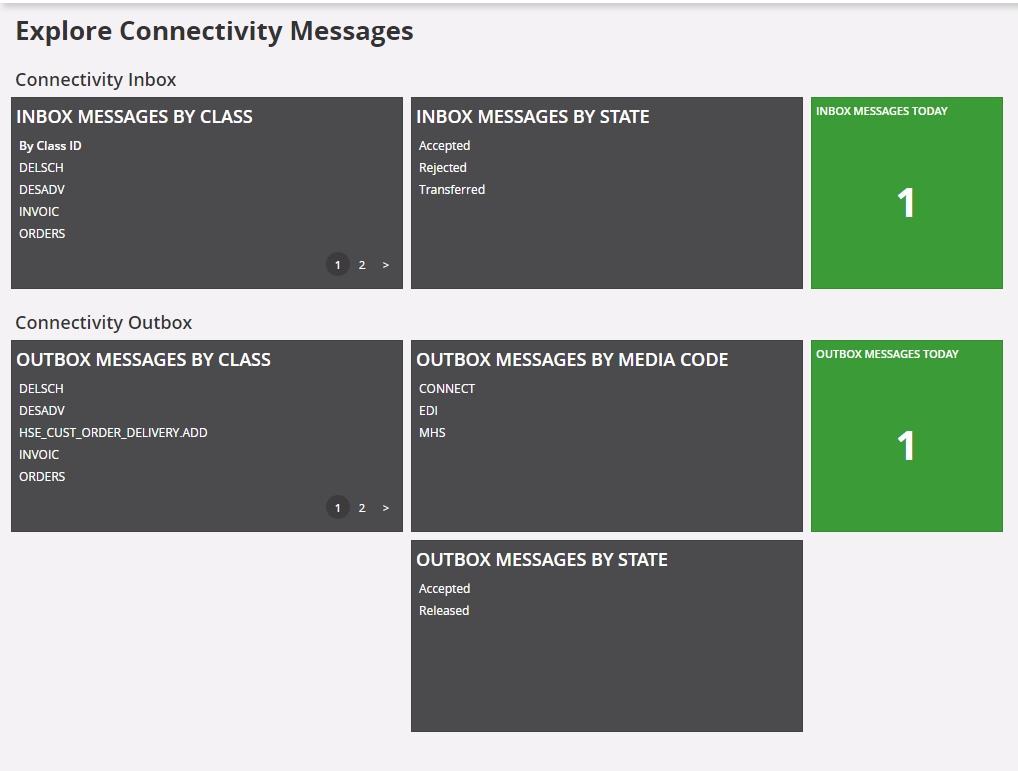
Export/Import Inbox messages¶
Export Inbox Messages¶
- Select the relevant tile from Connectivity Inbox Tiles.
- Select the message you want to export.
- Click Export command.
- File will be downloaded to the Downloads folder in InMessage_ID.xml format.
Import Inbox Messages¶
- Select Import command.
- Select the import file using the browse button or drop the import file to the Import In Message dialog.
- Click Import command in the dialog.
Reprocess/Reactivate Inbox messages¶
Inbox messages can be in the following states:
- Posted - A new message that has not yet been processed.
- Processing - Connectivity is processing the message.
- Incomplete - Connectivity has found errors in the message or an error has occurred in the transferring process and the processing has been interrupted.
- Transferred - The message is transferred to the receiving method (specified in the column action in Message Class) for further processing of the message.
- Accepted - The message has been accepted by the receiving method.
- Failed - The receiving method has failed.
- Rejected - The receiving method has found some error.
- Acknowledged - The receiving method acknowledged the receipt.
- PartlyAccepted - Some lines of the message have some errors and the others processed without an error. User can ReProcess the rejected message lines.
If a message state is Incomplete, it can Reactivate. Using this a message state it can be changed back to Posted. If a message state is Transferred or Rejected, you can Reprocess it and change the message state back to Posted.
Steps:
- Select the message you want to Reprocess/ Reactivate.
- Select Reprocess if you want to reprocess a message or Reactivate to reactivate a message in the context menu.
View Inbox message details¶
To view the complete message including message lines, select Show Details in the context menu or hyperlink on the message id. To view a complete message line double-click and expand.
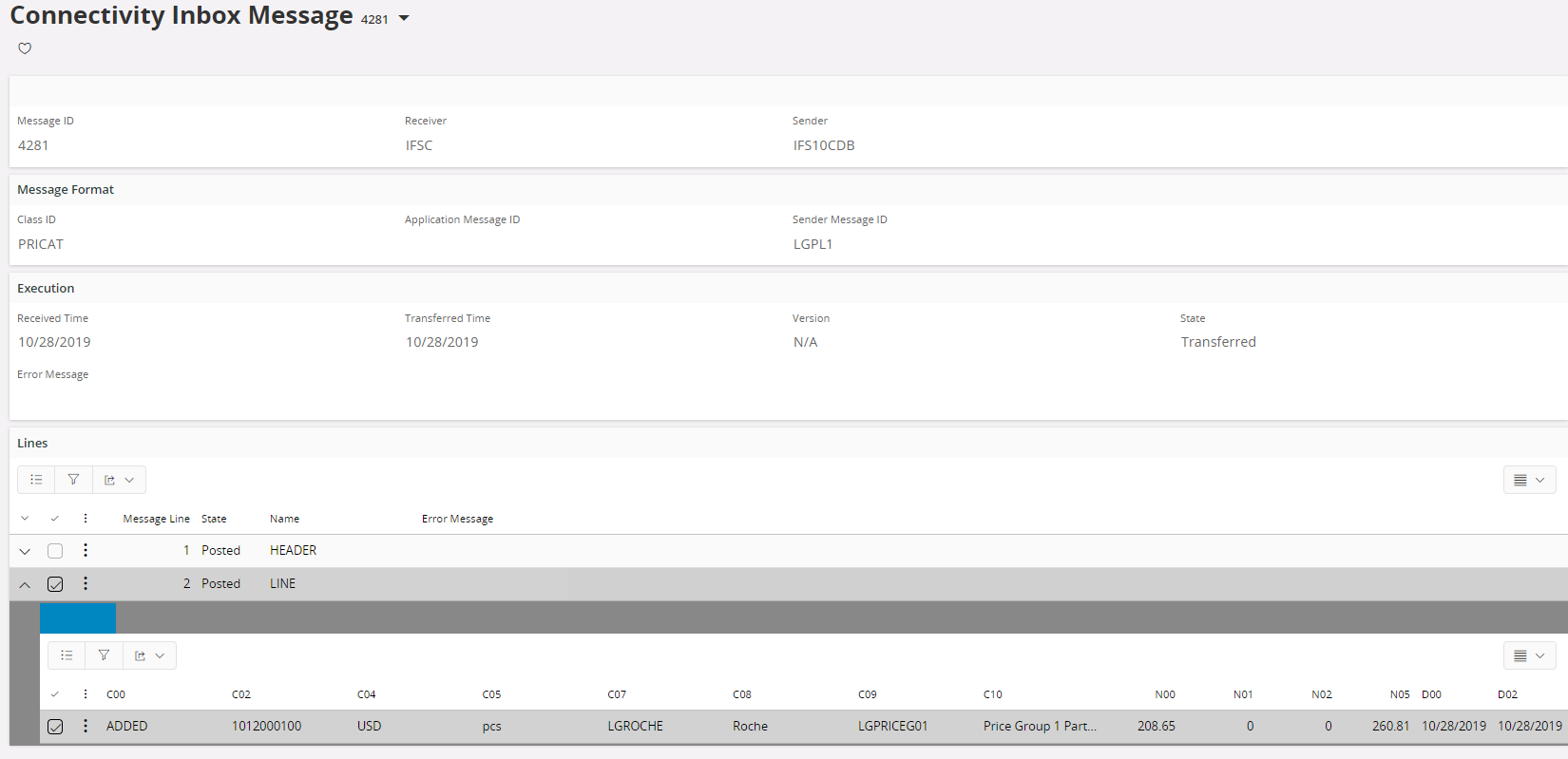
The message lines can be viewed in a index list as the picture shows or in a grid. The index list gives you a good overview of the data in the message. In the 'grid' view mode you have functions like copying values, export values and also sort messages lines by clicking the column headers.
Search Inbox messages¶
As a complement to the Explore Connectivity Inbox Messages functionality you can search for messages using the Search Connectivity Inbox Messages form. This form opens up with a search dialog where you enter the search criteria. It is possible to do an advanced search, by typing a SQL query manually. This enables search for specific messages with conditions on the contained messages lines.
The result is shown in a grid, where you have the same actions available as in the Explore Connectivity Inboxwindow.