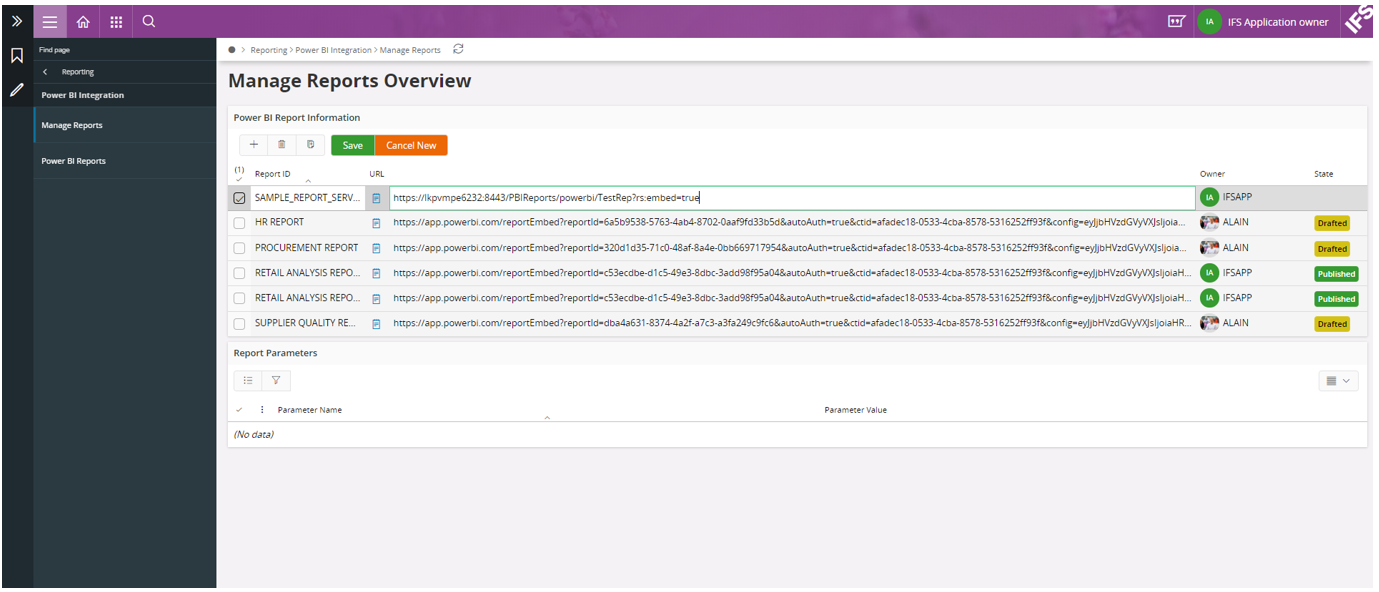How to setup Power BI Integration¶
Setting up of Power BI Integration could be divided into two parts
- Power BI Cloud Integration with IFS Cloud Web
- Power BI Report Server Integration with IFS Cloud Web
Power BI Cloud Integration with IFS Cloud Web¶
For an IFS Cloud Web user to view the Power BI Reports published in Power BI cloud the following prerequisites must be met from Power BI side.
Prerequisites¶
- Power BI user who is publishing the report should have a Power BI Pro license.
- Users viewing the embedded report need either a Power BI Pro license or the content needs to be in a workspace that’s in a Power BI Premium capacity (EM or P SKU).
Steps to Add a Power BI(Cloud) Report to IFS Cloud Web¶
- Navigate to the published Power BI Report in the web portal and select the Embed option as shown below.
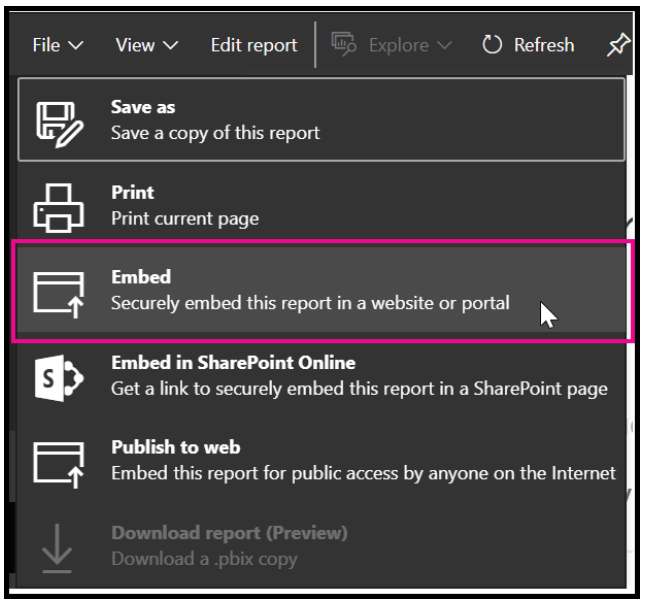
- This will open a dialog that would provide a link that can be used to embed the report securely inside the IFS Cloud Web client. Copy this link
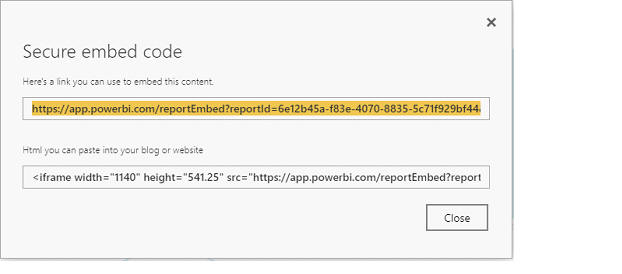
- In IFS Cloud Web Client, Navigate to “Reporting -> Power BI Integration -> Manage Reports” Add a new record and provide an appropriate Report ID and then paste the copied URL into the URL field.
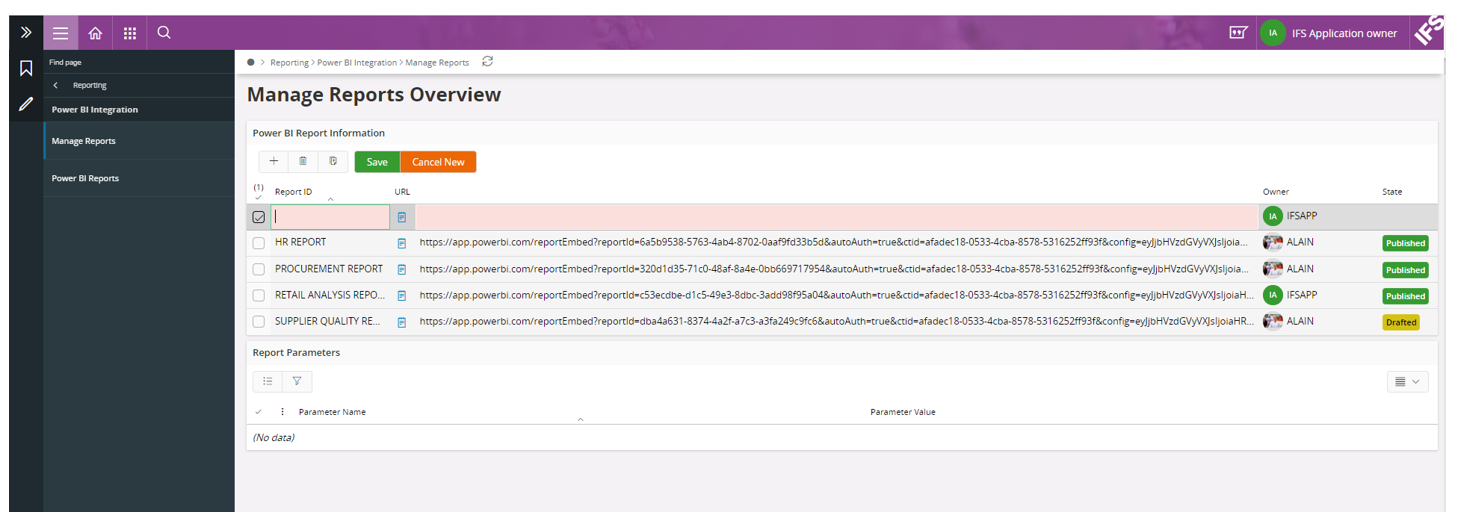
Things to Consider when adding Power BI reports to IFS Cloud Web¶
- When a user adds the Report URL to the Manage Reports Page in IFS Cloud Web it does not give users permission to view the report. The permissions to view the report are set within the Power BI service.
- To provide access to the report within the Power BI service, you can share the report with the users who require access to the embedded report. If you are using an Office 365 Group, you can list the users as a member of the app workspace within the Power BI service.
Power BI Report Server Integration with IFS Cloud Web¶
Similar to Power BI Cloud users are able to view reports published in Power BI Report Server as well.
Prerequisites¶
- To view Power BI Reports in IFS Cloud Web Client Power BI Report Server must be configured using HTTPS to establish secure connections to the Report Server.
Provided below are the steps on how to publish a report in Report Server into IFS Cloud Web.¶
- Navigate to the Published Power BI Report in a web browser and copy the URL of this Report.
- In IFS Cloud Web Client, Navigate to “Reporting -> Power BI Integration -> Manage Reports” Add a new record and provide an appropriate Report ID and then paste the copied URL into the URL field.
Note that after pasting the URL link user should append the following text to the end of the URL “?rs:embed=true" . Ex:
Copied URL Link -> “ https://lkpvmpe6232:8443/PBIReports/powerbi/TestRep” Modified URL Link -> “https://lkpvmpe6232:8443/PBIReports/powerbi/TestRep?rs:embed=true”