Data Migration Job - File Mapping Tab¶
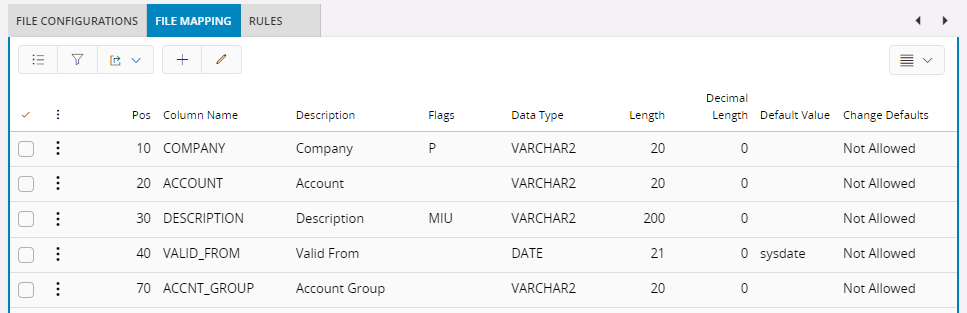
When reading or writing data to file, it is necessary to apply some rules defining the file's layout. This you can do from the File Mapping tab.
- If you entered a view name in the job header, all columns from this view will automatically populated in the file mapping tab. Otherwise, you can insert the wanted columns manually including the additional columns are wanted or present in the file but does not exist in the IFS view. If there are unwanted columns that should not be used in this job at all, you can remove them too. But make sure not to remove Key columns or Mandatory columns.
- Only columns with value greater than 0 in Pos column will be considered at the time of execution and you can define column characteristics such as the length of each column, how many decimals should be used, specify trimming from the right or the left of a column value, or padding to the right or the left of a column value, etc.
- For columns present in the IFS view that does not appear in the file, enter 0 in the Pos column if you still want to keep a default value for the column.
- When the File have a fixed format and the column separator is left balnk, Pod must specify the columns start possition of the and the length specifies the length of the column on the file.
If the files length exceeds allowed length in IFS, adjust length accordingly. (Oracle's SUBSTR is used to read fixed format columns) Note:- On fixed format files, columns may start with leading zeroes that you need to trim off. If this is a column of type NUMBER, this will happen automatically, but if it is of type VARCHAR2, you specify characterin column Pad Char Left and zeros will be trimmed off. (When writing to file, Pad Char Left will have opposite effect, i.e. it will add leading zeros to the column)