Data Source Designer¶
The Data Source Designer is the tool used to create Data Sources which can be used with the Lobby Elements.
The tool is divided into three main parts.
-
Properties
-
Preview Data
-
Data Source Browser
Also it's possible to Import/Export Data Source Definitions and find Usage of Data Source using the Data Source Designer.
Open Data Source Designer¶
There are different option to open the Data Source Designer tool.
- From the navigator entry 'Lobby Datasource Designer' (Solution Manager -> Configuration -> Lobby -> Lobby Datasource Designer)
- By clicking on the zoom icon next to the 'Datasource' field in the element designer
Data Source Properties¶
The Properties section is divided in to three sub-sections as
- Data
- Columns
- Information
Depending on the source of data used to create the lobby data source, there are different types of lobby data sources.
For each of these type, properties in above mentioned sub sections have to be defined.
Each of these type can be created by clicking on the NEW command in the data source designer.
Preview¶
Verify that the created Data Source is working properly in the Preview section. Use the Preview button to run the Database query and check whether the required set of data is received. There can be some database queries which includes Parameters, by clicking on the 'Parameters' button it's possible to change the values of the parameters from 'Page Parameters' dialog and preview the data.
Data Source Browser¶
All the existing Data Sources (SQL Data Sources and Projection Data Sources) are listed in the Data Source Browser. Click on a Data Source in the Data Source Browser to select a Data Source and load it to the Data Source Designer. Also it's possible to search for a Data Source.
Query Overview¶
Query Overview command will navigate you to Queries page. Queries page list down all the Query Projections and those Query Projections also can be used to configure the Projection Data Sources in addition to already existing system projections.
Figure: Query Overview
Usage of Data Source¶
You can find out Elements which use the selected Data Source by clicking 'Used In' button in the tool bar.

Figure:Tool Bar
Import/Export Data Source definitions¶
Data Source definitions can be exported into an XML file using the "Export" button available in the Data Source Designer. Also a Data Source definition can be imported from an external file using the "Import" button.
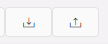
Figure: Import/Export Buttons
Protect Data Source¶
A button is available to Protect/Unprotect configuration. When the Configuration is protected by the author, the configuration properties are disabled to discourage modification.

Figure: Protect/Protected Button
There will be a button shown in the top area of the Data Source Designer in this case, and it's possible to enable the configurations back using the Edit Anyway button .

Figure: Protected:Edit Anyway button