SQL Data Source Designer¶
SQL data sources are based on a database view.
When creating a SQL data source , properties in following sections need to be defined.:
- Data
- Columns
- Information
Data¶
This section includes following configuration settings:
| Property | Description |
|---|---|
| Name | The name of the Data Source |
| View | The database view used to create the Data Source |
| Condition | The condition to be used for the 'WHERE' section in the query. Here it is possible to use Page Parameters defined in the Page Properties Configuration dialog. E.g. Company = $COMPANY$. Remember to append the $ sign. |
| Group By | The column to be used to group the data |
| Order By | The column to be used to order the data |
 ¶
¶
Figure: Example Definition
Columns¶
This section is used to manage which columns to use from the view. You can add columns, remove columns and re-arrange the order of the columns.
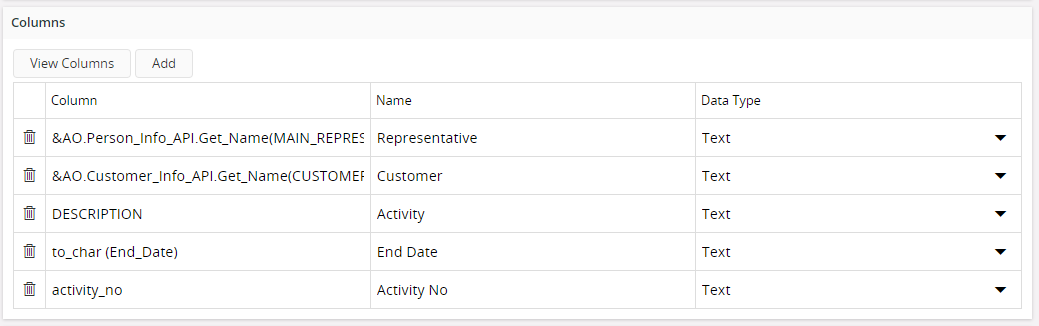
Figure: Columns Section
There are two options to add a column.
- Click Add button and a new row will be created where you can manually type Column, Description and select Type.
- Click View Columns button which opens the column chooser dialog. All available columns in the view are displayed in the left side of the dialog, select a column and click on the swap button in the middle to add it.
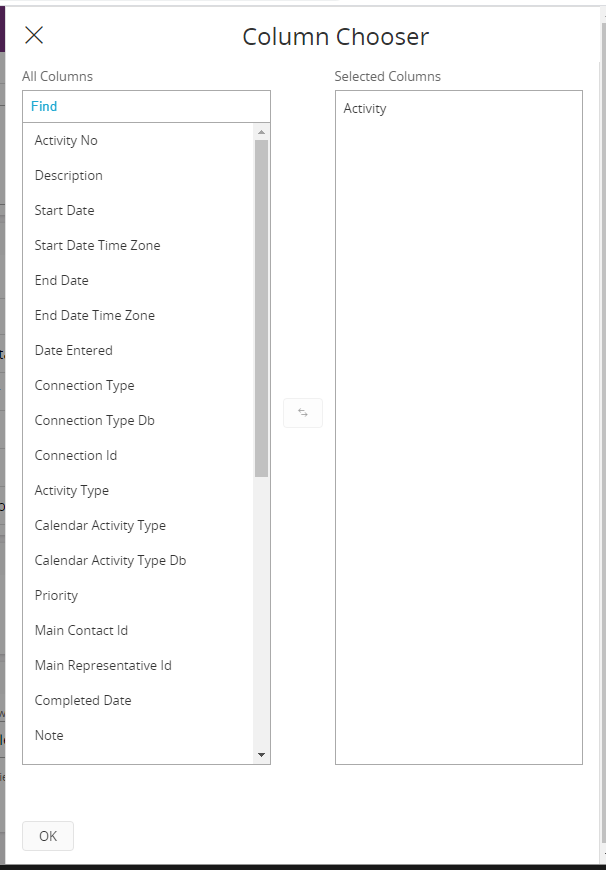 ¶
¶
Figure:Column Chooser
Information¶
In this section you can see/modify the author of the data source, define key words to make it easier to find the data source in the Data Source Designer and write a text with additional information about the page etc. The following is available:
| Property | Description |
|---|---|
| Component | Component of the Data Source (By Default it will be 'CONFIG') |
| Author | Author of the Data Source |
| Keywords | Keywords which can be used when searching for the Data Source |
| Descriptive Text | Description about the Data Source |
| Last Modified | Last Modified Date and Time of the Data Source |
| Copied From | If the Data Source is a copy of another Data Source, this field shows the name of the Original Data Source |

Figure: Information Section