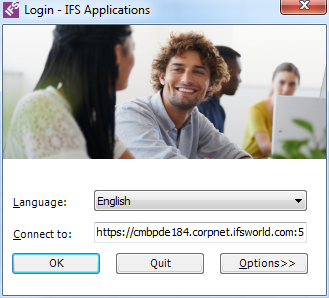
Figure 1: Connecting to IFS Business Reporter
This guide describes on how to install and setup IFS Business Reporter. Prerequisites, different installation scenarios, post installation check lists and troubleshooting is covered.
Find out more About Business Reporting & Analysis
Use this page when you want to know how to install IFS Business Reporter client as well as about known limitations and special subjects related to IFS Business Reporter. Information about the Rendering Server called IFS Business Reporter Execution Server is also provided.
Note: The guide assumes that the person performing the installation is familiar with IFS Applications 10 specific installation concepts and tools. Please refer to the general installation guides for IFS Applications 10 for more information.
The installation process starts with installation of IFS Applications. After completing this step it is possible to install IFS Business Reporter client or server.
IFS Business Reporter is integrated with IFS Applications, which means that IFS Applications has to be installed before installing and starting the work with IFS Business Reporter. The sales part listed below and IFS Application components are required for IFS Business Reporter framework.
The following components, that are part of the are required to use the IFS Business Reporter (BACLI):
IFS Business Reporter has dependencies to the following base components (F1):
Note: It is important to use a version of IFS Business Reporter that is compatible with the current IFS Applications version
Bug corrections related to IFS Business Reporter might also include corrections in other components than BACLI (i.e. IFS Business Reporter client). These corrections might affect the storage tier, the middle tier and the client tier, so it is important to install all relevant component specific modifications. More about to handle installation scenarios can be found in IFS Installation Guide.
There is a possibility to view executed IFS Business Reporter reports in the IFS EE client. Please refer to the Advanced Technical Information for more information. Please note that the mentioned viewing possibility is not available in the Aurena client.
Please refer to the Business Reporting & Analysis Prerequisites page for information about necessary prerequisites for IFS Business Reporter.
If the installation for some reason fails, it is always possible to download prerequisites from Microsoft download center.
Note: All prerequisites will be automatically installed by the IFS Business Reporter installation package, i.e. Setup.exe, if they are missing on the target machine.
Note: On Windows 7 and Windows 10 the automatic installation of Microsoft Visual Studio 2010 Tools for Office Fourth Edition Runtime, might fail when using the Setup.exe. If this happens it is recommended trying to run the the installation manually. See info about IFS Business Reporter installation for more information.
Note: The recommended way of running IFS Business Reporter is by installing the ClickOnce version
Detailed information how to install IFS Business Reporter can be found on the IFS Business Reporter Installation page.
As the development continues, R&D will release new versions of IFS Business Reporter client via separate patches. These client patches will consist of an installation file only, i.e. a IfsBusinessAnalyticsSetup.msi file. The IfsBusinessAnalyticsSetup.msi contains all client bug corrections up to the client release date.
For each client patch there will also be an attached document that describes bug corrections included in the msi.
Note: It is important to find out all dependent bug corrections in other components, by investigating
component lines for bug corrections listed in the client release document.
Component BACLI should be part of the ordinary build process; the reason is that
the component contains functionality as e.g. ClickOnce support, IFS Business Reporter report viewer
etc.
Note: A new IFS Business Reporter client release also means that the ClickOnce version will be distributed. This means that a bug related to component BACLI not only contains client code, represented by IFS Business Reporter and IFS Business Reporter Execution Server, but it also contains Office Add-in code that must be taken care of by creating a new or updating the IFS build home. If the build home is not updated then the ClickOnce version of IFS Business Reporter will not get updated and the end user will not get access to the new version.
IFS Business Reporter client is installed via a msi file. The msi file only installs IFS Business Reporter, not the prerequisites. Prerequisites can only be installed by using the Setup.exe.
Therefore it is possible to use the msi file to apply a patch, if all other prerequisites are already available in the client computer. If you are already running IFS Business Reporter client in your computer it means that you have all the prerequisite installed. In this case it will be sufficient to run the msi to install a new version.
Download and run the msi file. The installation wizard will guide you through the installation and install IFS Business Reporter excel client.
Note: Make sure not to distribute the IFS Business Reporter msi file to users without making sure that all other related component bugs have been patched and that component BACLI is part of the current delivery. If not, the msi version will not be on the same level as the ClickOnce version and dependent corrections might not be available.
For more information how to install IFS Business Reporter please refer to the header IFS Business Reporter Excel Client Installation on this page.
A new patch of IFS Business Reporter (BR) also means a new published ClickOnce version. If the ClickOnce version is used, the correct IFS Business Reporter version should automatically be available on the installation specific web page as soon as a new build of IFS Applications has been made. In order to install IFS Business Reporter, just start the installation from the web page. If some warnings pop up it might be due to the necessary prerequisites have not been installed. There is a link on the installation web page for that as well.
If the ClickOnce version of IFS Business Reporter was already installed before the new patch, the new IFS Business Reporter version will be downloaded automatically when starting IFS Business Reporter from the Start Menu.
Note: The ClickOnce version requires that the BACLI component is part of the build process that generates a delivery.
For more information how to install IFS Business Reporter please refer to the header IFS Business Reporter Excel Client Installation on this page.
If a customer upgrades from a IFS Applications release earlier than or equal to IFS Applications 9 Update 2 (3.2.6) to IFS Applications 10 (5.0.0) or later, it will be necessary to upgrade all IFS Business Reporter reports. The reason is that previous versions of IFS Business Reporter used a function named IFS(), a function that has also been introduced by Microsoft in some versions of Excel. Since one version of IFS Business Reporter supports many different Excel versions it will be necessary to upgrade IFS Business Reporter reports in the database as well on disk to comply with with version 5.0.0 or later.
Note: Version 5.0.0 or later of IFS Business Reporter does not support Excel 2003 reports (i.e. xls reports)
Read about the IFS Business Reporter Report Upgrade Utility to learn how to upgrade IFS Business Reporter reports.
Version 5.0.0 or later of IFS Business Reporter does not support Excel 2003 reports (i.e. xls reports). There is no possibility to automatically upgrade such reports. A manual approach is however possible:
If there is a message saying that a customization cannot be found, just close the dialog and then use Save As to save the report definition on disk as a xlsx file.
Always make sure that necessary prerequisites are met before starting IFS Business Reporter. E.g. the Application Server for the current IFS installation must be up and running and necessary configuration should have been made. For more details, please refer to:
Once the necessary configuration has been made, locate IFS Business Reporter in the Start Menu to start IFS Business Reporter client.
Note: IFS Business Reporter is always started from the Start Menu regardless if the installation was made via a msi file or as a ClickOnce installation. In the ClickOnce case, a newly patched and published IFS Business Reporter version will be downloaded automatically when the user starts IFS Business Reporter from the Start Menu.
When logging into the IFS Business Reporter client for the first time, a Login dialog will be displayed to provide the Connection String and the Language. Connect to field should be used to provide the full URL to the target IFS Applications instance, e.g. typically the URL representing the address to the IFS instance home page.
The language to be used is selected via the Language field. However there are some special considerations when it comes to language handling related to a Microsoft concept called Satellite Assemblies. Please read more about language handling related to IFS Business Reporter by using the following link >>
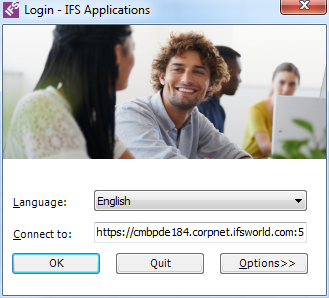
Figure 1:
Connecting to IFS Business Reporter
Based on the Authentication Type supported by the IFS Applications instance provided in the Connect To field above, the corresponding logon page will be displayed. Log-in in to the IFS Business Reporter is done by providing a valid User Name and a Password.
Note: To enable Admin Gateway access from IFS Business Reporter, press <Left Shift> + <A> + <D> while opening IFS Business Reporter. Enter the regular full URL to the target IFS Applications instance in the Connect to field.
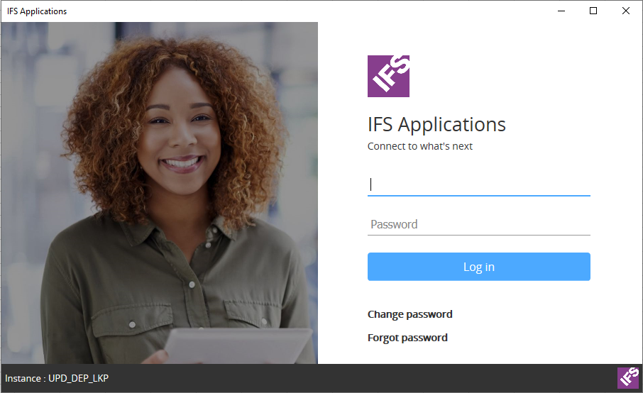
Figure 2: IFS Business Reporter login dialog
The document level customization (Ifs.Application.BusinessAnalytics.dll) is automatically attached to the report when it is opened and it is removed when the report is closed. When a report that is currently open is sent as an attachment, it will have the link to the document level customization. When the receiver tries to open such a report there might be an message informing that the office document customization is not available if the receiver's IFS Business Reporter installation folder differs from that of the sender. Therefore, it is recommended to close the IFS Business Reporter report before sending it as an attachment.
Note: If you received a IFS Business Reporter report with a link to the customization, an error message may be raised when opening the report stating that the office document customization is not available. For this case the solution will be to use the IFS Business Reporter Report Upgrade Utility. For more information click this link
The ClickOnce version of IFS Business Reporter only works using web browsers developed by Microsoft. This means that on either the browsers Internet Explorer or Edge (Windows 10) has to be used.
A typical scenario is that Google Chrome is used when accessing the ClickOnce version via the home page of a given IFS instance. This will lead to errors. The remedy is thus to switch to Internet Explorer or Edge.
In IFS Business Reporter version 5.0.0 release in IFS Applications 10, display item/attribute name is in the format [<attribute_display_name>] instead of as before display #NAME?. This functionality was introduced in IFS Applications 9 Update 4, i.e. version 4.0.0 of IFS Business Reporter. During testing of IFS Business Reporter a problem with the display name was discovered.
The scenario is as follows:
The Business Reporter Viewer that can be used to preview a BR report in the IEE client, does not support Macro enabled reports. The viewer is actually the same as used in Microsoft Outlook to preview files and the limitation is thus a Microsoft limitation.
Also note that preview of a BR report is NOT available in the Aurena client.