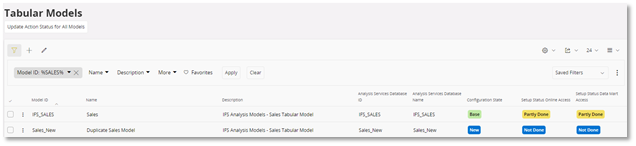Analysis Models - Creating a copy of a Tabular Model¶
This page deals with copying a Current Tabular Model into a New Tabular Model.
General¶
To create a copy of a tabular model can be done in the following ways - Analysis Models - Creating a copy of a Tabular Model - General - Export and Import the BIM File
Create a copy of the model¶
The Copy Tabular Model Functionality can be found in the following two areas
On the overview screen
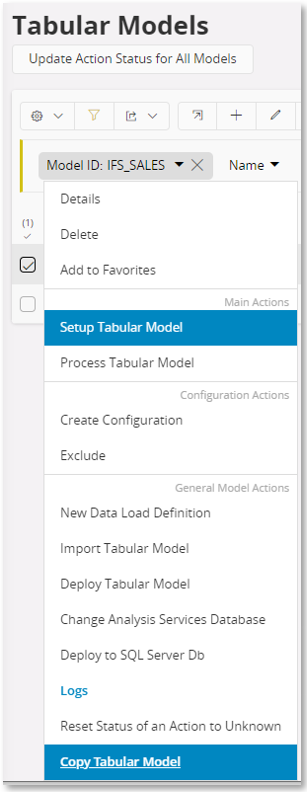
In the Tabular Model Details Page
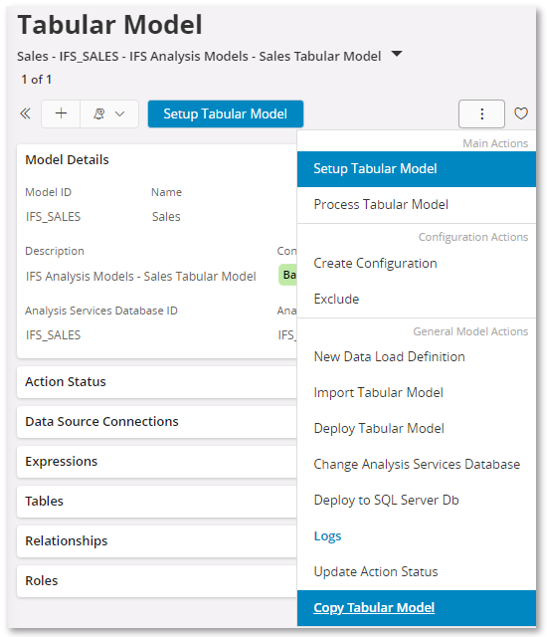
When you Clieck to create a copy of a Tabular Model, a dialog will appear for you to enter the New Model Id, New Model Name and the New Model Description
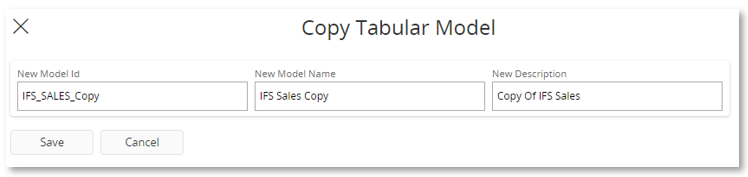
After clicking Save, a dialog appears whereby you can navigate to the new model.
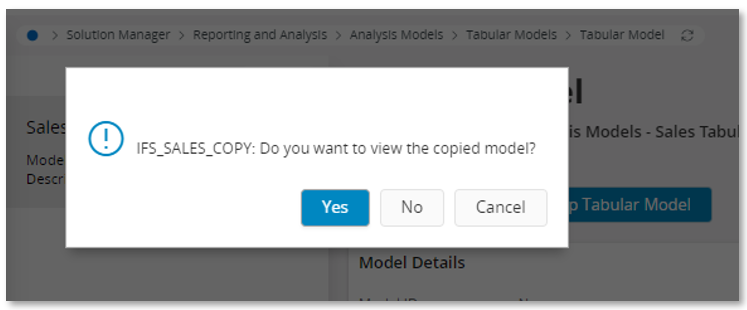
Below shows the new Tabular model has been created with the newly enteres Model ID, Name and Description
The State of the new Model is New. This model will need to be deployed.
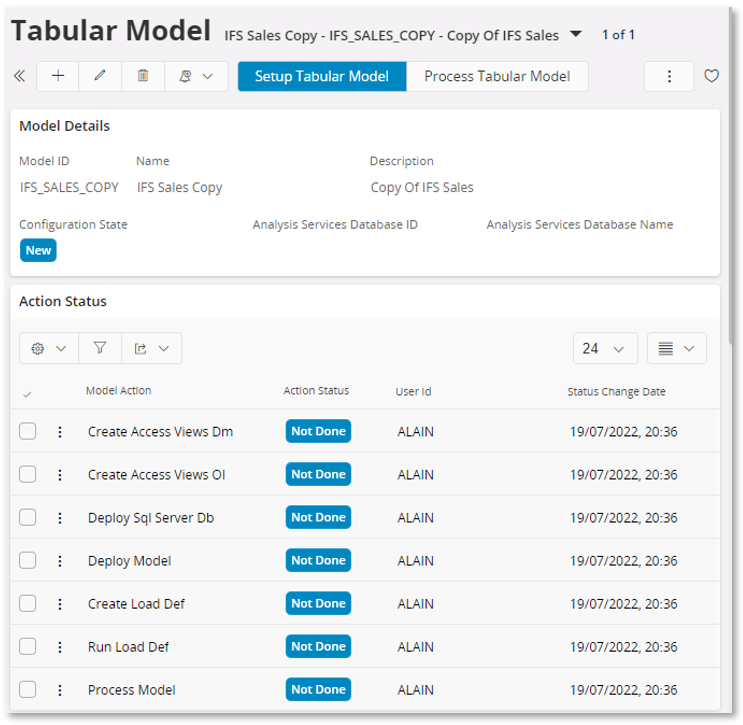
The Tables from the copied model are also replicated into the new model. The same is for any Expressions and other attributes the orginal model had
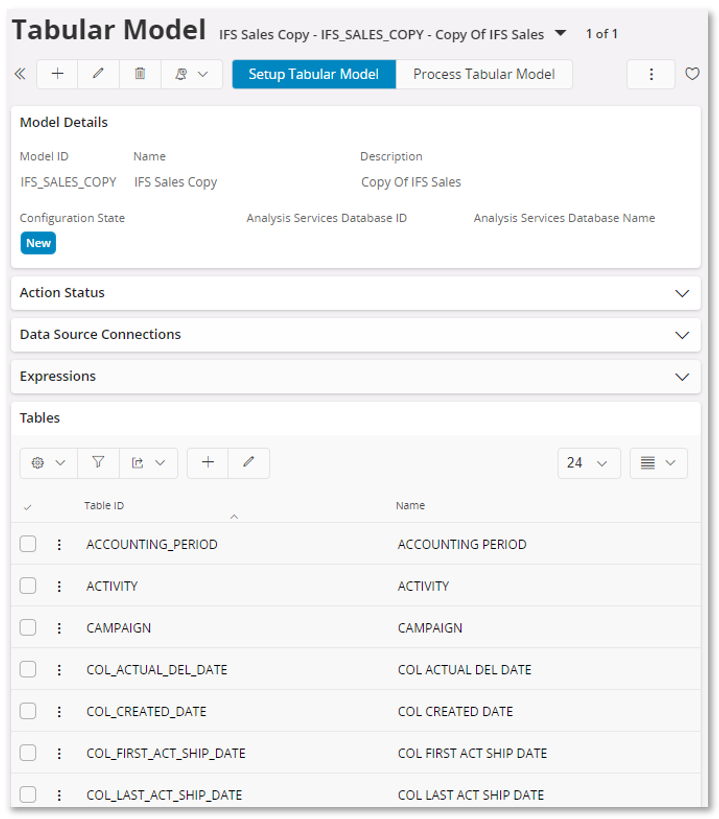
Below Image shows the new model show up in the list of models and can be accessed like normal for deployment.
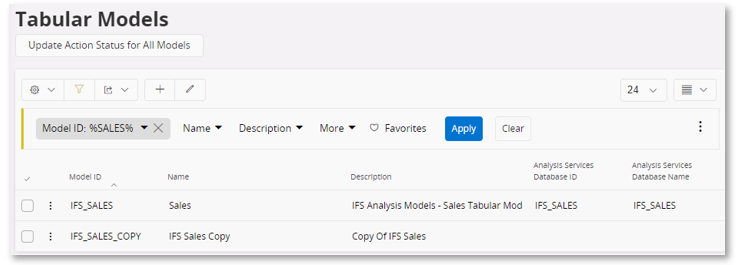
Export and Import the BIM File¶
Export BIM File¶
To export the Tabular Model,
Under the Tabular Models Details page, click on Deploy Tabular Model

The Tabular Model Deployment assistant pops up. Click Next
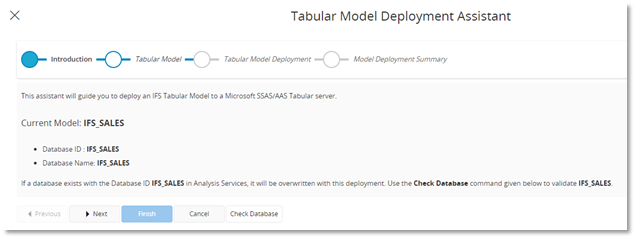
On the following screen click Download Bim. This will save the Bim file to the selected Folder.
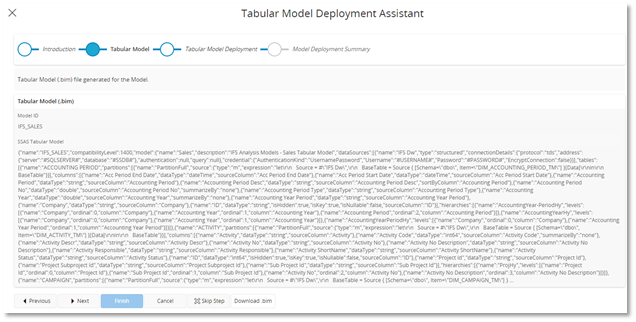
Import BIM File¶
On the Tabular Models Page click "+" icon to create a new blank Tabular Model
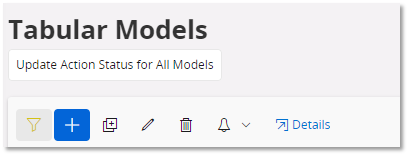
In the following screen enter the new Tabular Model's Model ID and Name. Click Save
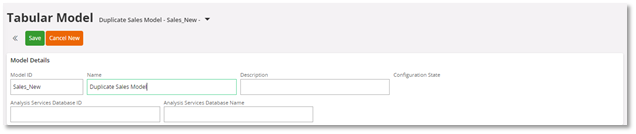
When the model is created - on the Details Page Click Import Tabular Model

In the assistant choose From File and click Next
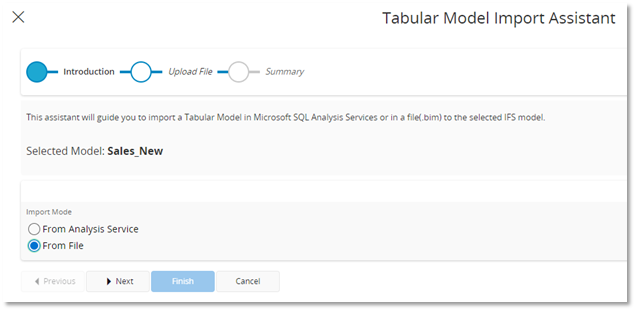
Next Page allows you to Browse to the already downloaded BIM the already downloaded BIM file or drag the BIM File into the area to select
Select whether to Overwrite Name and or Overwrite Description
Click Next
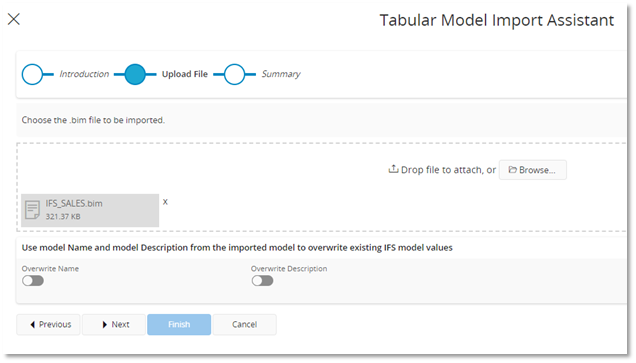
If all was successful the Summary page shows the successful message
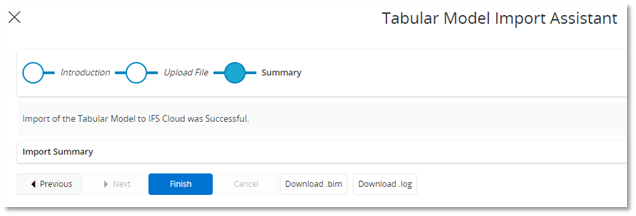
Navigate back to the list of Tabular Models to see the newly created tabular model