Mobile Work Order¶
The purpose of this page is to provide specific installation information related to Mobile Work Order.
About Mobile Work Order on IFS Cloud Mobile¶
There are 2 apps for Mobile Work Order on IFS Cloud Mobile:
- IFS MWO Maintenance
- IFS MWO Service
Internal App Names¶
The release includes two mobile apps - internally they are called ServiceEngApp and MaintEngApp. If only one of these is to be used in a customer installation you can delete the unused app version from the EE client. As a result, unwanted synch tasks, outbox messages, etc, will not be created.
How to locate and install the apps¶
All apps for are located at each hardware platforms app store. Always use the latest version.
- Android
- IFS MWO Maintenance is available at https://play.google.com/store/apps/details?id=com.ifs.cloud.Maintenance
- IFS MWO Service is available at https://play.google.com/store/apps/details?id=com.ifs.cloud.Service
- iOS
- IFS MWO Maintenance is available at https://apps.apple.com/us/app/ifs-mwo-maintenance/id1544388119 (App preview page)
- Search in the App Store for "IFS MWO Maintenance"
- IFS MWO Service is available at https://apps.apple.com/us/app/ifs-mwo-service/id1544387990 (App preview page)
- Search in the App Store for "IFS MWO Service"
- IFS MWO Maintenance is available at https://apps.apple.com/us/app/ifs-mwo-maintenance/id1544388119 (App preview page)
- Windows
- IFS MWO Maintenance is available at https://www.microsoft.com/store/productId/9P64RW32PMMH
- IFS MWO Service is available at https://www.microsoft.com/store/productId/9MSQBC5DB93V
Permission¶
- You need to grant to your permission set that is used for the native projections. You need to add all projections belonging to the component MWO in Solution Manager > Users and Permissions > Permission Sets > Permission Set > Projections. Your permission set should also have the permission set AURENA_NATIVE_RUNTIME granted.
- And then, you need to add the security groups in window Solution Manager > Aurena Native Apps > Administration > Security Grants and Entity Filters > Security Grants By Permission Set.
Projections give access to the app to send transactions to the server. Security groups give access to data and pages.
Activate the client¶
You now need to logon to the proper IFS Cloud system in order to use your app, by entering the correct Server URL, and then login using your user credentials with correct User and Password. This information you should get from your system administrator.
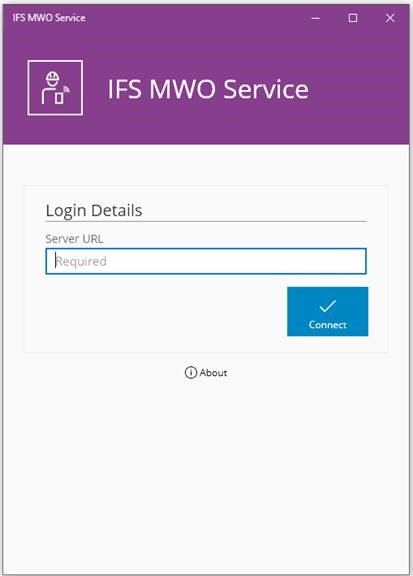
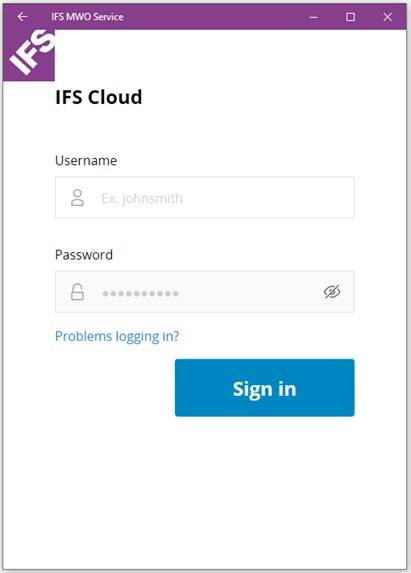
Push messaging¶
Please refer to the guideline Mobile App Framework Synchronization Guide.
Setting up push notifications¶
- Application Parameters for Push Notifications, please refer to the section Push Notification Parameters.
Group Push¶
- With group push in mobile apps you will get 2 system users: IFSMAINTENGAPP and IFSSERVICEENGAPP. You need to connect sites to these system users in order to sync objects of given sites.
- If you add a new site to group push system user then you may need wait for next Group Push refresh schedule (which can be found under Application parameters - INIT_SCHEDULE or alternatively you can use Sync Now under Sync Rules.
Client IDs¶
Below IAM Clients should be enabled.
- IFS_aurena_native
- IFS_aurena_native_services
Applying the Redirect URI¶
Following Redirect URIs should be added to IFS_aurena_native Client.
- ifs-ifsmwomaintenance://auth
- ifs-ifsmwoservice://auth
In order to setup Redirect URI, please refer to page Custom Client. For more detailed information, please refer to Authentication configurations for the exact steps that must be followed to setup the redirect URI on the identity provider that is being used in your system.