Install Oracle Database 19c Enterprise Edition Software¶
Install Oracle Database 19c¶
The following describes how to install Oracle Database 19c Enterprise Edition software on a server using MS Windows.
- Download Oracle Database 19c distribution to the database server.
- Create a new $ORACLE_HOME directory for Oracle 19c (c:\app\Administrator\product\19.0.0\dbhome_1).
- Unpack the Oracle 19c distribution in the new $ORACLE_HOME directory.
- Start Oracle Universal Installer as Administrator by running Setup.exe, found in the directory where you have extracted the software distribution.
-
Step 1 - Configuration Options. Select to Set Up Software Only and press Next.
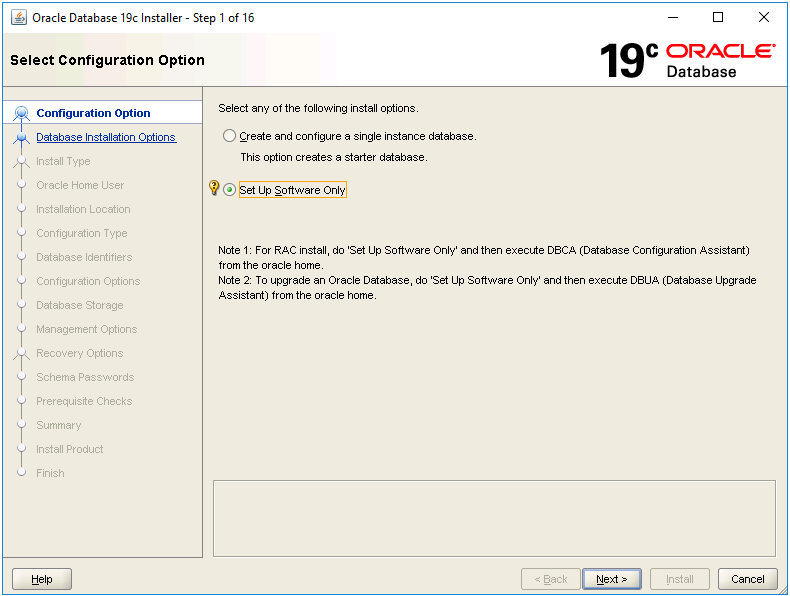
-
Step 2 - Database Installation Options. Select the type of database installation you want to perform, then press Next.

-
Step 3 - Database Edition. Select which database edition you want to install (the one you are licensed for), then press Next.
IFS Cloud is certified for both Standard Edition 2 and Enterprise Edition.
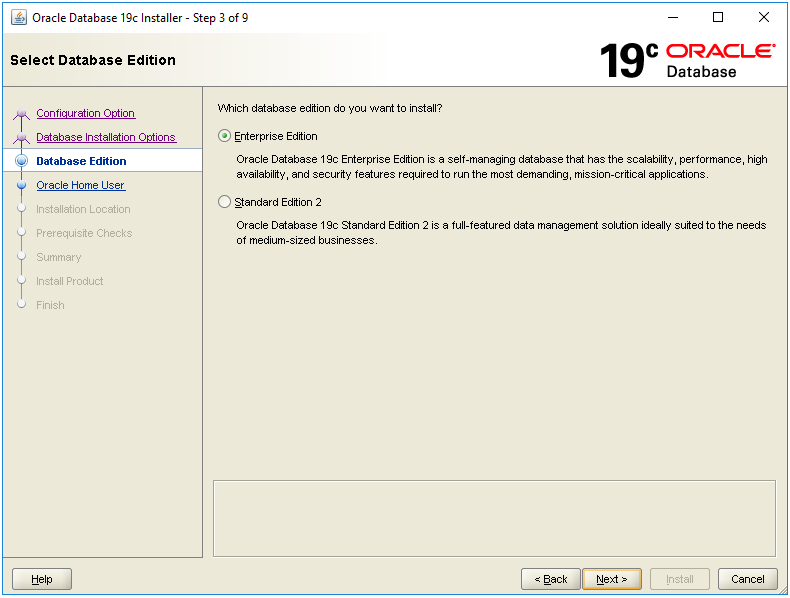
-
Step 4 - Oracle Home User. Choose which Windows User Account to use, then press Next.
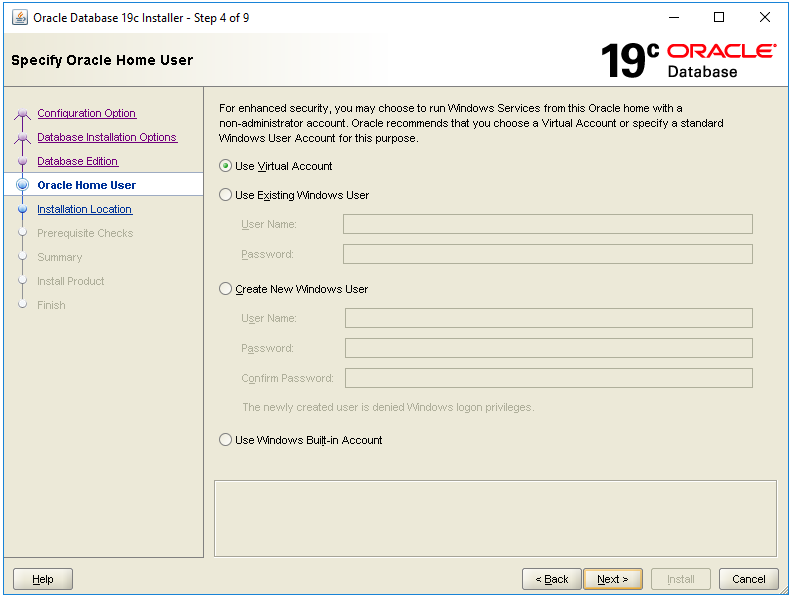
-
Step 5 - Installation Location. Specify the path to $ORACLE_BASE, then press Next.
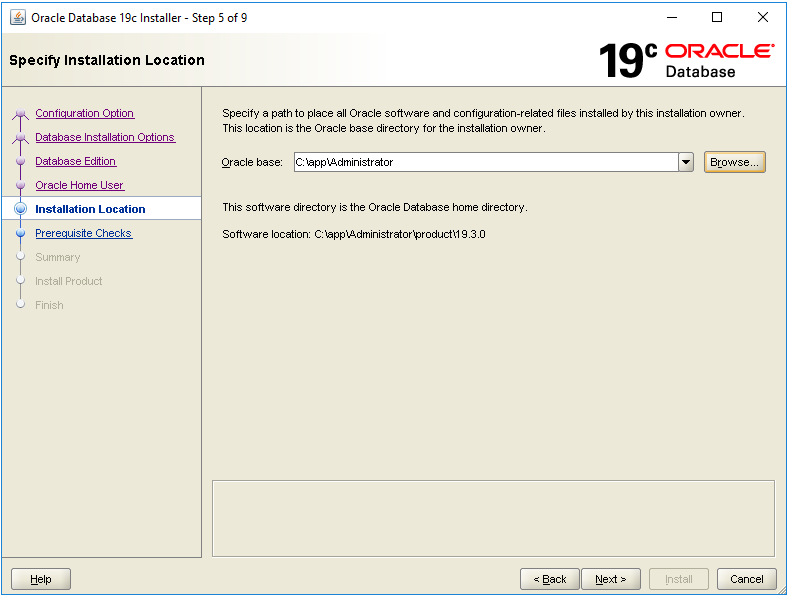
-
Step 6 - Prerequisite Checks. The installer performs prerequisite checks to verify that the target environment meets minimal installation and configuration requirements.
Verify the result, take care of any warnings and, when all checks succeeded, press Next. -
Step 7 - Summary. Verify the summary page, then press Install.
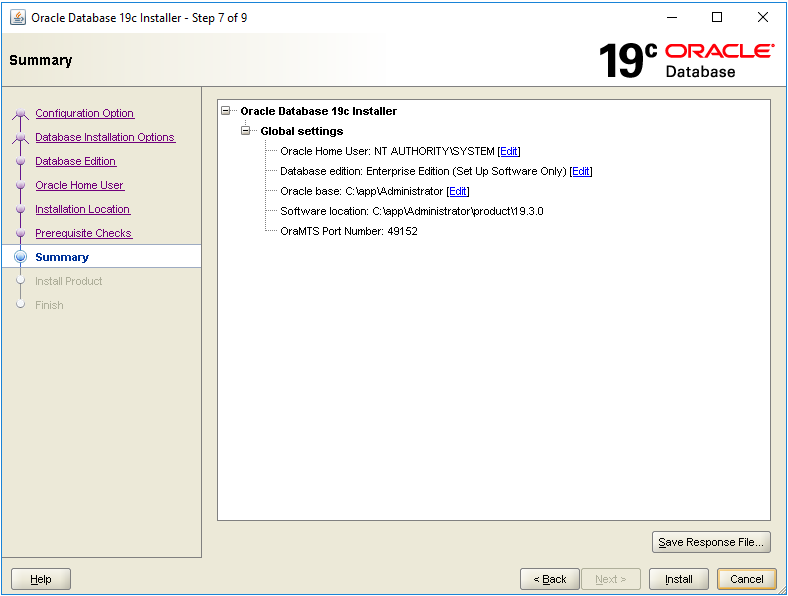
-
Step 8 - Install Product. Installation starts.
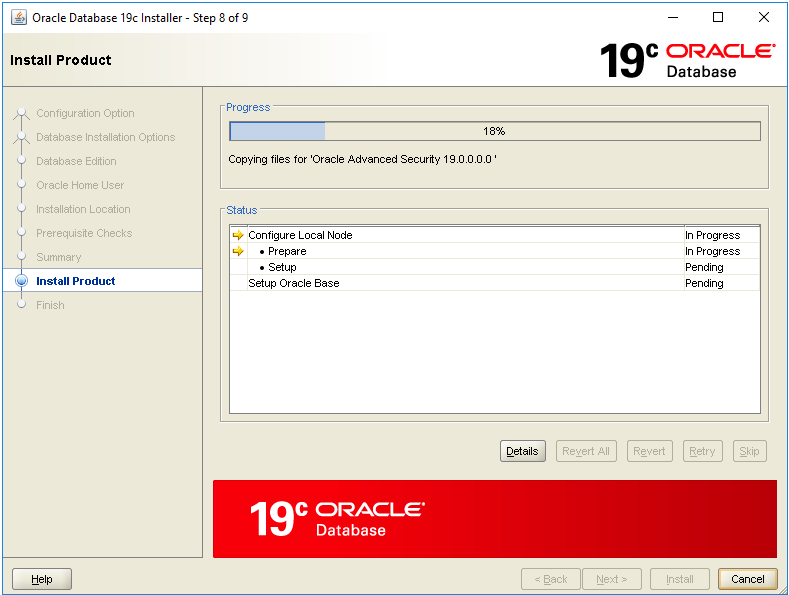
-
Step 9 - Finish
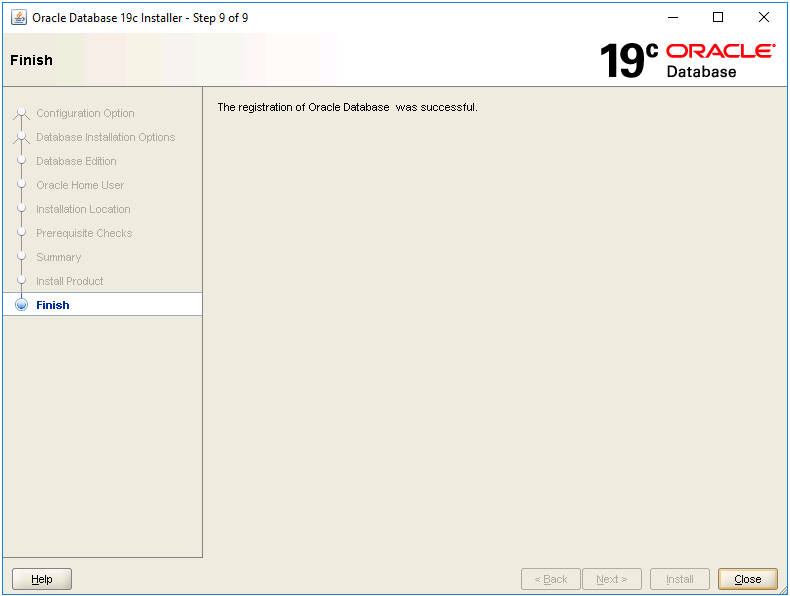
Verify¶
 |
No special verification is needed. |
 |
Contact Oracle support if you have problems. |