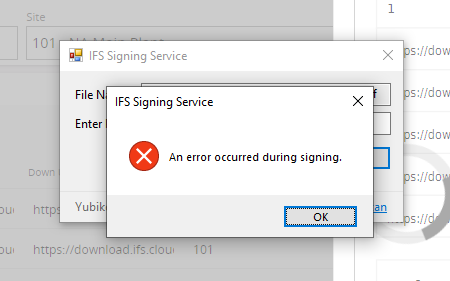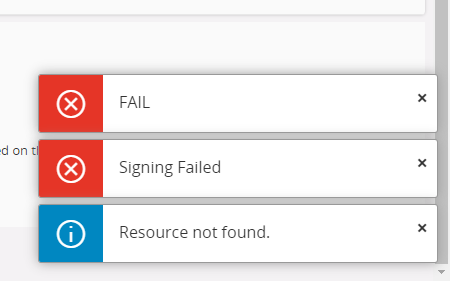IFS Signing Service
For developing Aurena pages with signing support, see: signdocument
Prerequisites¶
- Signing certificate should be installed in the "Digital Signature (Slot 9c)" of the YubiKey.
- "IFS Signing Service" desktop client should be installed in the system. This can be obtained through the Add-on page and comes as a Windows Installer (.MSI) package.
Signing Documents¶
In a page that supports signing documents, The "Electronic Sign Dialog" can be invoked by following the necessary business flow. You can preview and review the generated PDF document.
When the "Sign" button is pressed, the browser will prompt to invoke the "IFS Signing Service" desktop client through a custom browser protocol.

Press "Open". This will start the "IFS Signing Service" desktop client.
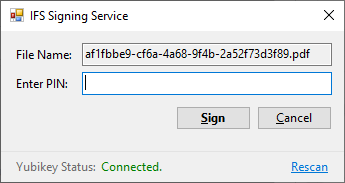
If the YubiKey is already plugged in, the user can straight away enter the PIN associated with the YubiKey. If the YubiKey is not plugged in, the PIN entering is disabled. The user needs to plug in the device and press "Rescan".
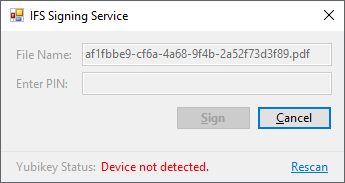
Once the PIN is entered, the user can press "Sign". The "IFS Signing Service" desktop client will carry out the signing process.
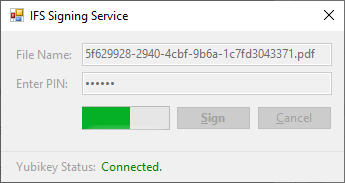
If successful, the desktop client will close. The status of the process will be visible in the Aurena client window.
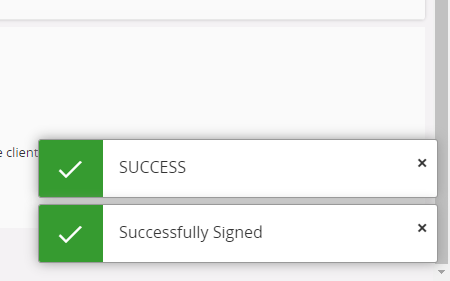
Upon failure, the desktop client will remain open with a relevant error message. This can be dismissed using the "OK" button. An error will also be visible in the Aurena client.