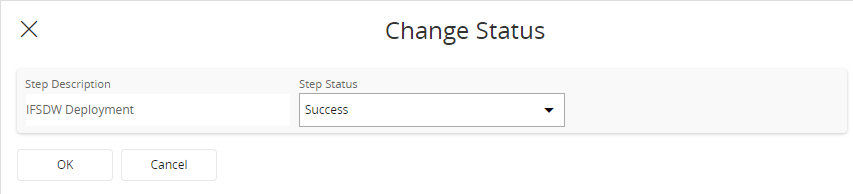IFS Analysis Models - Environment Parameters¶
Introduction¶
This document describes about the IFS Analysis Models related environment parameters to be considered during the configuration of the Tabular framework.
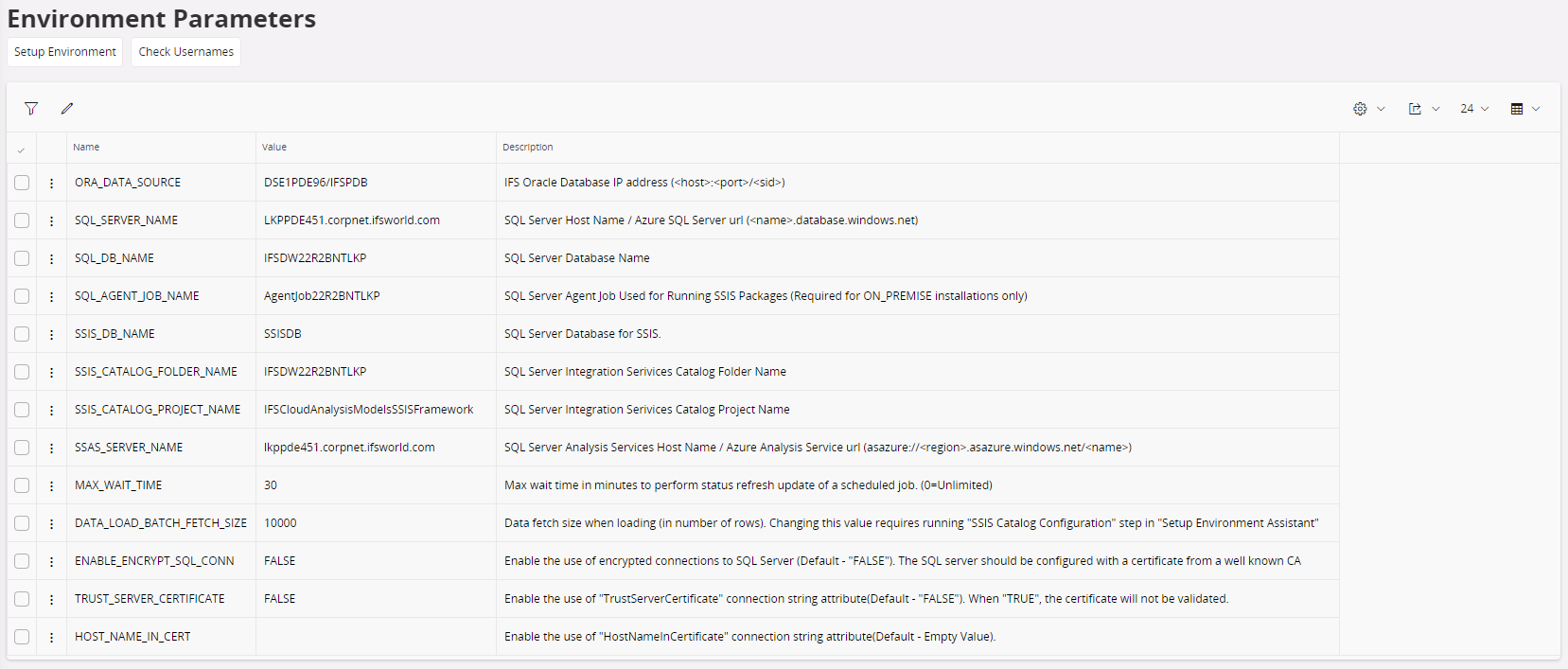
The environment parameters are essential for the SQL Server part of the Tabular Models framework in IFS Analysis Models to work properly. Only two parameters are allowed to be edited using the web client (see below table). The other parameters are set and modified as per the below diagram. They are only visualized in the IFS Cloud Web for ease of reference. By looking at the values the user can identify and verify the SQL Server / Database / Analysis service and Oracle source.
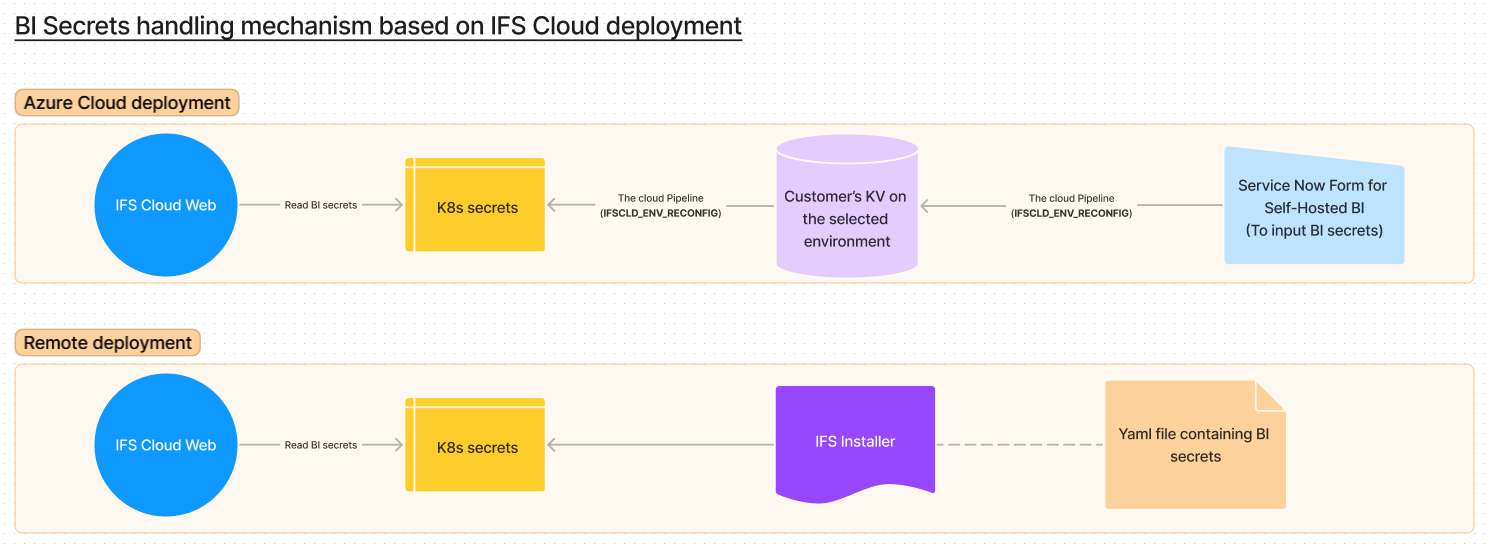
These parameters and set and modified using:
- Either the CSM Portal Form guide (A Service Now form) if the customer is running IFS Cloud in cloud deployment mode.
- Or a custom values YAML file for customers running IFS Cloud in remote deployment mode.
- See here for Azure-hosted BI and here for on-premise-hosted BI.
| Parameter Name | Description |
|---|---|
| MAX_WAIT_TIME | Max time in minutes to wait for a scheduled job to finalize and during that time continue to fetch the status from SQL Server. The default value is 30 minutes. (0=Unlimited) |
| DATA_LOAD_BATCH_FETCH_SIZE | Defines fetch size as the number of rows to be used by SSIS when loading data from IFS Cloud DB to the SQL Server target table. The default value is 10000 and normally works well. Depending on available resources, e.g. configuration of Data Factory in Azure, the fetch size can be increased but it is important to test if a changed setting works. |
Available commands:
| Command | Description |
|---|---|
| Setup Environment | This command will start the Setup Environment assistant. |
| Check Environment Setup Status | Directs the user to the Environment Setup Status page. |
Environment Setup Status¶
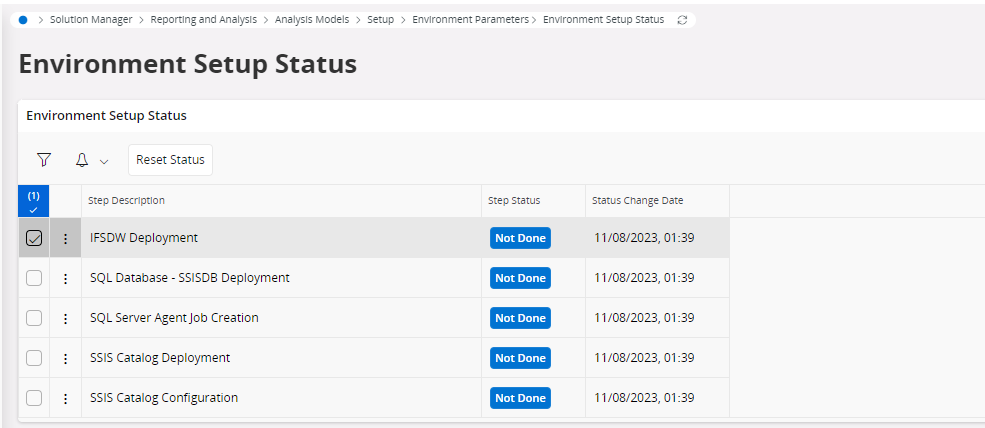
This page provides information about the environment setup status for the Analysis model functionality. The user can check this page to get an idea about the status of each step. The Reset Status command can be used to manually update the status of each step.
Note: These step statuses get updated to Not Done after every upgrade, and if there is no requirement to run the Environment Setup again, the user has to manually update the status to Success using the Reset Status command.