Troubleshooting Guide¶
Introduction¶
While configuring self-hosted BI environments as per the different requirement scenarios, there is a need to do different sets of configurations. Due to this, there is a possibility of encountering errors which can be considered as common. The purpose of this guide is to give an insight into the identified common errors during the environment setup so that you can easily resolve these. IFS recommends carefully checking on these common errors first to avoid any blockers.
Common Issues¶
"SQL Server ADO.net" Error¶
You get the below error when trying to deploy a tabular model:
SSISERROR: Get DDL Statement:Error: Failed to acquire connection "SQL Server ADO.net". The connection may not be configured correctly or you may not have the right permissions on this connection.
The metadata will be requested from the SQL Server before a particular tabular model is deployed. The above error means that the SSIS package has failed to log into SQL Server and get that metadata.
In the case of the above, please check the following:
- If you are in Scenario 6, the SQL Server should be accessible from within the internal network. The private IP of the SQL server should resolve to the public IP of it.
- Check the SQL Server user credentials.
- Test by connecting to the SQL server using SSMS with the same IP, port and credentials for the SQL Server user, which were passed to IFS Cloud using the CSM form.
- The password should not contain the semi-colon (";") character.
Analysis Services Execute DDL Task Error¶
You get the below error when trying to deploy a tabular model:
Analysis Services Execute DDL Task - SSAS:Error: SSIS Error Code DTS_E_OLEDBERROR. An OLE DB error has occurred. Error code: 0x80004005.An OLE DB record is available. Source: "Microsoft OLE DB Provider for Analysis Services." Hresult: 0x80004005 Description: "Errors in the OLE DB provider. Unable to obtain authentication token using the credentials provided. If your Active Directory tenant administrator has configured Multi-Factor Authentication or if your account is a Microsoft Account, please specify empty values for 'User Name' and 'Password' fields, and then retry. You should then be prompted to enter your credentials.
The above error means that a connection to the Azure Analysis Services (AAS) Server was not possible with the provided credentials.
In the case of the above, please check the following:
- Check whether you provided the Service Principal Client ID in the format "app:guid". e.g. "```app:x1x1x1x1-x1x1-x1x1-x1x1x1x1x1x1```"
- Check whether you provided the Service Principal Secret Value correctly. It is the value of the secret and is a 40-character string. It is not a GUID.
- Check Connect Azure BI Infrastructure to IFS Cloud for more details.
- Test by connecting to the AAS using SSMS with the same URL and credentials passed to IFS Cloud using the CSM form.
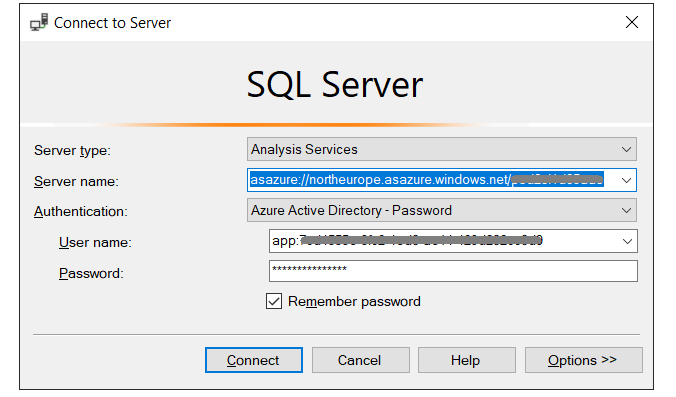
Script Errors when Deploying to DW¶
When you are using the Environment Setup assitant, this error can appear.

The data and metadata are extracted from the IFS Cloud Oracle database through Access Views. These need to be generated for the required tabular models. Use the Setup Tabular Model assistant which guides you through the creation of the needed access views. The required access views for each tabular model are documented here: Necessary Access views
Reporting your issue¶
If you have not found a solution to the issue please create a case to IFS. Make sure to also mention your deployment scenario. Please refer to deployment scenarios.