Installation of BR Execution Server¶
Use this page to learn how to install the IFS Business Reporter Execution Server (also called BRES in this document).
Installation Steps¶
The IFS Business Reporter Execution Server can only be installed using an installation package, i.e. BRExecutionServerSetup.msi.
The msi file can be downloaded from the environments Add on page.
The installation package will install:
- IFS Business Reporter Execution Server as a Windows Service
- A User Interface to administrate and monitor the service.
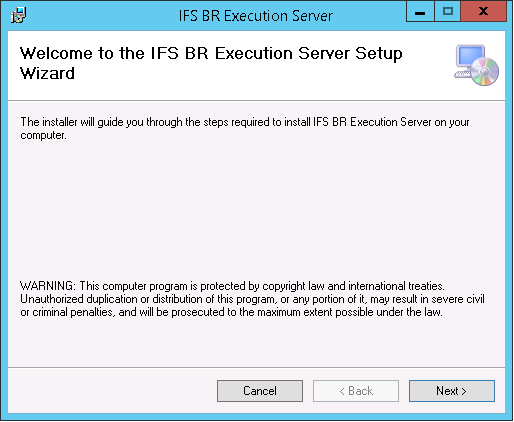
Figure 1-1: IFS Business Reporter Execution Server Installation
Click Next to continue.
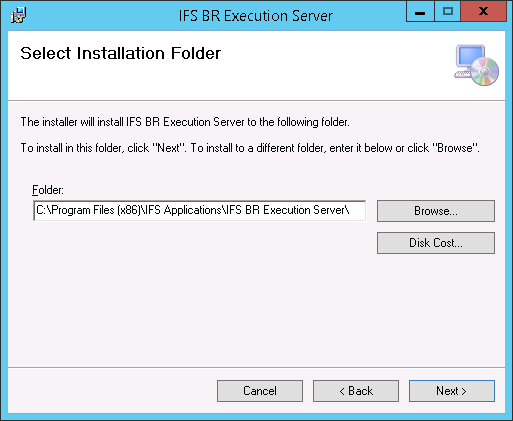
Figure 1-2: IFS Business Reporter Execution Server Installation
Supply a folder where you want IFS Business Reporter Execution Server to be installed.
Default suggested folder is often good enough.
It is necessary to have Administrator privileges to perform the installation.
Click Next to continue
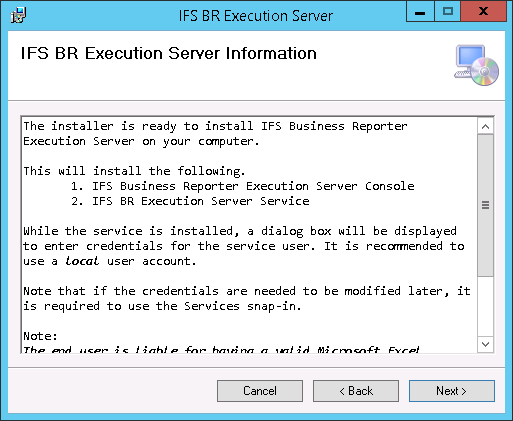
Figure 1-3: IFS Business Reporter Execution Server Installation - Part 1
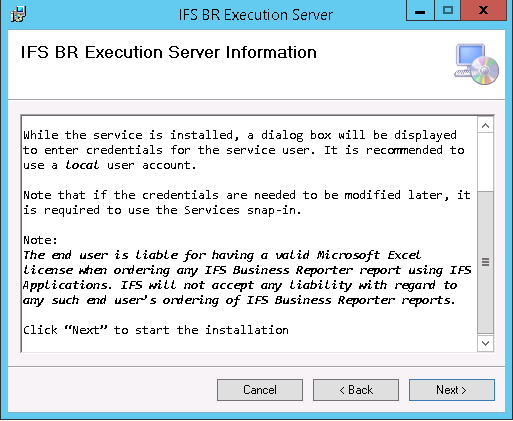
Figure 1-4: IFS Business Reporter Execution Server Installation - Part 2
This step provides some important information regarding credentials for the user running the IFS Business Reporter Execution Server service as well as license limitations. Please note that VSTO (Microsoft Excel Based) mode of IFS Business Reporter Execution Server (BRES) requires that Excel installed on the computer/server.
Note: Please observe this note about licenses. The computer/server running BRES must have a valid Excel license if running on VSTO (Microsoft Excel based) mode. Also note that all IFS Applications end users taking advantage of the BRES server, running on a separate, to produce Excel reports need to have a valid Microsoft Excel license.
Click Next to continue
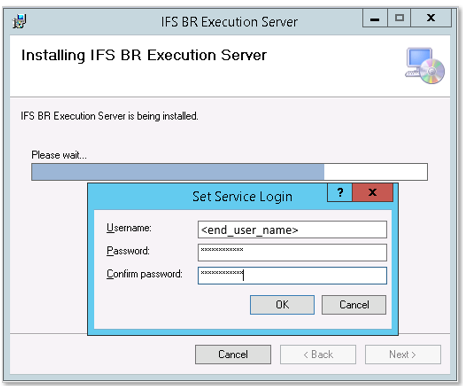
Figure 1-5: IFS Business Reporter Execution Server Installation
This step is used to supply a valid login for the BRES Service. The service login information is mandatory.
Note: It is recommended to use an AD user account and also to add the user to the Administrators group is also recommended to avoid problems. To be able to administrate the BRES server from within IFS Cloud Web client using an AD user is a must; if a local user is specified remote administration will not be possible.
The Username must always be entered as a fully qualified name, meaning that the domain must be present. If a local user account is used, the Username can be entered as .\<username> where the dot means the local machine.
It is important to provide service user credentials to make sure that the IFS Business Reporter Execution Server can render and process reports without generating errors. One example is reports that are configured to be saved as a PDF. This means that after rendering the report it must be converted to a PDF report. The user account to be used by the service must have the privilege to perform the PDF conversion else the report execution will fail and the IFS Business Reporter Execution Server will report an error.
For more information please refer to BRES Windows Service UserNote: The Set Service Logon dialog might not appear centered on the wizard. If this dialog does not appear centered and the wizard seems to be stuck, please try to locate the logon dialog, normally popping up in the upper left corner of the screen.
Click Next to continue
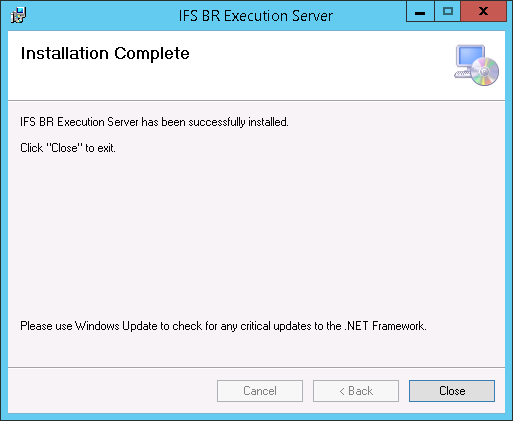
Figure 1-6: IFS Business Reporter Execution Server Installation
The installation ends by clicking Close on the last of the installation wizard.
At the end of the installation, a shortcut is added to IFS BR Execution Server Console among programs. Depending on operation system, programs are presented differently. One example is given below with the Execution Server installed on a Windows Server 2012R2:
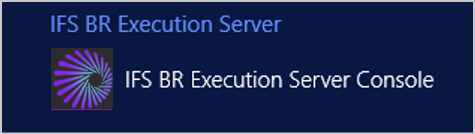
Figure 1-7: IFS BR Execution Server among Apps on a Windows Server 2012R2
Note: It is important to make sure that the Windows Service representing IFS Business Reporter Execution Server has access to the installed IFS Business Reporter client as well as necessary privileges to run the Microsoft XPS Document Writer in order to create PDF files.
The service logon is thus important.
It is always possible to locate the IFS BR Execution Server service in Services or Computer Services in Windows and modify the service logon.
For more information please refer to BRES Windows Service User
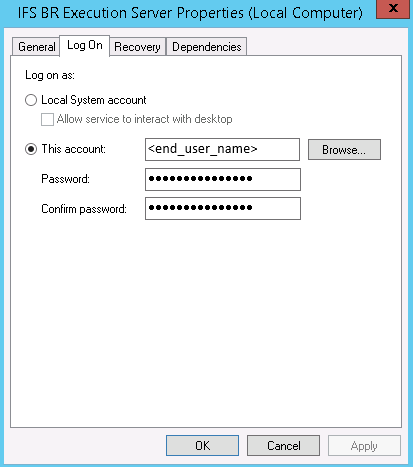
Figure 2: Defining the account for the system service representing IFS Business Reporter Execution Server
BRES Windows Service User¶
Some useful information and check points related to the Windows Service running the BRES server will be discussed in this section.
- To avoid problems with access etc it is recommended that the BRES service user is part of the Administrators group.
If this is not allowed, it will be necessary to provide the BRES service user with all needed privileges to be able to successfully run the BR Execution Server. - Always make sure the BRES service user can logon to the server. Logging on at least once ensures that profiles etc in Windows are set up properly for the user. Depending on how the user account is set up, it might be necessary to change the password as first action.
- A PDF reader must be installed that the service user can access.
- While logged on as the BRES service user:
- Start the PDF reader This might be required in order to do initial configurations for the user.
- Make sure that it is possible to create a PDF file. Open Excel, add some random information and then save the file as a PDF file. For some readers it is required to have a printer installed and it will in such a case not be possible to create the PDF file via Excel. Make sure that all requirements are fulfilled.
- When all above has been handled successfully, log of and logon as the installing user, normally the administrator.
- Next would be to start the the IFS Business Reporter Execution Console, make sure that it is possible to logon to IFS Cloud, create a test report in IFS Business Reporter, publish the report and then execute the report run it in order to see that the IFS Business Reporter Execution Server works properly. For more information, follow this link >>