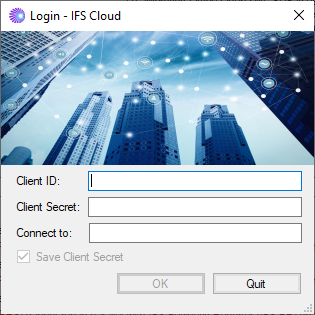Configuration and Startup¶
This page provides information how to configure as well as to start that IFS Business Reporter Execution Server.
Configuration¶
Configuring IFS Business Reporter Execution Server¶
Execution Mode Configuration¶
IFS Business Reporter Execution Server can be installed in two execution modes.
- Microsoft Excel Based ( VSTO - Visual Studio Tools for Office)
- Execution is performed using the Microsoft Excel installation on the BRES server machine
- Office OpenXML SDK Based ( OOXML )
- Execution is performed using the Office OpenXML SDK (refer this document for additional configuration details after following the current document.)
The default mode is OOXML mode.
The execution mode is configured using the config file in the installation folder.
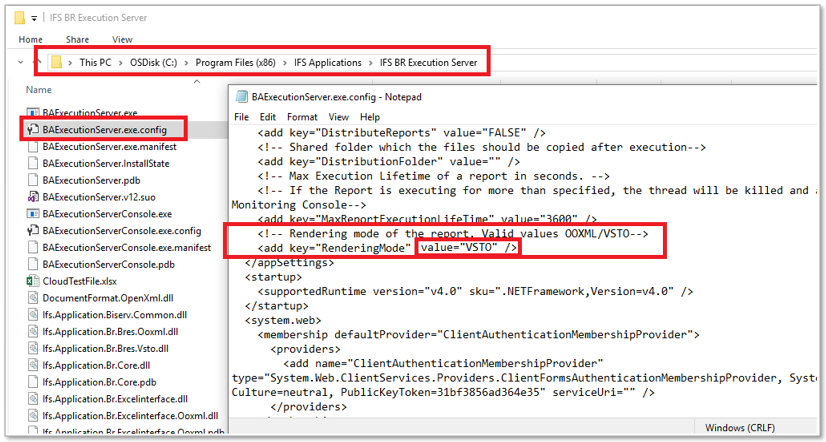
During every (re)installation, this value will be set to the default value of OOXML.
Runtime Parameter Configuration¶
IFS Business Reporter Execution Server runtime parameters can be configured through IFS Cloud Web client once the Server is started (at least once) from the IFS BR Execution Server Console.
Read more, read about Runtime Parameter
Built-in IFS Cloud User Account¶
During installation of IFS Cloud, a dedicated IFS Business Reporter Execution Server service account with the name IFS BR Execution Server will be created. This service account is created with necessary privileges and it will not consume a license. Please note that this user,
- Can only be used to login to IFS Cloud via IFS Business Reporter Execution Server (after creating IAM Client).
- This user should be mapped to an IAM Client using the IAM Client IFS Cloud Web page.
Setting up an IAM Client for BR Execution Server¶
IFS Cloud 21R1 onwards, the authentication handled by IAM identity providers. Therefore, it is necessary to setup an IAM client id for IFS BR Execution server. This is one time configuration which should be performed for each environment. When login to BR Execution console you should provide the client id and the secret retrieved when creating the IAM client.
Please refer to this page for more information on Creating IAM client ids.
Note: To log in to IFS BRES server, you must set up an IAM Client first.
Activate BRES for IFS Cloud¶
To activate IFS Business Reporter Execution Server to handle Business Reporter reports ordered via IFS Cloud, a parameter has to be configured in BR System Parameters
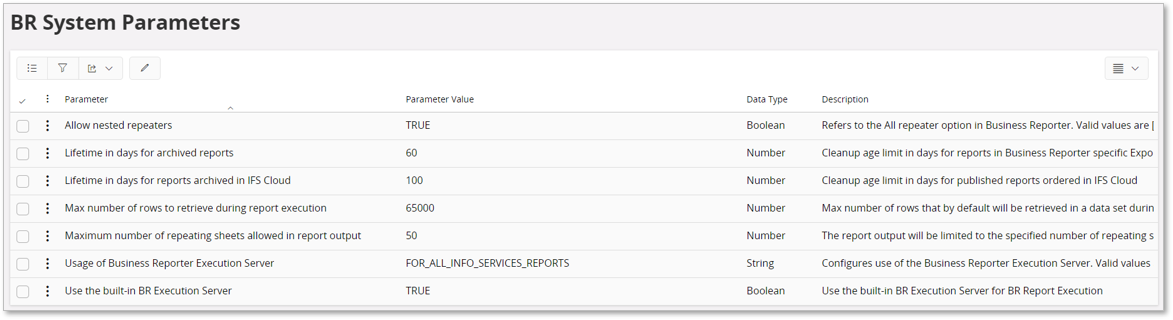
Figure 1-B:Configuring System Parameters - IFS Cloud Web client
| Parameter | Description |
|---|---|
| Usage of Business Reporter Execution Server | The parameter can have one of the following values:
|
Configurations for BRES in Office OpenXML SDK (OOXML) mode¶
Please refer this document for more details.
Starting the IFS Business Reporter Execution Server¶
The IFS Business Reporter Execution Server Console will after installation be available among the start programs.
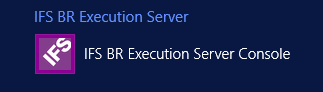
Figure 2:IFS Business Reporter Execution Server in Windows Server 2012 R2
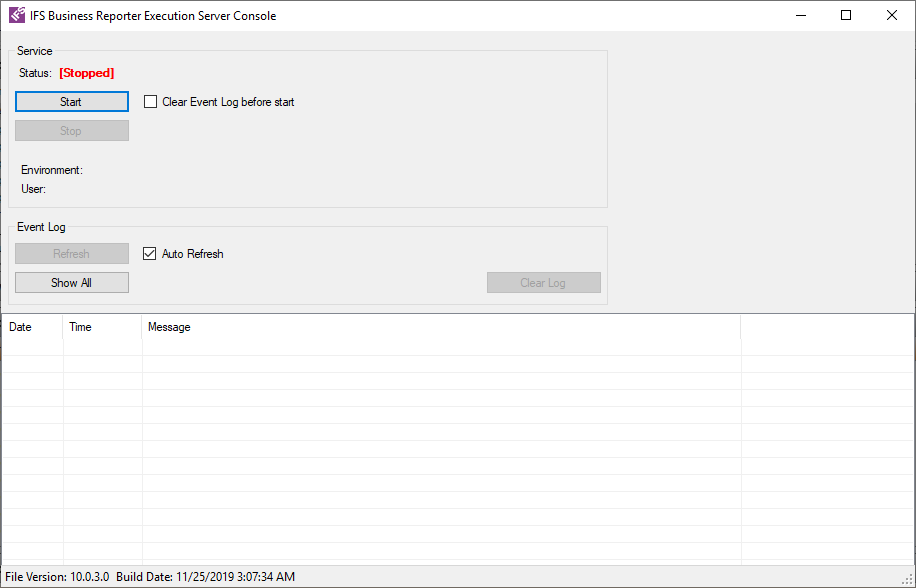
Figure 3:IFS Business Reporter Execution Server console after launch from Start menu
Once the console has been launched, click the Start button to start the IFS Business Reporter Execution Server service.
When the IFS Cloud login dialog appears, provide the necessary connection details to connect to IFS Cloud.
Std Login To IFS Cloud¶
Figure 4: IFS Business Reporter Execution Server - Login to IFS Cloud
- The Client Id provided when creating IAM Client (e.g. IFS_br_execution_server)
- Client secret retrieved when creating IAM Client
- In the Connect to field specify the URL to the IFS Cloud instance
After Login¶
After pressing Start the IFS Business Reporter Execution Server service will start and messages from the Windows Event Log will be displayed.
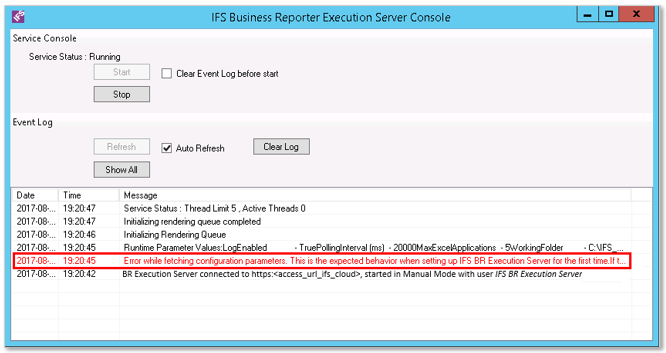
Figure 5-1: IFS Business Reporter Execution Server Console after startup
Double-click on a row to open a dialog with detailed information.
Note: When the IFS Business Reporter Execution Server is set up for the first time on a machine/server, the console will after startup display a message in red text according to the above screen shot. The message is expected and it means that no configuration information was available in the database. A new entry will be created in the database using default configuration settings.
Once the BRES service has started, it is possible to perform configurations as well as checking the Server Log and the Report Queue within IFS client by using the BR Execution Server Admin Console. Read the following for more information:
User Specifics¶
The user that is defined as the one running IFS Business Reporter Execution Server must be granted to the permission set BA_BARS_ADMIN.
Only Service Accounts can be used for logon. Always the service should be first started by manual logon, by supplying a username and a password.
As long as the specific IFS BR Execution Server user is used, no special attention has to be paid on defining user privileges.
Note: If the Built-In user account IFS BR Execution Server is not used, the credentials used for setting up IFS Business Reporter Execution Server should be of a service account. The authentication is performed using the COMPATIBILITY application type.
Using the Log¶
The status of the report rendering is logged in the Event Log available in the Microsoft OS. If configuration parameter Log Enabled is enabled, all report rendering activities are logged in the Event Log. Event entries can be viewed using the Event Viewer in Administrative Tools in the Microsoft OS. If you need to see the detailed information about a log entry, double-click on the relevant line.
Note: The Event Log can also be viewed in BR Execution Server Admin Console in the IFS Cloud Web client