Configuring Matrix Elements¶
"Matrix elements" generate a 2-D matrix that maps two data columns by establishing a relationship with a third data column from a data source. Following configuration sections are specific for "Matrix Elements".
Matrix Element Configuration Dashboard Preview¶
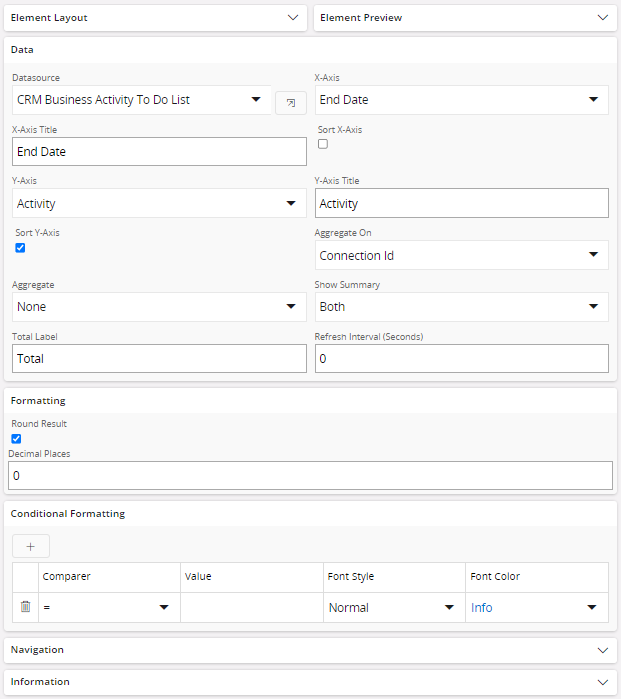
Data¶
Connect and configure a data source created by using "DataSource Designer"
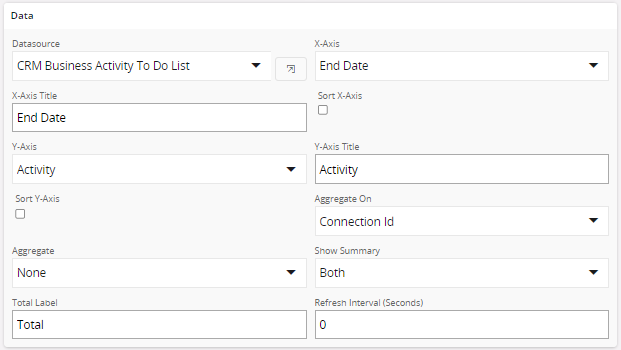
Configuration Properties¶
Note: You can navigate to the selected data source by clicking the navigation button ( )
)
| Property | Description |
|---|---|
| Datasource | Select an available data source from the "Datasource" drop down menu |
| X Axis | Select a column from the "DataSource"to be mapped with the X-Axis of the matrix |
| X Axis Title | Title for the X-Axis |
| Sort X Axis | Sort the X-Axis values |
| Y Axis | Select a column from the "DataSource"to be mapped with the Y-Axis of the matrix |
| Y Axis Title | Title for the Y-Axis |
| Sort Y Axis | Sort the Y-Axis values |
| Aggregate on | Select a column from the dropdown list to apply aggregation |
| Aggregate | Select the aggregation type from the dropdown menu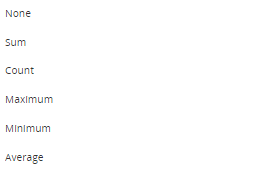 Note: Select an aggregation type from the "Aggregate" dropdown menu. |
| Show Summary | Capability to include a summary for either or both axis values.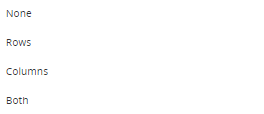 Note: Select a summary type from the "Show Summary"dropdown menu |
| Total label | Add a label name for the summary (Default Value: Total) |
| Refresh Interval (Seconds) |
Define data refresh intervals in "seconds". |
Formatting¶
Add additional formatting to the aggregated data from the "Formatting" section.

Configuration Properties¶
| Property | Description |
|---|---|
| Round Result | Select this option to round up the aggregation value according to the number of "Decimal Places" entered |
| Decimal Places | (Only available after selecting the "Round Result" ) No. of decimal places to round up the aggregation value |
Conditional Formatting¶
Use the conditional formatting section to alter the appearance of aggregated values of "Matrix Element" to a distinct format when it aligns with specific predefined condition.
Note: Add a condition by clicking the "+" Icon ( ) in the "Conditional Formatting" section.
) in the "Conditional Formatting" section.
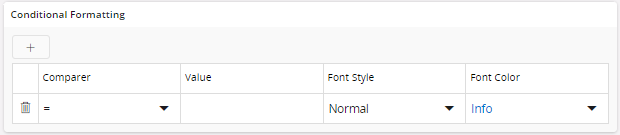
Configuration Properties¶
| Property | Description |
|---|---|
| Comparer | Select any type of comparer from the "Comparer" dropdown menu. ( = , < , > , <= , >= ) |
| Value | Add any Conditional value (Upon assigning one or more of these conditions to the aggregated value, the displayed aggregated data will adhere to the configured formatting when it aligns with the specified condition.) |
| Font Style | Select a font style from the dropdown menu for the aggregated value, when the specified condition is met. (Normal , Bold, Italic) |
| Font Color | Select a font color from the dropdown menu to apply to the aggregated value, when the desired condition is met. (Red, Orange, Green, Blue) |
Important
Lobby Matrix elements are designed to display single page data set and it will display up to 100 records.