IFS Connectivity Outbox¶
These pages can be used to browse or administrate messages contained in the Connectivity Outbox.
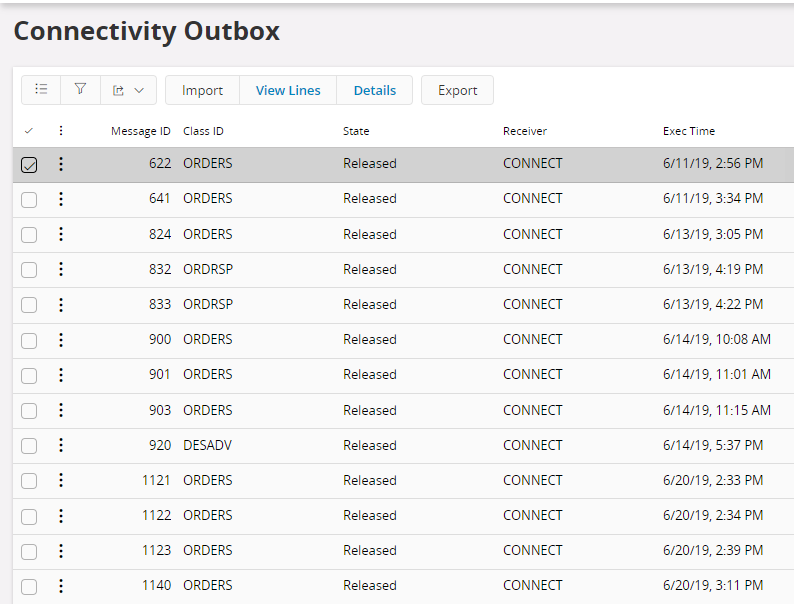
Explore Outbox message(s)¶
Connectivity Outbox can be explored using four main categories Class ID, State, Media Code and Today's.

Export/Import Outbox message(s)¶
Export Outbox Message¶
- Select the relevant tile from Connectivity Outbox Tiles.
- Select the message you want to export.
- Select Export command.
- File will be downloaded to the Downloads folder in OutMessage_ID.xml format.
Import Outbox Messages¶
- Click Import command
- Select the import file using the browse button or drop the import file to the Import Out Message dialog.
- Click Import command in the dialog.
Reprocess/Reactivate Outbox message(s)¶
Outbox messages can be in following states:
-
Posted - A new message that has not yet been processed.
-
Released - A new message ready to be transferred from the Out Message Box.
- Processing - Connectivity is processing the message.
- Incomplete - Connectivity has found errors in the message or an error has occurred in the transferring process and the processing has been interrupted.
- Transferred - The message is transferred to the In Message Box in the receiver database or to some other process for further processing of the message.
- Accepted - The message has been accepted by the receiving method.
- Rejected - The has some errors while processing.
- Failed - The message have failed to process.
If a message state is Incomplete, it can Reactivate. Using this a message state can be changed back to Released. If a message state is Transferred, you can Reprocess it and change the message state back to Released.
Steps:¶
- Select the message you want to Reprocess/ Reactivate.
- Select Reprocess if you want to reprocess a message or Reactivate to reactivate a message in the context menu.
View Outbox Message details¶
To view the complete message including message lines, select Show Details in context menu or hyperlink on the message id. To view a complete message line double-click and expand.
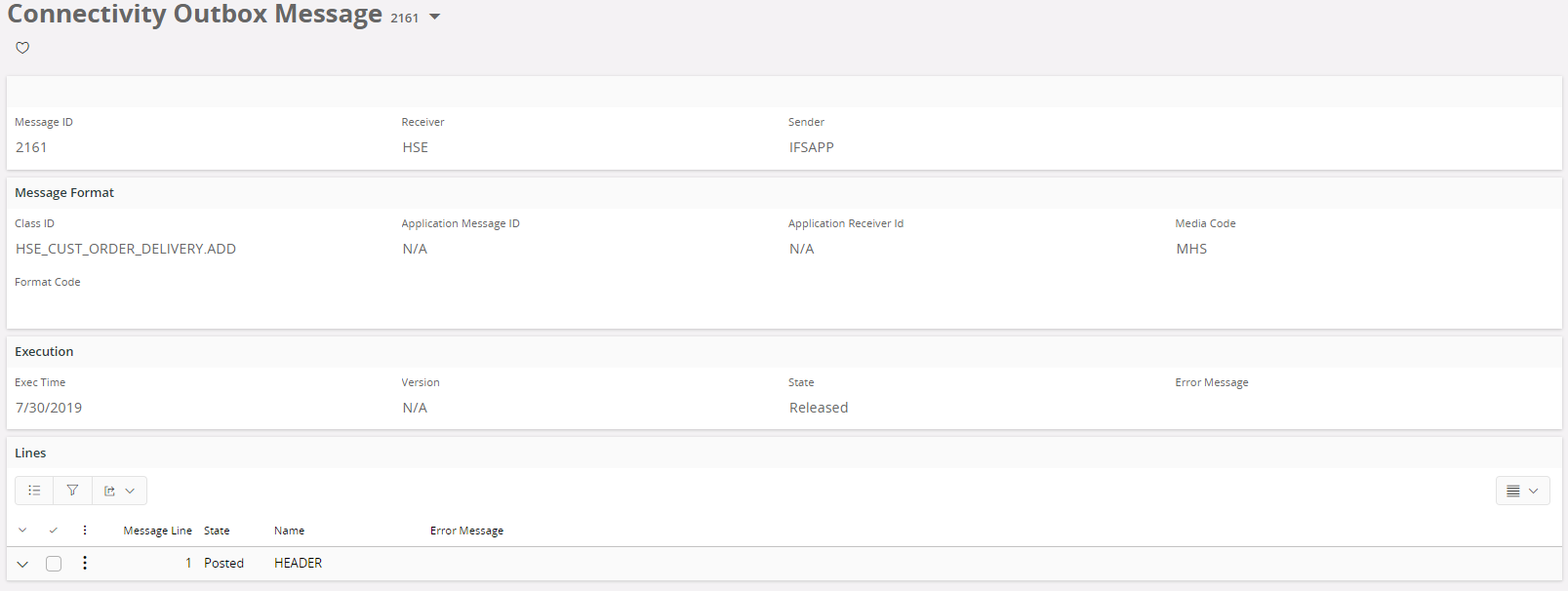
Search Outbox messages¶
As a complement to the Explore Connectivity Outbox Messages functionality you can search for messages using the Search Connectivity Outbox Messages form. This form opens up with a search dialog where you enter the search criteria. It is possible to do an advanced search, by typing a SQL query manually. This enables search for specific messages with conditions on the contained messages lines.
The result is shown in a grid, where you have the same actions available as in the Explore Connectivity Outboxwindow.