IFS Projection
IFS Projection¶
The IFS Projection Delegate can be used to invoke CRUD (Create, Read, Update, and Delete) or Call actions on a projection.
The IFS Projection Delegate requires input for the projection details. This includes:
- Action (mandatory)- The CRUD or Call action to be performed
- Projection Name (mandatory)- The name of the projection
- EntitySet Name (mandatory for CRUD actions) - The name of the Entity Set
- Call Name (mandatory for Call actions) - The signature of the Call
- Call Return Value Name (optional) - The key the returned Call value gets paired within the execution variables
- Parameters (optional) - The key and value pairs to be used with the projection action
- ETag Variable Name (mandatory for CRUD actions) - The name of the variable that the invoked projection's ETag will get carried around in. User has the ability to override the ETag variable by checking 'Override ETag', where the ETag variable name will be replaced with the name of the projection selected ex: 'ProjectionName_ETag', else if un-checked the variable name will have defaulted to 'ETag'.
- Error Log Variable Name (optional) - User has the ability to specify the name of the execution variable into which errors messages are copied by checking 'Log Errors'. ex: 'ProjectionName_Error_Log'. When this parameter is specified, the underlying exception is assumed to be handled by the workflow and the transaction would continue normally.
- Read Collection (Optional) - By default projection read return only single record of data, but user has given the option to read a collection of data by enabling this option.
- Collection Variable Name - This is a text field which will be enabled upon enabling 'read collection' option. This variable will keep the value of returned collection which can be used within the BPA.
- Define a filter (Optional) - User has the ability to add filter criteria for the read operation. For instance user can select add filter criteria for different type of attributes (eg : age >= 18 AND age < 60). There is a new user interface is provided to build these filter criteria.
- Enable Upsert (Optional) - User can select this option in update operation where it perform insert provided that there is no record to update in the database. There should be Projection Read task with enabled "Log Errors" option prior to upsert enabled task.
The Projection Name, EntitySet Name and Call Name options are populated from the server and can be selected from the dropdown. Once a Projection Name has been selected, the EntitySet and Call options will contain the entity sets and calls available for the corresponding projection.
The IFS Projection Delegate uses the execution variables for the projection action. Specific parameters can be added by clicking the ‘plus’ icon and specifying the key-value pair values to be used in the projection action.
An ETag is used to determine if a row has been changed since it was last accessed before invoking an action on it. The original projection that was invoked carries its ETag around in a variable called 'ETag'. In the projection delegate specifying an ETag variable name lets the projection invoked by the projection delegate carry its ETag around in a different variable so it doesn't overwrite the original ETag. Do not override the ETag as the default variable name will be set to 'ETag', if the projection delegate is performing a CRUD action on the same row as the original CRUD action is being performed on.
Example of a Read action selected:

Example of a Call action selected:

Below is the generated XML for the first IFS Projection Delegate example above where a Create action is selected. In the case of a Call action being selected the XML would be the same except the ifsBpaProjectionEntitySetName parameter would be replaced with a ifsBpaProjectionCallSignature parameter.
<bpmn:serviceTask id="Activity_1tj9cd6" name="Projection Insert" camunda:class="com.ifsworld.fnd.bpa.IfsProjectionDelegate">
<bpmn:extensionElements>
<camunda:inputOutput>
<camunda:inputParameter name="ifsBpaProjectionETagVariableName">ETag</camunda:inputParameter>
<camunda:inputParameter name="ifsBpaProjectionAction">CREATE</camunda:inputParameter>
<camunda:inputParameter name="ifsBpaProjectionName">StatesHandling</camunda:inputParameter>
<camunda:inputParameter name="ifsBpaProjectionParameters">
<camunda:map />
</camunda:inputParameter>
<camunda:inputParameter name="ifsBpaProjectionEntitySetName">Reference_StateCodes</camunda:inputParameter>
</camunda:inputOutput>
</bpmn:extensionElements>
<bpmn:incoming>Flow_1lmd3oo</bpmn:incoming>
<bpmn:outgoing>Flow_1bbg3gz</bpmn:outgoing>
</bpmn:serviceTask>
Skip Option¶
A skip row functionality is available when the projection action is READ. This works by using the provided parameters to filter the rows, skips the specified number of rows from the query result, and returns the next row. Note that this functionality only works when projection action is READ; it does not work for any other type of action.
To use this, set the projection action to READ and add a key-value pair to the parameters with a key of $skip. The value is the number of rows to skip. For example, in the following figure, the projection read will skip the first 3 rows and return the fourth row.
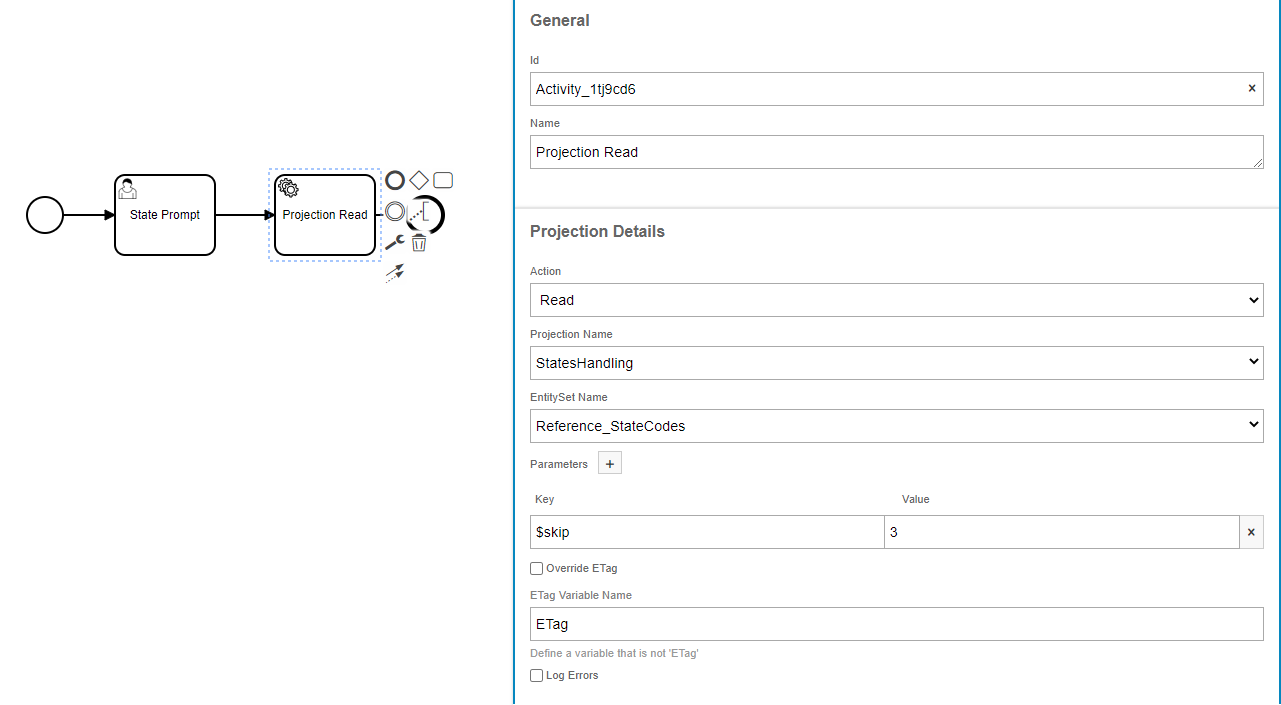
Below is the generated XML snippet for this Workflow.
<bpmn:extensionElements>
<camunda:inputOutput>
<camunda:inputParameter name="ifsBpaProjectionETagVariableName">ETag</camunda:inputParameter>
<camunda:inputParameter name="ifsBpaProjectionAction">READ</camunda:inputParameter>
<camunda:inputParameter name="ifsBpaProjectionName">StatesHandling</camunda:inputParameter>
<camunda:inputParameter name="ifsBpaProjectionParameters">
<camunda:map>
<camunda:entry key="$skip">3</camunda:entry>
</camunda:map>
</camunda:inputParameter>
<camunda:inputParameter name="ifsBpaProjectionEntitySetName">Reference_StateCodes</camunda:inputParameter>
</camunda:inputOutput>
</bpmn:extensionElements>
Projection Error Handling¶
This will allow the users to handle errors directly within the Workflow rather than having the transaction rolled back. If the Log Errors checkbox is clicked, the underlying exception will be logged into the specified variable and the transaction will continue normally.

Read Collection¶
This will allow user to read collection of data, where user need to enable read collection option and need to provide a variable name to store the collection.
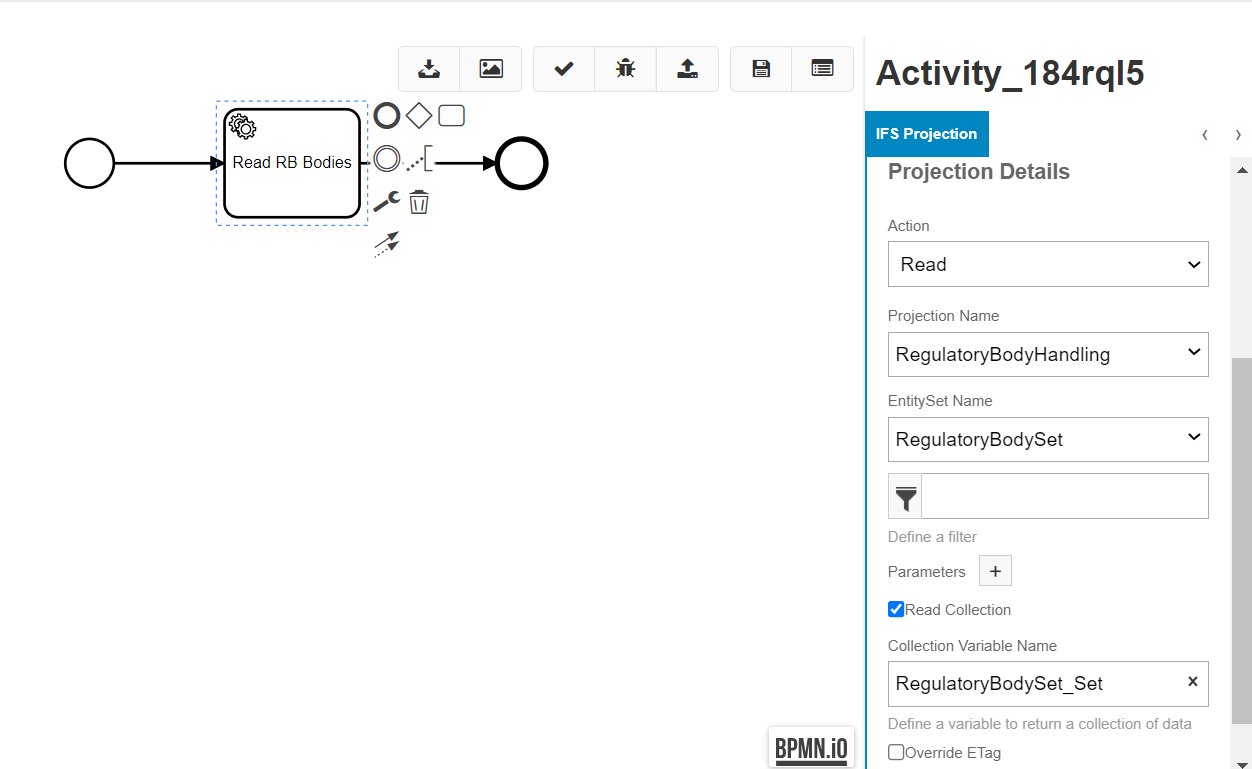
Below is the generated XML snippet for this Workflow.
<bpmn:serviceTask id="Activity_184rql5" name="Read RB Bodies" camunda:class="com.ifsworld.fnd.bpa.IfsProjectionDelegate">
<bpmn:extensionElements>
<camunda:inputOutput>
<camunda:inputParameter name="ifsBpaProjectionAction">READ</camunda:inputParameter>
<camunda:inputParameter name="ifsBpaProjectionETagVariableName">ETag</camunda:inputParameter>
<camunda:inputParameter name="ifsBpaProjectionIsCollection">true</camunda:inputParameter>
<camunda:inputParameter name="ifsBpaProjectionCollectionVariableName">RegulatoryBodySet_Set</camunda:inputParameter>
<camunda:inputParameter name="ifsBpaProjectionErrorLogVariableName">RegulatoryBodyHandling_Error_Log</camunda:inputParameter>
<camunda:inputParameter name="ifsBpaProjectionIsErrorLog"></camunda:inputParameter>
<camunda:inputParameter name="ifsBpaProjectionName">RegulatoryBodyHandling</camunda:inputParameter>
<camunda:inputParameter name="ifsBpaProjectionEntitySetName">RegulatoryBodySet</camunda:inputParameter>
</camunda:inputOutput>
</bpmn:extensionElements>
</bpmn:serviceTask>
Filter Option¶
User can define a filter criteria for read values. The filter can be defined as a group of filter or a single one. By clicking on the filter button in properties panel can navigate to following filter window.
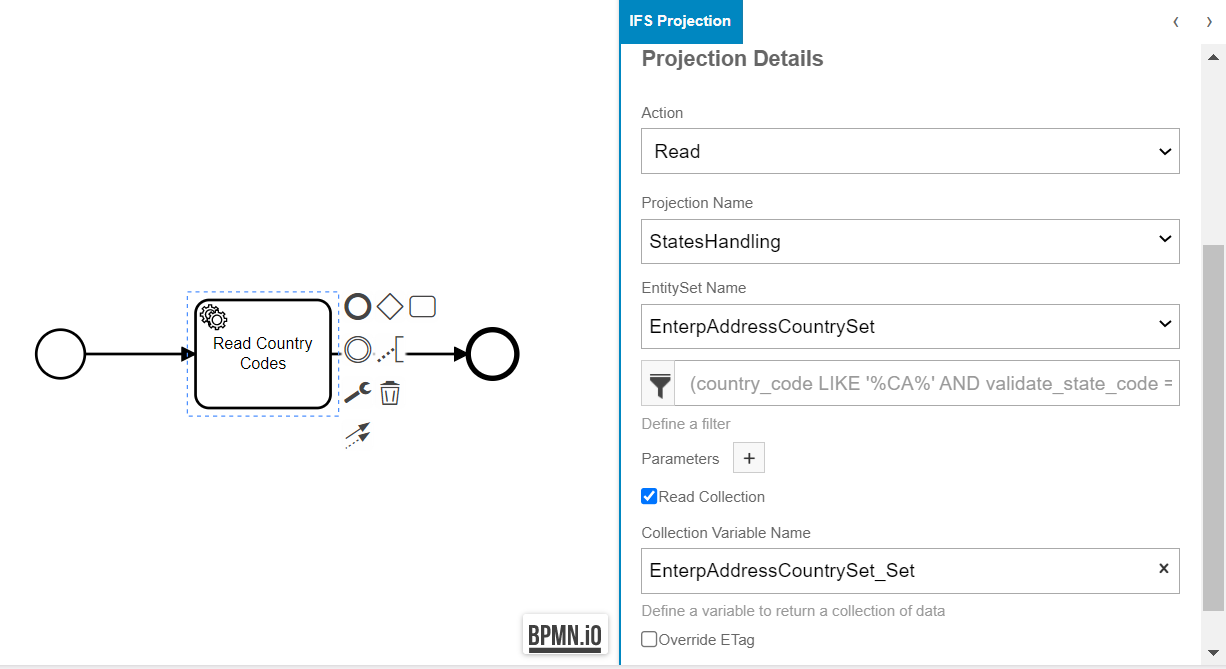
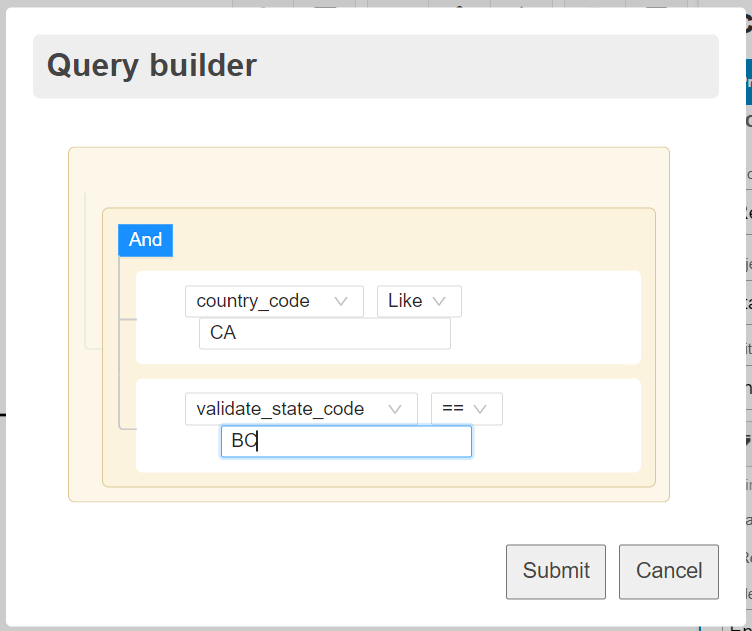
Below is the generated XML snippet for this Workflow.
<bpmn:extensionElements>
<camunda:inputOutput>
<camunda:inputParameter name="ifsBpaProjectionAction">READ</camunda:inputParameter>
<camunda:inputParameter name="ifsBpaProjectionETagVariableName">ETag</camunda:inputParameter>
<camunda:inputParameter name="ifsBpaProjectionIsCollection">true</camunda:inputParameter>
<camunda:inputParameter name="ifsBpaProjectionCollectionVariableName">EnterpAddressCountrySet_Set</camunda:inputParameter>
<camunda:inputParameter name="ifsBpaProjectionErrorLogVariableName">StatesHandling_Error_Log</camunda:inputParameter>
<camunda:inputParameter name="ifsBpaProjectionIsErrorLog"></camunda:inputParameter>
<camunda:inputParameter name="ifsBpaProjectionName">StatesHandling</camunda:inputParameter>
<camunda:inputParameter name="ifsBpaProjectionEntitySetName">EnterpAddressCountrySet</camunda:inputParameter>
<camunda:inputParameter name="ifsBpaFilterQuery">(country_code LIKE '%CA%' AND validate_state_code = 'BC')</camunda:inputParameter>
<camunda:inputParameter name="ifsBpaJsonFormatTreeQuery">{"errors":[],"logic":{"and":[{"and":[{"in":["CA",{"var":"country_code"}]},{"==":[{"var":"validate_state_code"},"BC"]}]}]},"data":{"country_code":null,"validate_state_code":null}}</camunda:inputParameter>
</camunda:inputOutput>
</bpmn:extensionElements>
Upsert Option¶
User can select this option in update operation where it perform insert provided that there is no record to update in the database. There should be Projection Read task with enabled "Log Errors" option prior to upsert enabled task. Refer below screen for upsert opration.

Below is the generated XML snippet for this Workflow.
<bpmn:extensionElements>
<camunda:inputOutput>
<camunda:inputParameter name="ifsBpaProjectionETagVariableName">ETag</camunda:inputParameter>
<camunda:inputParameter name="ifsBpaProjectionAction">UPDATE</camunda:inputParameter>
<camunda:inputParameter name="ifsBpaProjectionIsUpsert">true</camunda:inputParameter>
<camunda:inputParameter name="ifsBpaProjectionName">RegulatoryBodyHandling</camunda:inputParameter>
<camunda:inputParameter name="ifsBpaProjectionEntitySetName">RegulatoryBodySet</camunda:inputParameter>
<camunda:inputParameter name="ifsBpaProjectionParameters">
<camunda:map>
<camunda:entry key="RegulatoryBodyCode">A1</camunda:entry>
</camunda:map>
</camunda:inputParameter>
</camunda:inputOutput>
</bpmn:extensionElements>