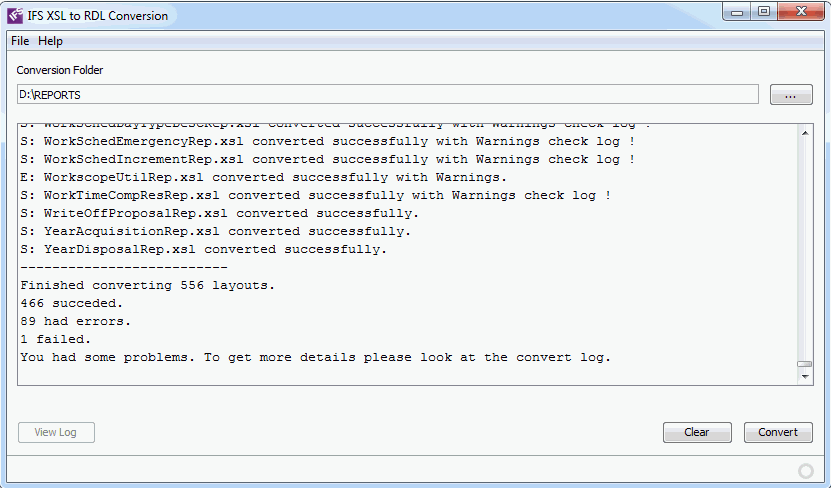How to Convert Report Designer XSL Layouts to RDL Layouts¶
You can convert already created Report Designer XSL layouts to RDL layouts. There are two ways of doing this, which are one at a time conversion or bulk conversion.
Converting XSL layouts to RDL layouts using the IFS Report Designer Tool¶
The IFS Report Designer tool allows to open both.xsl and.rdl layouts. Using the IFS Report Designer Tool you can convert a.xsl layout to a.RDL layout one at a time. When you open a.xsl layout, the layout will get converted in to RDL format and will get saved as a RDL layout with the file extension.rdl using the same name of the XSL layout. The newly created layout will get saved into the same location where the XSL layout was residing unless the location is explicitly changed. However, with the new IFS Report Designer tool, you can't save or resave a layout as an.xsl format.
Converting XSL layouts to RDL layouts using the IFS XSL to RDL Conversion Tool¶
With IFS XSL to RDL Conversion Tool, it's possible to bulk convert XSL layouts to RDL layouts. To invoke the conversion tool, run the "XSL2RDLConverter.cmd" file residing in the same location where the IFS Report Designer tool is located.
Prerequisites¶
- The XSL layouts that needs to be converted should reside in a folder with their respective schema (XSD) and the RDF file.
- The name of the XSL should be prefixed by the Report ID and the name of the XSD and RDF should be the Report ID. (e.g. ModuleRep.xsl, ModuleRepJP.xsl, ModuleRepAR.xsl. ModuleRep.xsd and ModuleRep.rdf).
Once you open the Conversion Tool, browse to the folder containing the XSL layouts to be converted using the "..." button. The Conversion Tool will scan the folder for.xsl layouts and list the number of layouts to be converted.
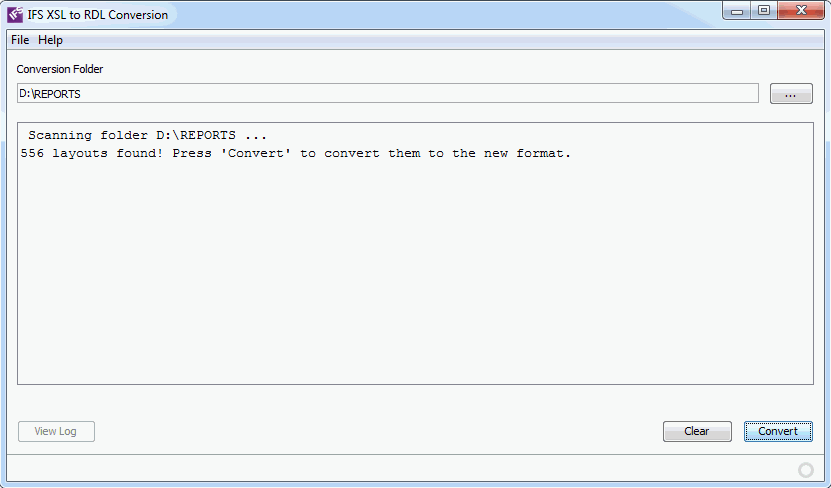
Press the "Convert" button to start the conversion. The converted files will get saved into a newly created folder called "converted" inside the folder where the XSL layouts resided, for an example "<conversion_folder>\converted". At the end of each conversion cycle the tool shows a summery about the status of each conversion cycle. The status of each layout conversion is represented by a prefixed " S ", " E ", or " F " to the status message line. These " S ", " E ", or " F " denotes,
S : The conversion was successful, RDL file has been created.
E : There was an error in the conversion process but was ignored and the RDL was created but should be tested. Check log file for more information.
F : There was an error before converting. No RDL is created here. Fix problem and convert again.
In order to get more status details about the conversion cycle such as warnings and the reasons of the failed layouts, you can check the conversion log "convertLog.txt" residing in the "converted" folder.