Information Source Full Access¶
This page describes configuration related to end user full access of an Information Source.
Information Source Full Access¶
The Information Sources page (as well as the Information Sources detail page) supports the option to give one of more end users full data access to one or more Information Sources.
In e.g. the overview page, Information Sources, select one or more Information Sources and then use the command Grant Full Access. The command will only be available if all selected Information Sources support security filters. By looking at the details of an Information Source, if the property Has Security Filter is selected it means that security filters are supported and that an end user can be granted full access.
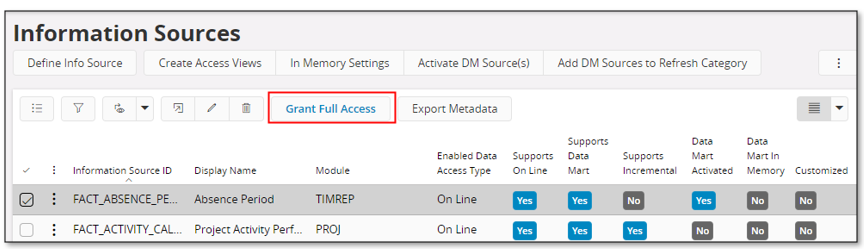
Figure 1: Information Sources page - Grant Full Access
Granting full access to an Information Source for a given user means that full access will be granted to the measures and light items, i.e. the Fact, and to all connected dimensions that support security filters. Revoking full access to an Information Source for a given user means that full access will be revoked to the measures and light items, i.e. the Fact, and possibly to the connected dimensions that support security filter unless these dimensions are used by an other Information Sources that the same user also has full access to.
How Grant of Full Access Works¶
Consider two Information Sources A and B. Information Source A is connected to the dimensions x, y, z, α, β, p and q while Information Source B is connected to dimensions, i, j, k, α and β. So two dimensions α and β, are connected to both A and B. Also the dimensions p and q do not have any security filter implementation while all other dimensions supports security filters.
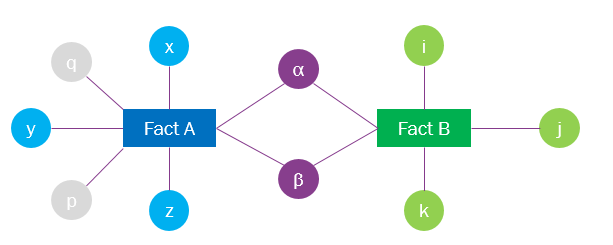
Figure 2: Information Sources A and B and connected dimensions
When granting full access, all dimensions with security filters are considered. So in this example scenario, we can skip considering dimensions p and q.
We start by granting a user full access to Information Source A. This means that a user will get access to the Fact A and all connected dimensions supporting access filters.
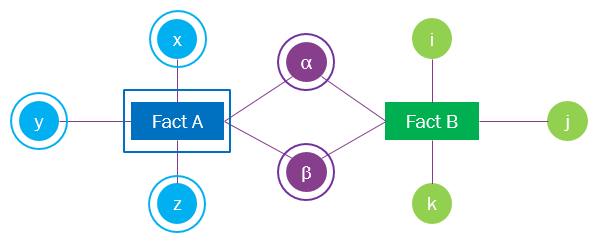
Figure 3: Information Sources A - full access granted
The dimensions with circles are the ones that the user will get full access to.
Next we grant the same user full access to the Information Source B. All connected dimensions supporting security filters will be granted full user access.
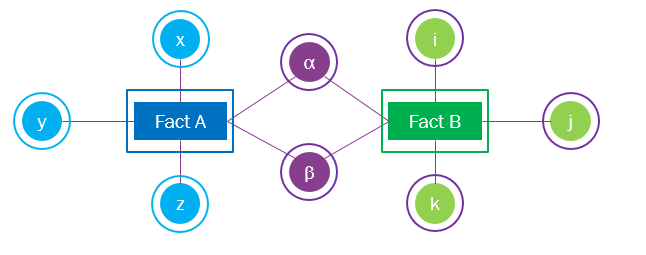
Figure 4: Information Sources B - full access granted
The dimensions α and β are connected to both Information Sources A and B and they were already granted full access. When granting full access to Information Source B, dimensions i, j and k will be granted full access additionally.
If now the user is revoked access to Information Source A, access will be revoked from the Fact and from the dimensions that are not connected to other full access Information Sources. Since the user has full access to Information Source B, access will only be revoked from dimensions x, y and z but not from α and β.
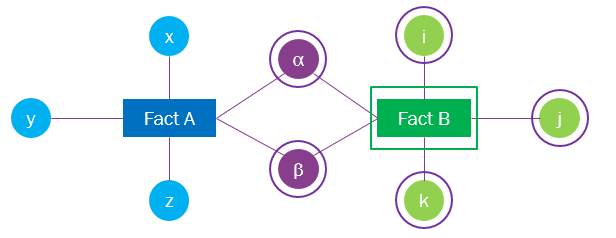
Figure 5: Access revoked to Information Sources A
How to Define Grant and Revoke Access¶
After selecting one or more Information Sources, using the command Grant Full Access leads to navigating to the Information Source Full Access page with the selected sources pre-selected.

Figure 6: Information Sources Full Access page
Users can be granted full access to an Information Source by creating a new record in the Users With Access section. Add one or more users and the save to give the users full access to the Information Source. Also, when saving, all the dimensions connected to the particular Information Source will be shown with the indication of whether they support security filters and which ones the particular user was granted full access to.
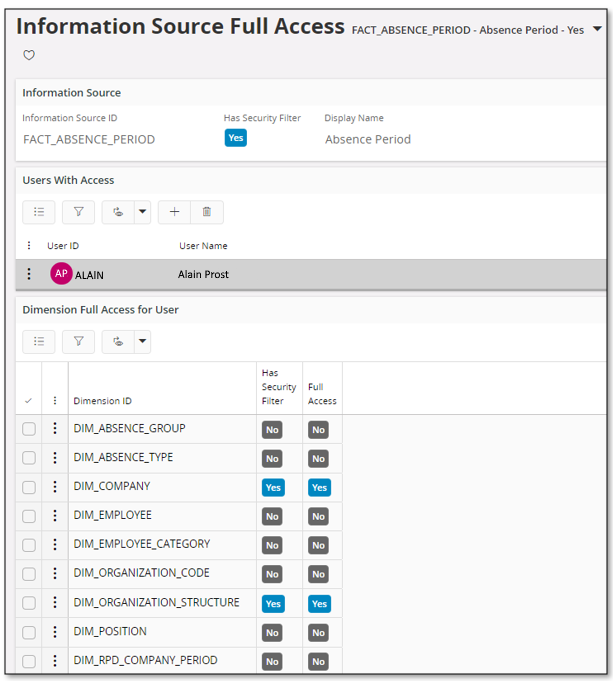
Figure 7: Information Sources Full Access page
The Information Source Full Access page can also be used as the starting point and querying for Information Sources can be done by populating or using the List of Values. Once populated the Information Source selector has an indicator that shows if an Information Source Has Security Filter, i.e. if security filter is supported. Only Information Sources supporting security filter can in this window be used to grant a user full access.
It is also possible to get an overview of the dimensions which were given full access for a user. Typically select one or more dimensions in the lower detail and use RMB Dimension Overview…
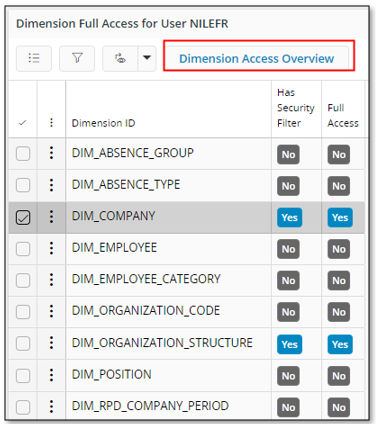
Figure 8: Information Sources Full Access page - Dimension Access Overview command
The command will open up the Dimension Full Access Overview page with the selected dimensions pre-populated.
Information Source Full Access Overview¶
The Information Source Full Access Overview page provides an overview of users granted full access to Information Sources with security filter support.
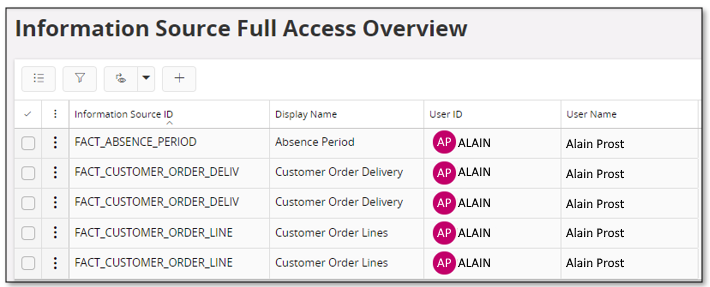
Figure 9: Information Sources Full Access Overview page
This page can also be used to give an end user full access to or revoke access from an Information Source.
Dimension Full Access Overview¶
The Dimension Full Access Overview page provides an overview of users granted full access to Dimensions with security filter support.
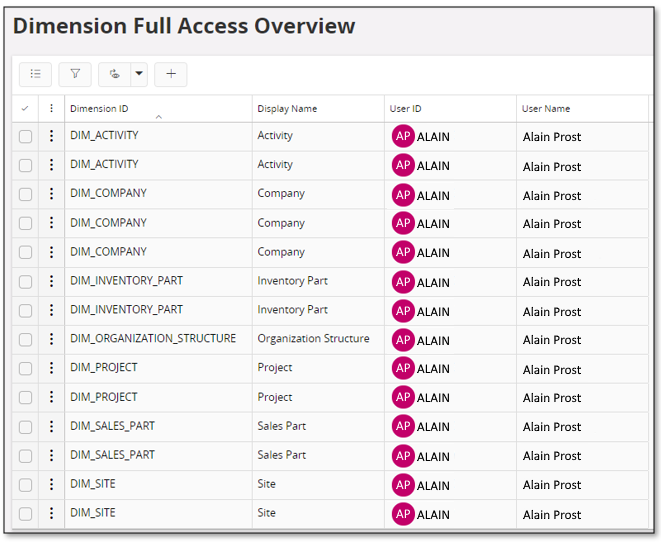
Figure 10: Dimension Full Access Overview page
This page can be used to give an end user full access to or revoke access from a Dimension.