Configure Multiple Crystal Web Service Instances¶
One or more Crystal Web Service instances can be configured against the same or different application servers. In fact, all the configured instances could be redirected to either one database, or to different databases, upon the requirement. Configuring multiple web service instances will introduce the load balancing functionality for the Crystal Web Service which enhances the performance and bypass some limitations in multithreaded usage of Crystal Runtime. This guide explains how to configure multiple IFS Crystal Web Service instances in both approaches.
Disclaimer: Some screenshot and examples are with respect to Windows 2008 and IIS 7. The exact configuration depends on the specific environment.
Configuring Crystal Web Service Instances for the Same Database¶
Refer the section Main Instance Replication for more details.
Configuring Crystal Web Service Instances for Different Databases¶
The process of configuring the Crystal Web Service instances into different databases has a few manual steps when comparing to installing copies to the same database. One should also note that in a different database approach, there is a risk of retrieving irrelevant and incorrect data in reports, if all of those instances are configured to one application server. But this approach is usable when different Crystal Web Service instances should be used for different application servers in the same machine.
Follow the steps below,
-
Due to concept changers in the new track, the Crystal Web Service configuration file ifs-crystal-config.xml is not generated at the time of creating the IFS_HOME. It is only created when you install a Crystal Web Service after providing the necessary details. Due to this reason, one needs to do a dummy installation in order to get the correct configuration file. To do this, in a different machine, you need to do a dummy installation of the Crystal Web Service to get the required instance copy by providing the relevant details as you would normally install a Crystal Web Service. When installing you can leave the number of main installation replication copies blank or you can specify the amount of copies you require. After backing up the copy/copies, you can uninstall the dummy installation.
-
Now copy the backed up copy/copies of the Crystal Web Service to "C:\Inetpub\wwwroot\" folder of the machine you want to configure the Crystal Web Service instances in. If you have got only one copy and wish to have multiple instances, then you need to duplicate the copy you have and provide unique names for the other replications. For example, if the copy name is IFSCRWebSetup, and you wish to have another instance, then it can be IFSCRWebSetup_B. This will be referred as the Alias later in IIS.
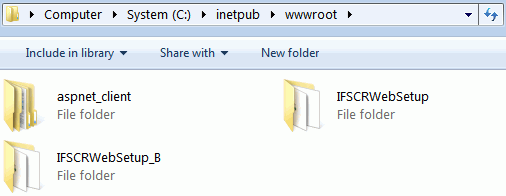
-
If you want to change the location of report layouts for this new installation, change the Open Report Path as you prefer in it's Web.Config. You will have to do this in all copies if you wish to point to the same report layouts from all instances.
-
In IIS, select the Default Web Site connection listed under SERVER > Sites. RMB on it, and select "Add Application". (If IIS is already listing your newly created folder under "Default Web Site", then RMB on that and select "Convert to Application").
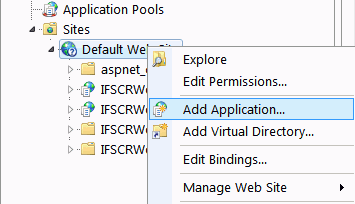
- In the appeared dialog, give an appropriate Alias (a name for the instance). Select Application pool and then select the Physical path of the newly created folder IFSCRWebSetup_B and then click OK.

-
Repeat step 4 and 5 for all instance copies.
-
In IIS, select “Default Web Site” and restart the site.
Configuring the System Parameter¶
Update the System Parameter Virtual Directory names given to the Crystal Web Service instances in IIS, with adding the newly created instance alias, separated by a comma.
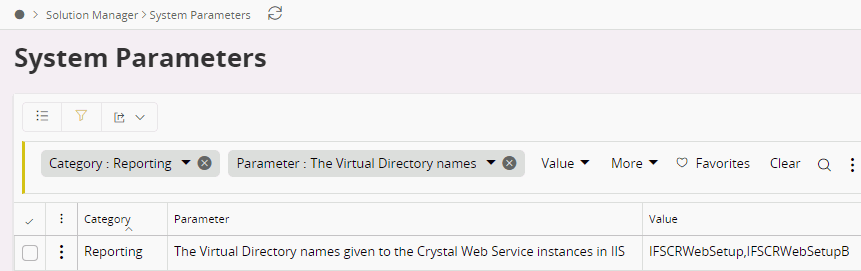
Once a report request is made, the request will be directed to the first web service instance in this list which is considered as the default web service (e.g. IFSCRWebSetup in the example), and if that instance failed to return a successive PDF, the request will be handed over to the next web service instance in this list. This functionality will be iterating until the report formatter gains a successful PDF.