Installed App Details¶
Installed App Details shows a specific mobile app that have been used for a mobile app user on a device that the mobile app user has connected to IFS Cloud with.
Use the Installed App detail screen to manage App/Device for a mobile app user.
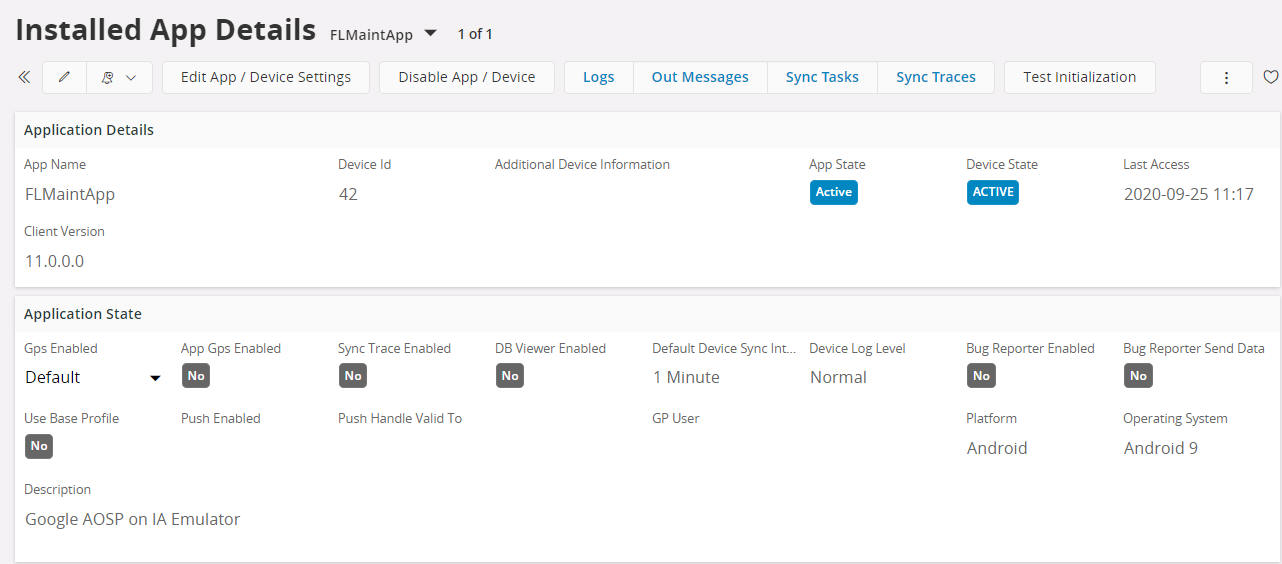
See the Mobile App Framework Synchronization Guide and/or the Troubleshooting Mobile Apps for more information.
App State / Device State¶
When a device Initializes the state will be set to Initalizing, if the mobile app is using a Synchronization Rule Delivery Method of Grouped Push then the state can move to Init Waiting for GP if the Grouped Push. In this state the initiailzation process is waiting for IFS Cloud to create and return the Grouped Push entity dataset for the User. It is also possible to see the stateInit Waiting for MWS if the initialization process is waiting for the IFS Middleware Server to return any entity with any other Synchronization Rule Delivery Method. On completion of the Initialization process the state will be set to Active.
See the Mobile App Framework Synchronization Guide for more details on the Grouped Push process.
If the mobile app has been defined Allowing Multiple Devices then it is possible to see multiple Active Apps/Device records. If the mobile app does not allow multiple devices then only one Apps/Device record will be Active for the mobile app User per mobile app, the previous App/Device record will be set to Disabled.
Push Notification¶
If the mobile app supports push notifications then the Push Enabled field will be set. When the mobile app is first used the push notification will be registered with the relevant operating system push notification system that will be valid for a specific period. The end date of the push notification period will be displayed in Push Valid To. When this date expires the mobile app will re-register and the Push Valid To will be updated.
Grouped Push¶
Grouped Push Entities are used to synchronize the same set of data to a group of Users. If at least one entity defined in Synchronization Rules has Grouped Push as the Delivery Method then there will be more activities available in the Installed App Details screen.
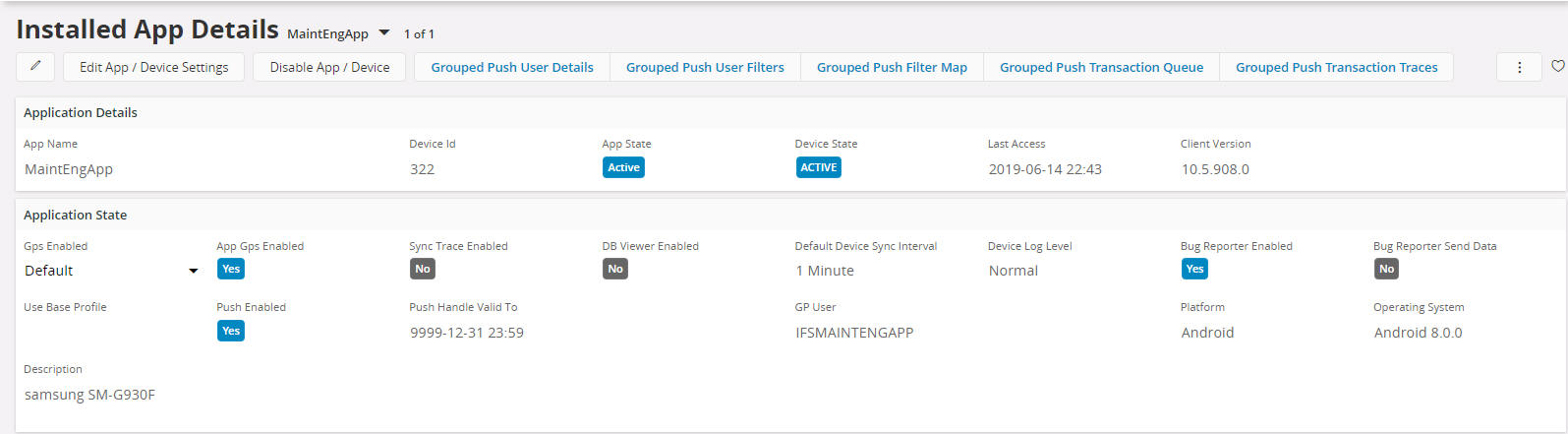
Action Commands¶
- Enable/Disable GPS Capturing
- Edit App/Device Settings
- Disable App/Device
- Delete App/Device
- Test Initialization
- Send Notification
Enable/Disable GPS Capturing¶
By default a User/Device/Application Version will inherit the application default settings for GPS Enabled. If the mobile app supports GPS capturing it is possible to change the GPS Enabled value directly on the screen.
Edit App/Device Settings¶
The Edit App/Device Settings allows for the configuring of the client, server and admin settings.
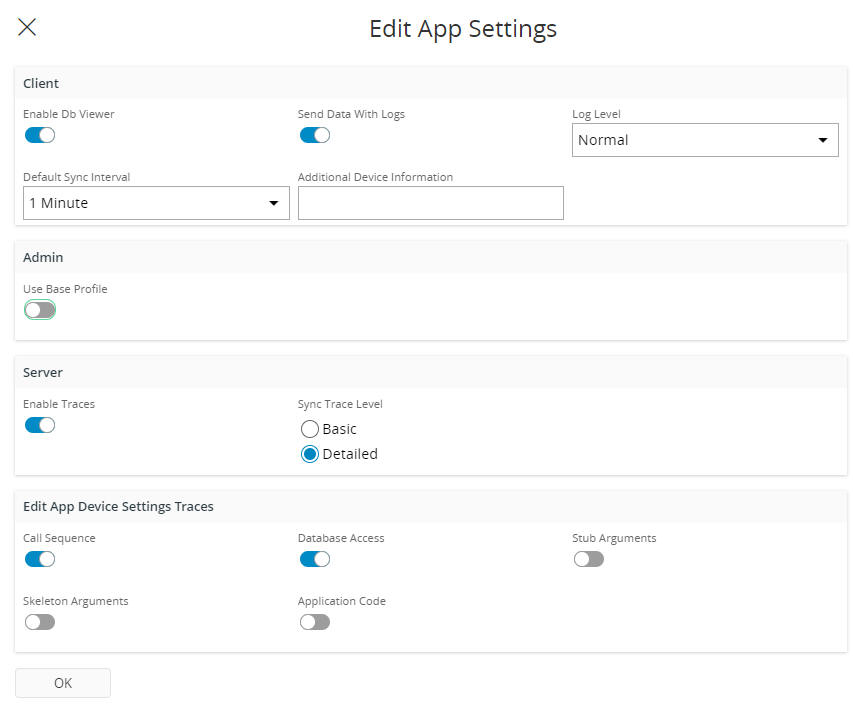
Client Settings
Controls if the DB Viewer is visible in the mobile app for the user/device. This allows the mobile app user to view the data stored in the local database.
Controls if data should be sent with the Send Data With Logs option. This allows the mobile app user to save or send the client logs that are generated whilst running the app. If this is enabled the local data stored in the database will also be sent.
Additional Device Information can be added for a specific device.
When troubleshooting the log level can be changed from Normal to Trace to generate more detailed log information in the client logs.
The Default Sync Interval can be changed per mobile app for the user/device. The initial sync interval is taken from the Application Parameters DEFAULT_SYNC_INTERVAL for the mobile app.
Server Settings
When troubleshooting a synchronization issue it is possible to enable debugging to capture synchronization traces.
The Trace Settings dialog screen allows the administrator to enable/disable tracing and also to set the trace level.
The Basic level will log incoming and outgoing requests from the User/Device/Application only.
The Detailed level allows for additional logging to be captured about call sequences, database access, stub and skeleton arguments and application code for the mobile app user/device/application.
If Synchronization Traces are enabled for the User/Device/Application then the traces will be written to Synchronization Traces
Note: Stub and Skeleton Arguments are only printed for incoming transactions from the mobile app to IFS Cloud.
Admin Settings
It is possible to change the profile that is synchronized to the mobile app per user/device. The default behavior is to sync the combined personal and base profiles. However, to manage base profiles it is possible to specify that the user/device should only sync the base profile. When this is enabled then all changes that are done in the UI designer for the mobile app are stored directly in the users base profile. This makes it easier to manage mobile app user base profiles within having to manually change the base profile directly.
Disable App/Device¶
If a Device is no longer allowed to use mobile apps then it is possible to set the device state to "Disabled" via the command Disable App/Device. By doing this all Installed Apps/Devices registered against the mobile app device will also be set to "Disabled" and the device will no longer be able to synchronize mobile apps.
It is possible to set the app state to "Active" if it is set to "Disabled" via the command Enable Device.
Delete App/Device¶
This will remove the selected record(s) and related Synchronized Entity data. The remaining data will be removed via the Clean Up Aurena Native Entity Sync Data schedule task. This can be done only if the app has been disabled first.
Test Initialization¶
This will create a new "dummy" device for the select User, App and App Version and perform an initialization. On selecting the Test Initialization option a prompt will be shown to navigate to the Background Job that will process the initialization request.
Once this request is completed the results will be shown in the Logs, Synchronized Entities and Synchronization Traces (if enabled).
Note: The "dummy" device will not be included in the batch sync process. This is for testing the performance of the initialization request for a single user.
Send Notification¶
The text entered into the Send Notification dialog will be sent to the selected Application Version.
Navigation Commands¶
- Grouped Push User Details
- Grouped Push Transaction Queue
- Grouped Push Transaction Traces
- Grouped Push User Filters
- Grouped Push Filter Map
- Logs
- Out Messages
- Sync Tasks
- Sync Traces
Grouped Push User Details¶
Displays the IFS Grouped Push User for the mobile app.
A Grouped Push User will be created for each mobile pp that is deployed into the environment that has at least one entity defined in Synchronization Rules with Grouped Push as the Delivery Method. For these entities the Grouped Push User must have access to all business roles that are used to filter the data to the mobile app users. These business roles could be access to all Companies and/or Sites that will be used by the mobile app users running the mobile app.