Impact Assessment¶
Related Pages¶
- IFS Update Analyzer section of the Development Guide
Overview¶
Impact Assessment refers to the assessment done with the help of the Update Analyzer tool prior to applying the release update. The assessment is performed in order to assess the impact to existing customizations from the Release Update that the customer is planning to upgrade to.
Behavior of the Release Update Studio Navigator¶
The first step of the Release Update process will be the Impact Assessment and at the initial landing on the Release Update Studio homepage, the two buttons; “Impact assessment” and “Request Release Update” will be enabled in the navigator (Figure 1.1).
 |
|---|
| Figure 1.1 - Navigator of the Release Update Studio |
A user who wishes to skip the impact assessment, can do so by clicking on the “Request Release Update” button straightaway. However, the confirmation message (Figure 1.2) recommends the assessment to be run before requesting the release update.
 |
|---|
| Figure 1.2 - Confirmation Message when Impact Assessment is skipped |
If the assessment has already been performed, the user shall select “Yes” and then move on to the next step of the Release Update process, which is to request the release update.
Trigger Impact Assessment from the Release Update Studio¶
If the assessment has not yet been performed, the user shall select “No” and then click on the “Impact Assessment” button to trigger the assessment.
A click on the “Impact Assessment” button will open a dialog box with the following information (Figure 1.3) :
- A drop-down to select the target release update version tag [1]
- A drop-down to select the target service update version tag [2]
- A text to indicate the latest service update version of the selected target release update version [3]
- A note to mention that the update analyzer tool should have installed prior to run ".upda" file [4]
- The purpose of performing an Impact Assessment [5]
- The latest service update for the release update version selected [4]
- Download button [6]
- Cancel button [7]
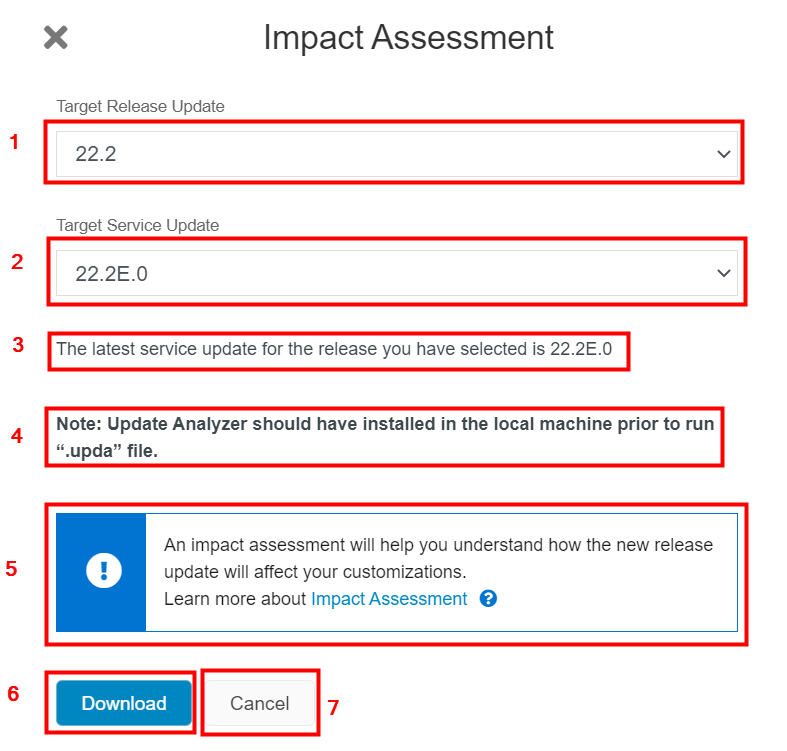 |
|---|
| Figure 1.3 - Impact Assessment Dialog box |
Upon selecting the target release update version from the drop-down [1], all the Service Update tags released for the selected Release Update, will be populated in the drop-down [2] . Latest Service Update will be shown in the drop-down [2] by default (Figure 1.3). It is possible to assess the impact over any Service Update released for a selected Release Update version by selecting the required Service Update version from the "Target Service Update" drop-down (Figure 1.4).
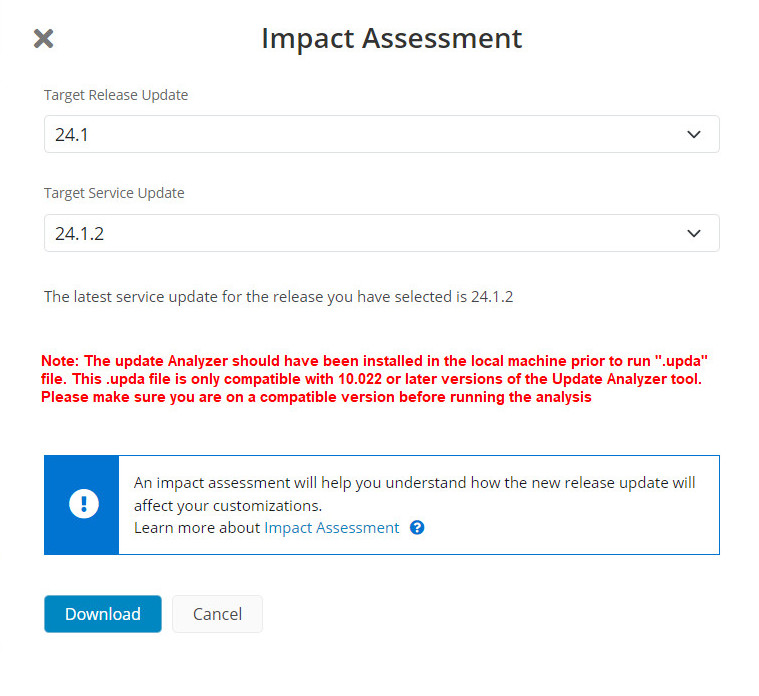 |
|---|
| Figure 1.4 - Change Target Service Update |
The ‘Download’ button [6] can be clicked, to download the .upda file. The file should be downloaded within two – three seconds.
The file will be stored in the ‘Download’ folder of the user’s machine.
The ‘Cancel’ button [7] will close the dialog box and will navigate the user back to the Release Update Studio homepage to allow the user to perform other actions.
The Effect on the Release Update Summary Table¶
If the file is successfully downloaded, the status of the Impact Assessment record in the Release Update Summary table will be marked as “Initialized” [1].
The Release Update summary table will further record the “Date started” field [2] with the date the .upda file download was triggered and the “Last Modified By” [3] field with the email ID of the user who triggered the impact assessment (Figure 1.5).
 |
|---|
| Figure 1.5 - Release Update Summary table updated with the Impact Assessment progress |
If the file fails to download, the status will be marked as “Failed” in the Release Update Summary table (Figure 1.6) and the user is required to download the .upda file once again.
 |
|---|
| Figure 1.6 - Impact Assessment status recorded as "Failed" in the Release Update Summary table |
The Parameters of the Impact Assessment .upda file¶
There is no impact on the user journey from the structure of the Impact Assessment file. This content is visible only if user view the .upda file. The .upda file includes the repository information needed for the update analyzer to run the assessment. The parameters included in the file are (Figure 1.7):
- The Base tag [1]
- The Target tag [2]
- Core Code Repository URL [3]
- Solution Repository URL [4]
- The branch name [5]
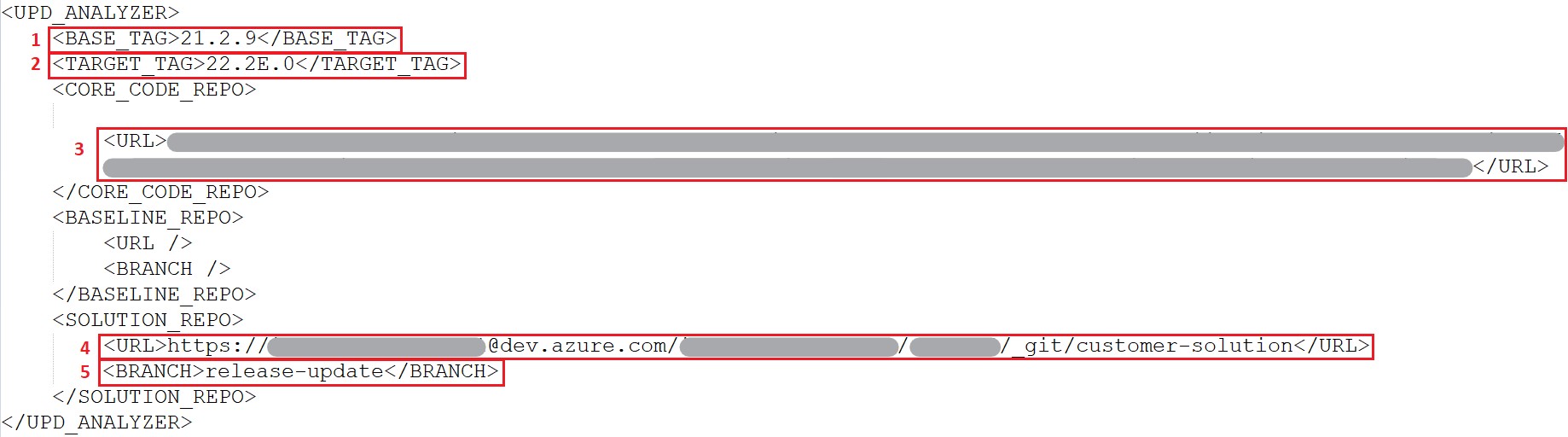 |
|---|
| Figure 1.7 - Parameters included in the .upda file |
Trigger Impact Assessment using Update Analyzer¶
To run the assessment, the Update Analyzer tool needs to be installed in the user’s machine. Please refer Update Analyzer Installation Steps provided in the Development Guide to find the step-by-step guide on how to install the Update Analyzer tool.
On a machine which has pre-installed Update Analyzer, the file can be opened by double-clicking or by selecting the option “Open with Update Analyzer”.
The file will then open in Update Analyzer and will start cloning the repositories and will then run the impact assessment (Figure 1.8). The process will continue for approximately 20-30 minutes and complete.
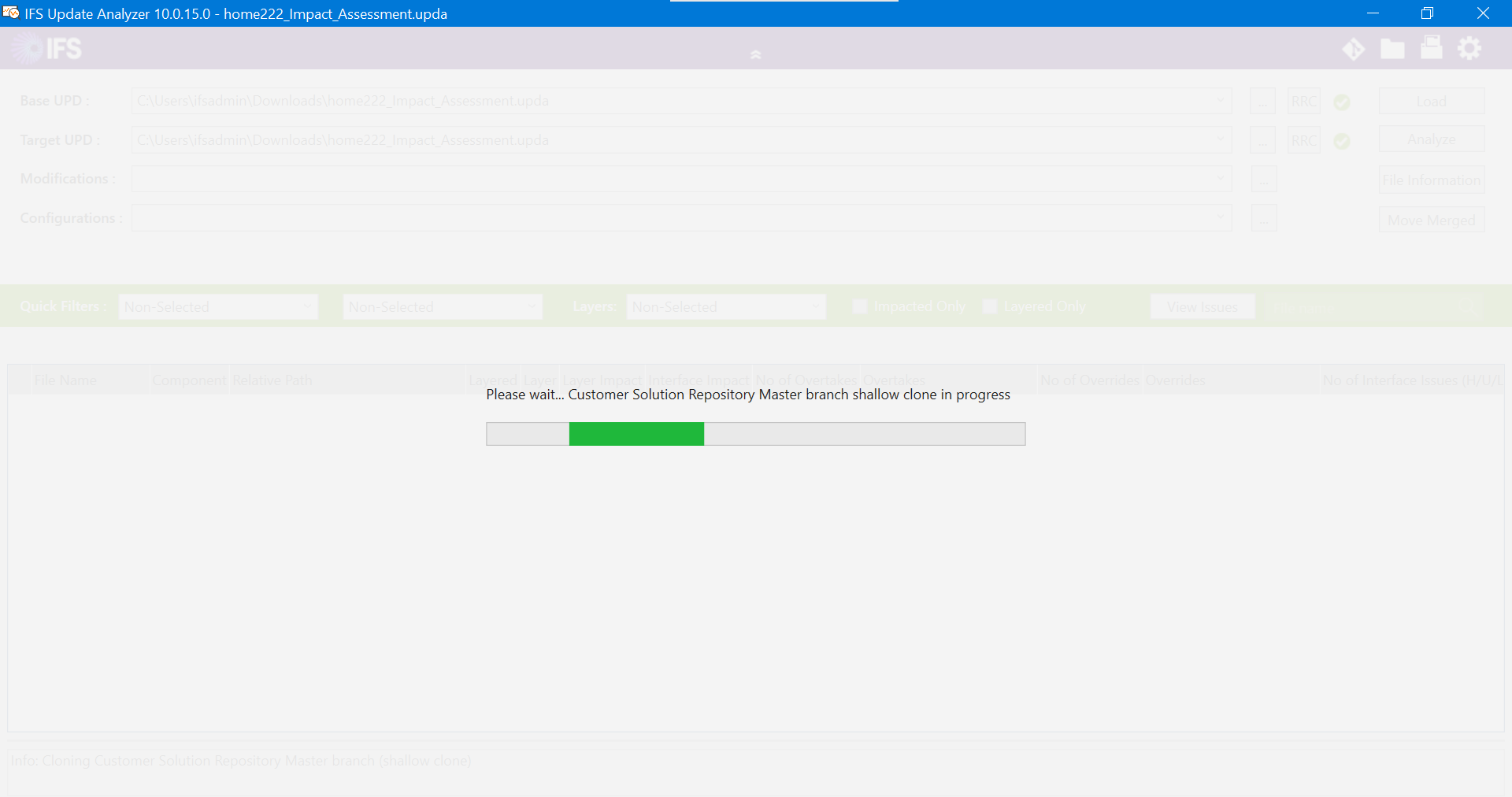 |
|---|
| Figure 1.8 - Update Analyzer cloning the repositories |
At the completion of the assessment, a report will be generated with an overview of layer impacts, categorized by the severity of the impacted files as high, low, no, and unknown files (Figure 1.9).
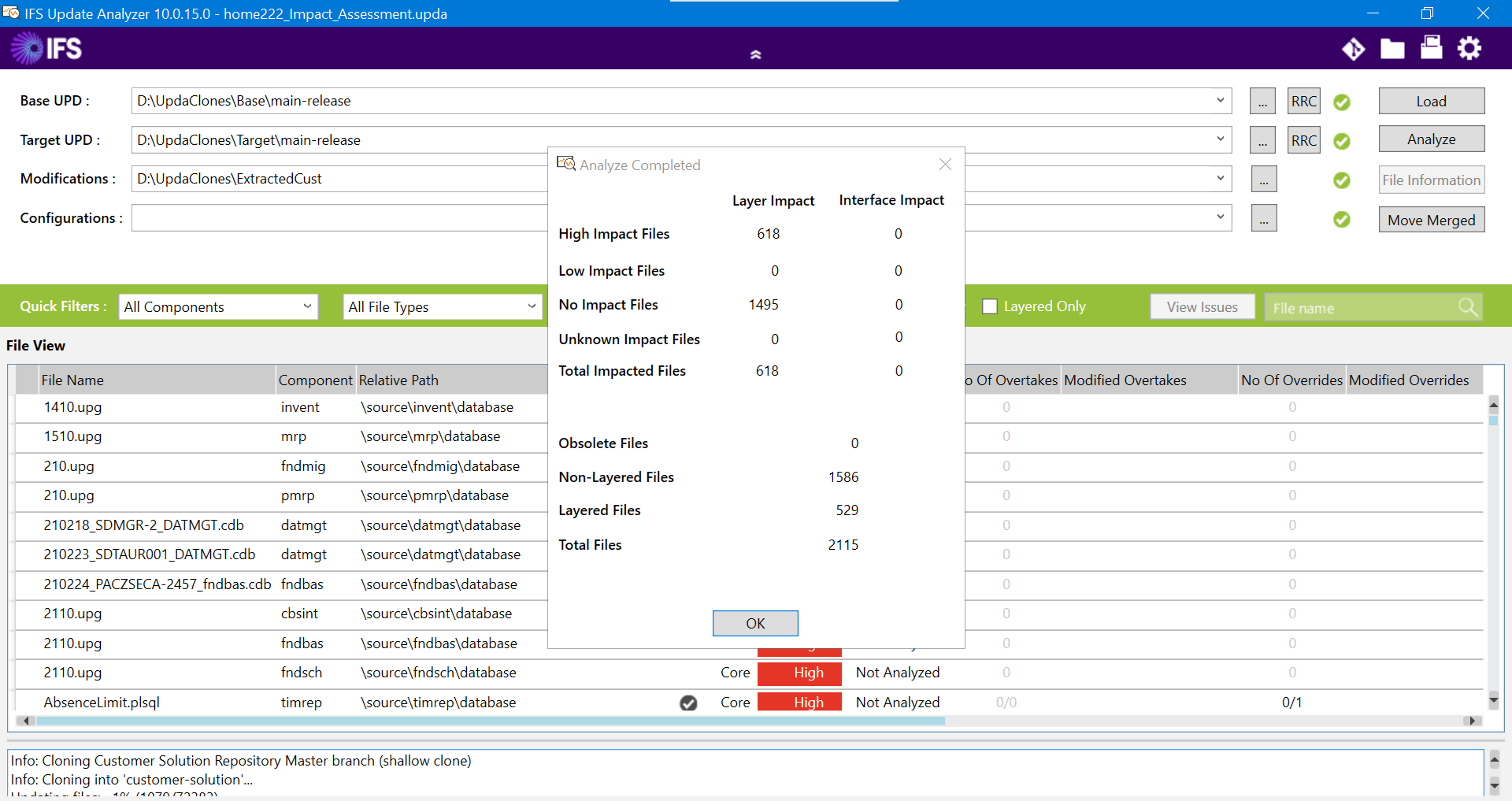 |
|---|
| Figure 1.9 - Overview of Layer Impacts |
Further, by clicking on one of the rows, a detailed diff analysis of those files can be viewed.
A user can perform an impact assessment at any given point of the Release Update process, and therefore the “Impact Assessment” button will be enabled throughout.