Handling Non Layered Files¶
Overview¶
There are two main types of files in the customer-solution repository. They are,
- Layered files
- Non layered files
There two main scenarios where the users have to handle non-layered/core files. They are,
- When customizing core files.
- When there are fixes done in core files as a temporary fix for a bug in a core file(s).
Customize core files¶
There can be scenarios that the user requires to customize files which are not supported for layering. (e.g. deploy.ini, rdf, report, solution set). Those file we called as non-layered files. So the Customer Solution repository can contain both layered and non layered customized files. By using any of the below mentioned options, it is possible to merge the changes that have been done, to resolve the impacts of customized core files in the customer solution repository.
Prerequisites¶
IFS Update Analyzer downloaded and installed on the users' workstation. The tool can be downloaded from the IFS Developer Portal
Option 1¶
After doing the analysis using "
- Check the "Impacted Only" check box[1]
- Select only the "Core" option from "Layers" field[2]
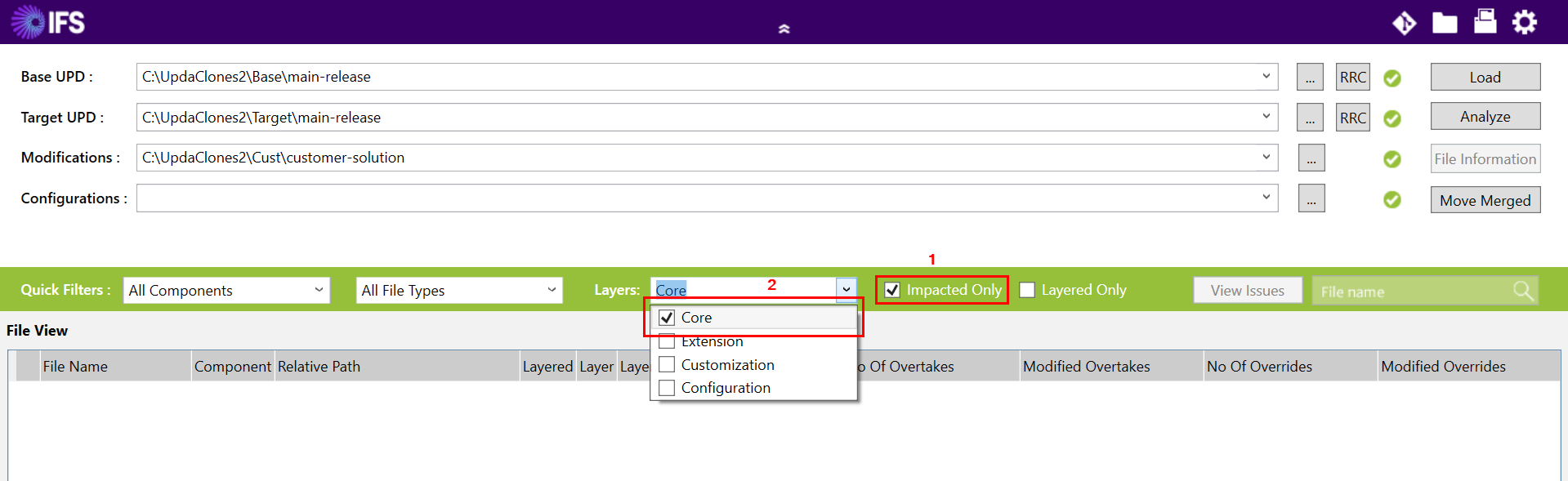 |
|---|
| Figure 1.1 - Impact analysis option |
"Copy files to workspace folder" option in the Update Analyzer tool can be used to copy the filtered list of files or all the impacted files to a different location(Figure 1.2).
- Right click on a selected row
- Click on the arrow next to "Copy filed to workspace folder" option[1]
- Choose the "All Filtered Files" option[2]. Then all the impacted core files will be copied to the specified location.
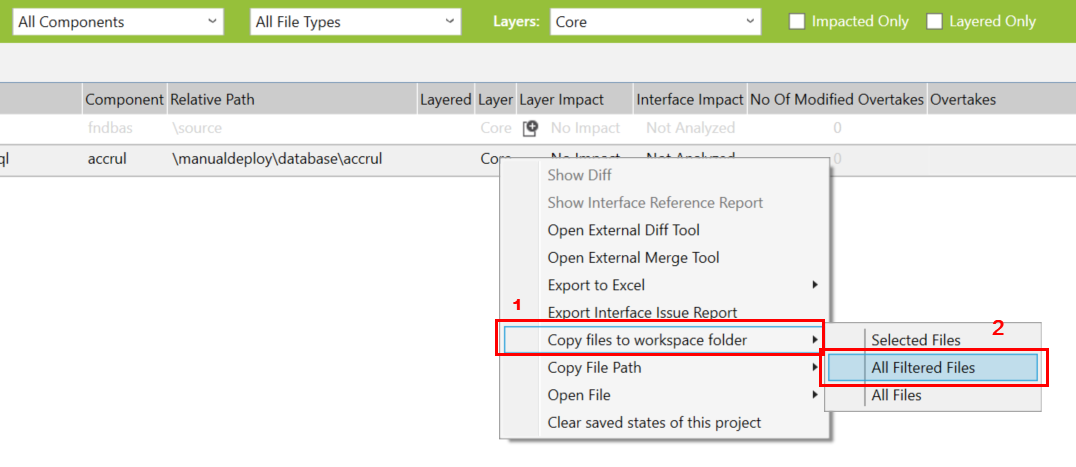 |
|---|
| Figure 1.2 - Copy files to a different location |
Option 2¶
It is possible to merge the changes using a third-party tool, integrated to the update analyzer tool. User can integrate the third-party merge tool to the update analyzer tool using the gear icon located in the top bar of the tool. Then the users can merge the changes of the non-layered files easily.
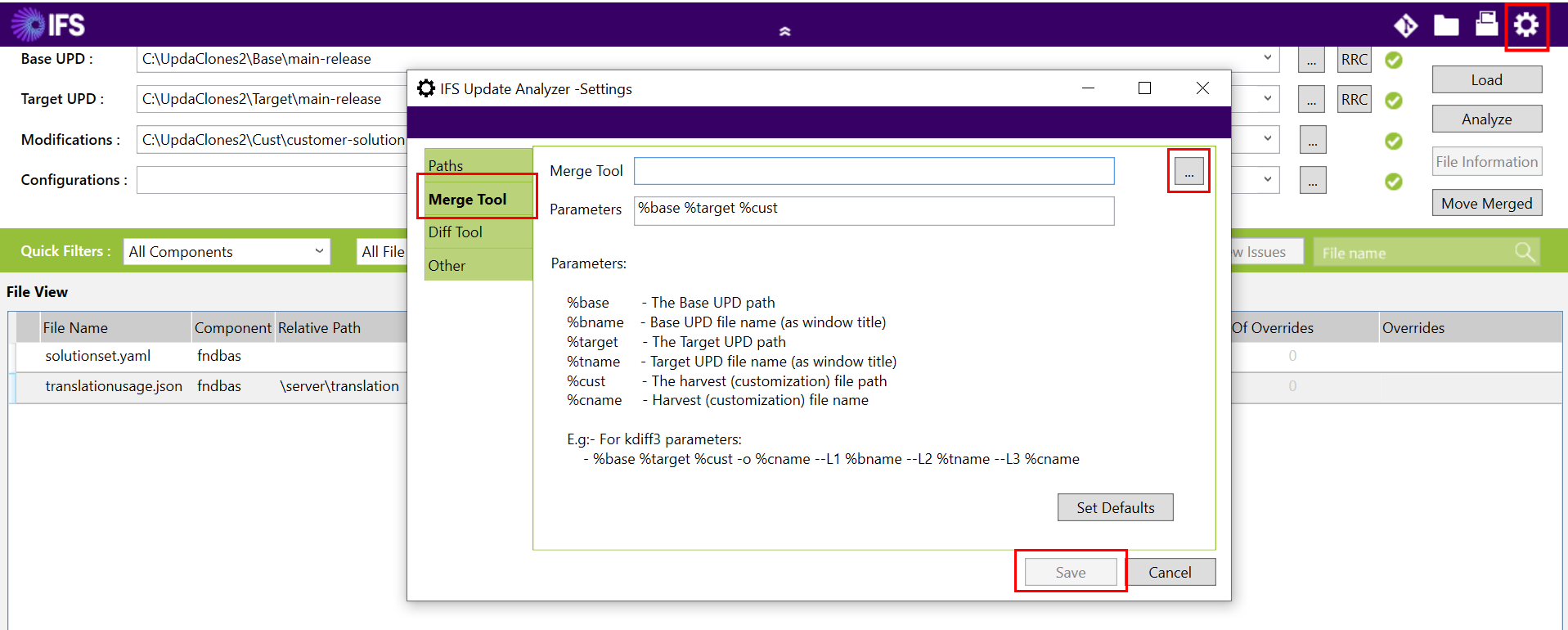 |
|---|
| Figure 1.3 - Integrate a merge tool to Update Analyzer tool |
To merge using the integrated merge tool
- Right click on a selected row
- Select "Open External merge Tool" option
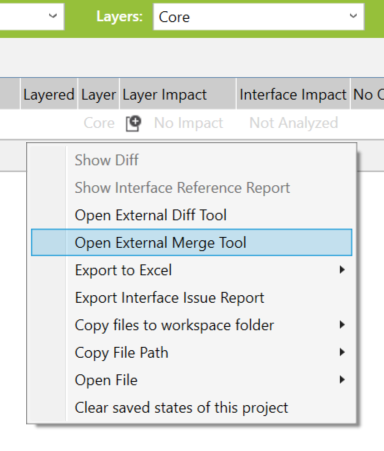 |
|---|
| Figure 1.3 - Integrate a merge tool to Update Analyzer tool |
There can be a scenario where core files commited to customer solution repository as a temporary fix for a defect in core files. Refer the section "Handling the core files commited when taking the next service update with the fix" for how to handle these files when applying the next service update with the actual fix