Apply a Service Update and Sanity in Release Studio
Apply a Service Update and Sanity in Release Studio¶
Overview¶
When a new service update is released by IFS, and the user intends to apply it to their release-update branch the following steps must be followed if the customer's Release Studio is classified as a Release Studio Without Customizations. The user must initiate the service update operation according to the steps outlined below. Once the operation is triggered, the selected service update will be fetched and applied to the Customer Baseline Repository release-update branch first. After that, it will be applied to the Customer Solution Repository release-update branch, and a sanity build will be executed to ensure there are no build errors.
Prerequisite¶
- Release Update should be applied to the release update branches of Customer baseline and solution repositories
Steps to Apply Service update to Release Update¶
Follow below steps to apply service update to Release Update
- Go to IFS Lifecycle Experience Portal and select the Release Studio you wish to apply the service update.
- Click on the Service Update and Sanity Build button in the Build Place view (Figure 1.1).
 |
|---|
| Figure 1.1 - Service Update button in Build Place view |
- The below dialog box appears when clicked on the "Service Update" button in the Build Place view.
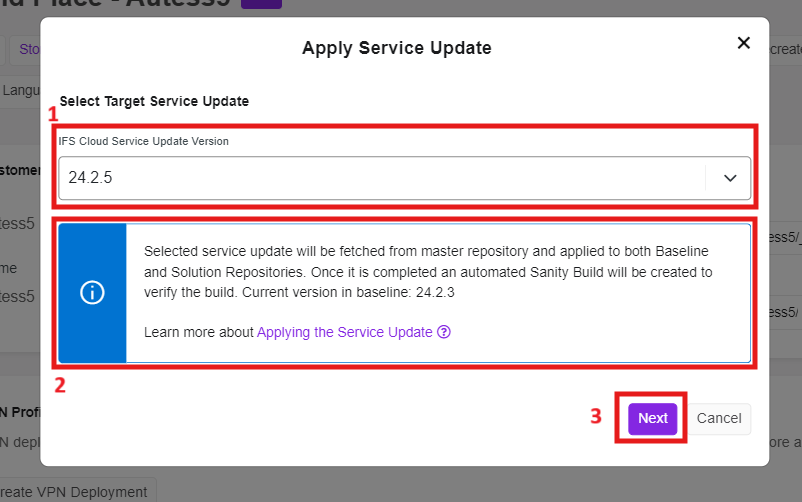 |
|---|
| Figure 1.2 - Apply Service Update dialog for No customization users |
-
Select a later service update version that you're intended to apply to the Build Place from the IFS Cloud Service Update Version drop-down list[1].
-
The information panel [2] below the service update version shows the current version of Build Place and it reminds to the user that once the operation is triggered service update will be applied to both customer baseline and customer solution repositories and a sanity build will be triggered after that to ensure service update completed with no build errors.
-
Upon clicking on the Next button [3], A confirmation dialog box appears (Figure 1.3). It contains a warning message reminding that the service update and sanity build process is about to start and it take several hours to complete. Also it highlights that during this time only limited operations will be allowed.
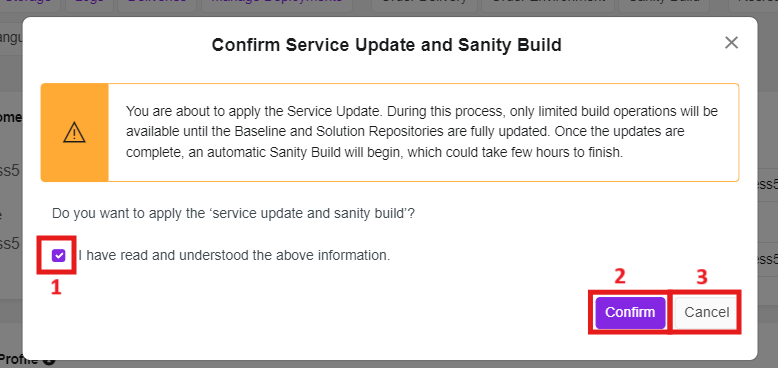 |
|---|
| Figure 1.3 - Confirmation dialog of the no customization service update flow |
- Click the checkbox [1] and click on the Confirm button[2] to proceed with the service update. Also user have the option to terminate the process by clicking on the Cancel button [3].
- This "Service update and sanity build" process contains 3 consecutive pipeline operations. First pipeline operation is to apply service update to customer baseline repository and the second pipeline operation is to apply the service update to customer solution repository and finally the sanity build operation.
- Upon clicking on Confirm button the system will start service update process with the first operation of applying service update to customer baseline.
 |
|---|
| Figure 1.4 - Apply Service Update to Customer Baseline is In progress |
- Once Service update is applied to customer baseline system will start the next step without any user interaction, which is to apply service update to customer solution.
 |
|---|
| Figure 1.5 - Apply Service Update to Customer Solution is In progress |
-
Finally the system will start the sanity build operation.
-
Job record details (Figure 1.6) of all of these operations can be viewed by clicking on the "Jobs" button at the top main menu in the Build Place view.
 |
|---|
| Figure 1.6 - No Customization Service update job records |
- Also a summary record will be added to the summary table which is visible in release studio when the service update operation is triggered. Also the status will be updated as Completed when the entire process completed.
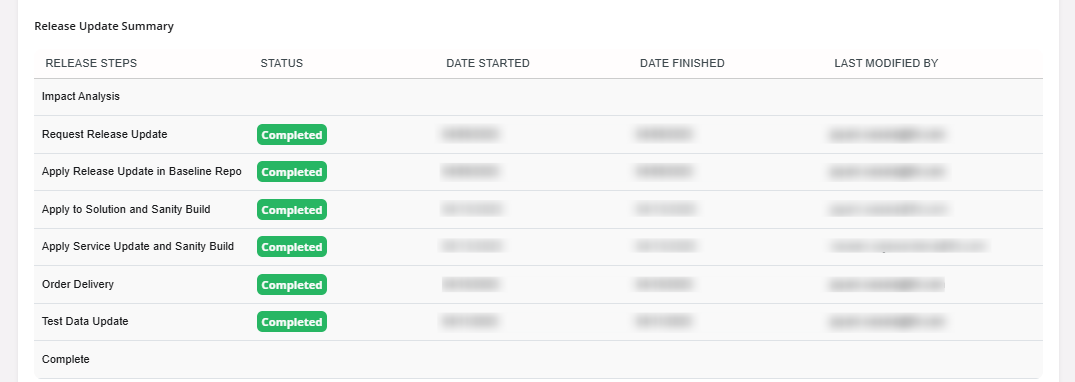 |
|---|
| Figure 1.7 - No Customization Service update summary records |
- Once the entire process is complete, all Build Place users will see a success toast message, as shown below, when they navigate to Build Place for the first time after the operation. This message indicates that the service update was successfully applied and the sanity build completed without errors.
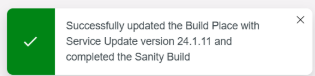 |
|---|
| Figure 1.8 - No customization service update operation success |
Steps to follow when Service update operation failed¶
-
The Service update and sanity operations may get failed during either one of above mentioned operations. Depending on the failure stage user may have to choose various actions as below.
-
When Operation failed in Apply Service update to customer baseline phase¶
-
Users will see a failed toast message as below when the navigated to the Release Studio for the first time after the process failed.
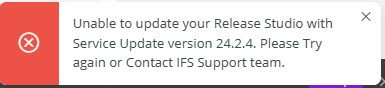 |
|---|
| Figure 1.9 - Service Update Failed during apply service update to baseline step |
-
In such case user can start over the process by selecting the same or newer service update.
-
When Operation failed in Apply Service update to customer solution phase¶
-
Users will see a failed toast message as below when the navigated to the Release Studio for the first time after the process failed.
 |
|---|
| Figure 1.10 - Service Update Failed during apply service update to solution step |
- In such case user will have 2 options to proceed their service update. When user clicked on "Service Update" button from Release Studio view after the failure, below dial dox will appear which containing 2 options.
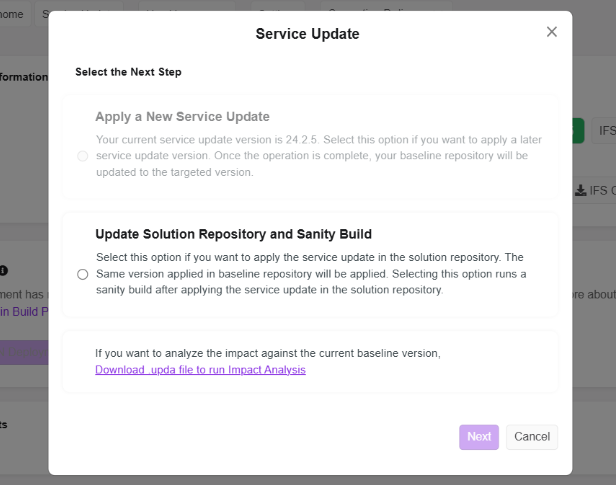 |
|---|
| Figure 1.11 - Retry Service Update Options |
- Option 1: User can start over the process with newer service update version. (This option will disabled if there are no new service updates available)
- Option 2: User can retry to continue to apply same service update version from apply service update to solution phase onwards. Then the system will attempts to apply service update to customer solution and will trigger the sanity build once completed.
-
Additionally the popup contains option to run impact analysis if the user intended to run impact analysis if requires.
-
When Operation failed in Apply Service update to customer solution phase¶
-
User will see a failed pop up message as below when the navigated to the Build Place for the first time after the process failed. (Figure 1.12)
- In such case user can retry the sanity build operation using the "Retry" option available in the error dialog box or close the dialog box using "Cancel" button.
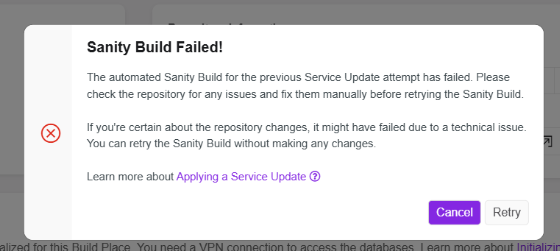 |
|---|
| Figure 1.12 - Service Update Proces failed during sanity build step dialog box |
- Furthermore clicking on "Apply Service Update and Sanity Build" will show a dialog box 2 options as given in bellow image. (Figure 1.13)
- Option 1: User can start over the process with newer service update version. (This option will disabled if there are no new service updates available)
- Option 2: User can retrigger the sanity build
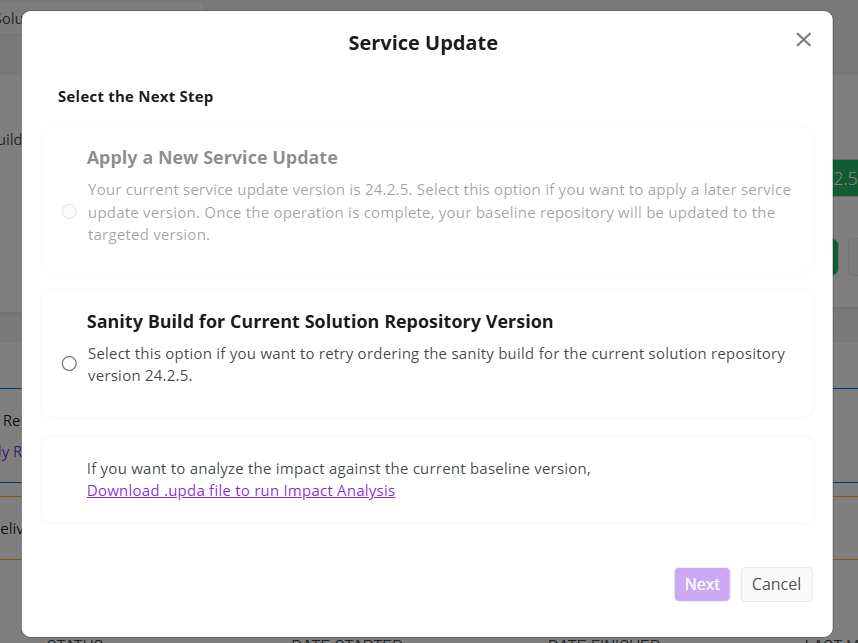 |
|---|
| Figure 1.13 - Service Update Retry Options with Sanity Build |