User Sessions¶
When a user logs in into the IFS Cloud system, IFS IAM maintains a user session for them and remembers each and every client they have visited within the session.
Administrators can view login stats for the entire realm and dive down into each client to see who is logged in and where. Furthermore, they can logout a users from the application.
Note: The existence of a session does not indicate that the user connected to the session is active in the system. There can be idle users with active sessions.
Manage Sessions¶
An Administrator can navigate to Solution Manager > Users and Permissions > Identity and Access Manager> Manage -> Sessions and have an overview of the number of sessions that are currently active in the realm.
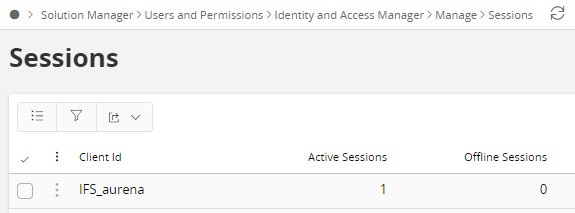
The Sessions page shows a list of clients and a count of how many active and offline session there currently are for each client. Additional information about each client is available under the page Client Sessions.

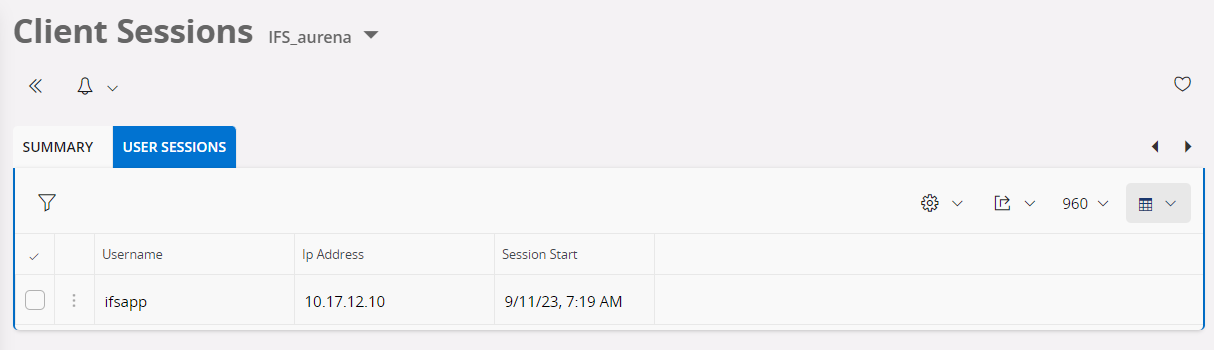
In the User sessions tab of this page, it is possible to see the session information for individual users.
Filtering client sessions¶

The filter panel allows filtering the client sessions by Username, Ip Address, or Session Start. To open the filter panel, click the filter icon in the top left corner of the page.
- When filtering by Username, or Ip Address the filter will search for client sessions that match exactly with the given parameter values.
- With the Session Start parameter, you can filter sessions in a specific date or a date range.
Note: Wildcards are not supported in the filter.