Migration Scope¶
To control what should handled in the migration project, a scope needs to be set up. The Scope controls two parts, the Migration Object Scope and the Target Table Scope. They are both linked together through, Migration Objects Contains Target Tables and Target Tables needs to be connected to a Migration Object.
Migration Object defined under Migration Object Scope tab in Project Basic Data is the core element throughout the migration process in Data Migration Manager. Any target table that is used to migrate data into in IFS environment should be bind to a migration object. This can be loaded using the template project or user can define his own and user have the freedom to define its scope.
Define Migration Object Scope¶
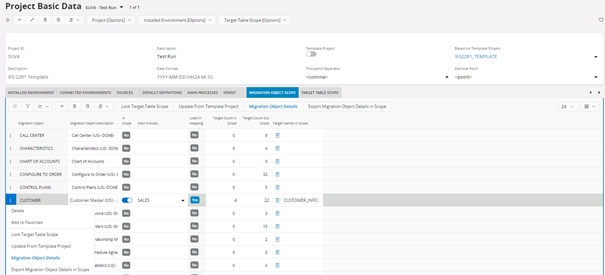
When Migration Object gets some Target Table in Scope, we call it an Initial Target Table Scope. This will automatically update the Target Table Scope List as well and this Target Table Scope will be locked as default. The purpose of locking the Target Tables to be in Scope, is to not accidently de-scope them, without first unlock them.
-
Update From Template Project will update the reference details of the targets within the migration object using the template project.
-
Migration Object Details will navigate to Migration Object Definition window.
- The function, Export Migration Object Details in Scope, creates an Excel Book for the selected Migration Object, where all Target Tables connected are Listed. The Target Tables In-Scope also gets a separate Sheet with all its’ fields described. This is useful for the customer to plan the mapping of Legacy Data to the Target Tables. Note: The Target Tables need to have their Target Table Definitions created to get the details included in the report. (See section Target Table Definition)
It is possible to connect a Main Process to a Migration Object. This way the Migration Work can be divided into different responsible areas (Main Processes). The Main Processes will automatically be connected to the Target Tables, when creating the Initial Scope from Migration Objects.
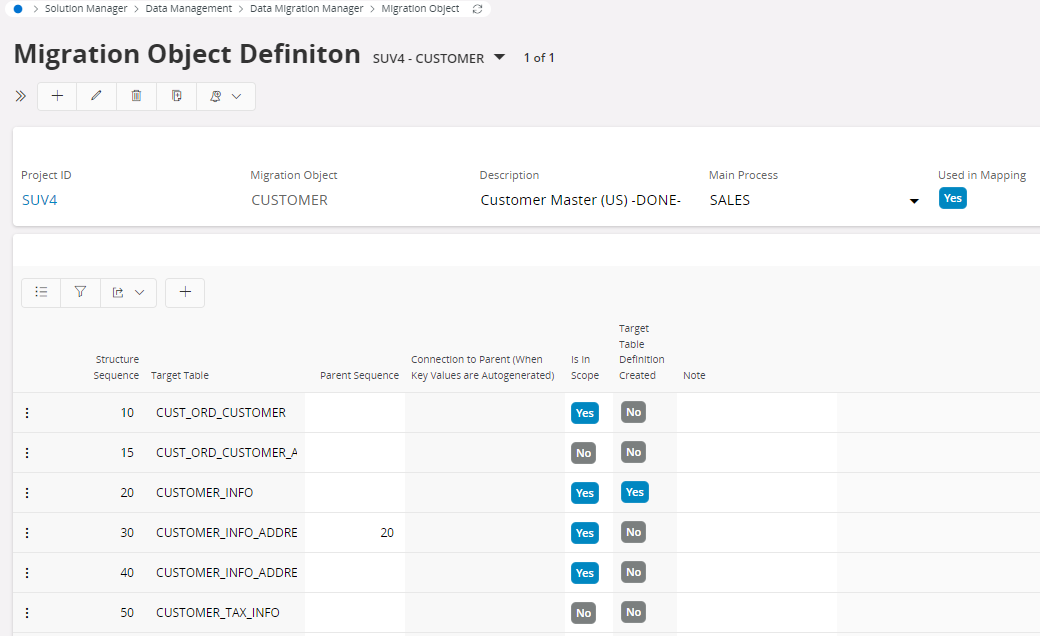
Define Migration Objects from Template¶
When creating a new Migration project, using a Template project, predefined Migration Objects are added automatically. Use this scenario, to define what Migration objects to include, and to adjust them by setting their Target Tables to be, In or Out of Scope and to Add new Target Tables.
Exporting Migration Objects to an Excel File¶
In order to get a quick glance at the migration objects, user can export those details to an excel file (.xlsx). If the header level command is executed, it will export all the migration objects of the project to an excel file.
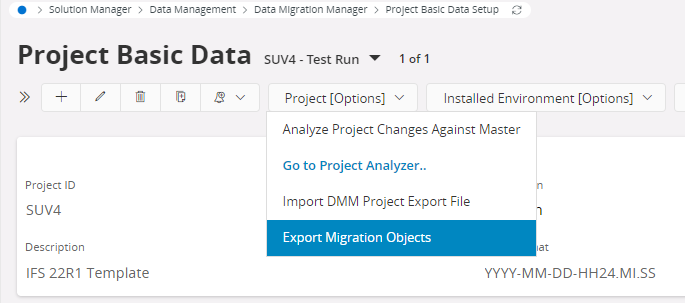
Define Target Table Scope¶
The purpose of the Target Table Scope is to define what Target Tables should be handled in the Migration Project. There are 2 main ways to define the initial Target Table Scope. Generate it from the Migration Objects or define it manually. Once the initial Scope has been defined, it can be expanded by using the Referenced Tables Relationships. If a Target Table has a Reference Table in a field, this reference table can be automatically in Scope, and its Reference Tables too.
- If Target Tables within a Migration Objects sets in Scope, it is automatically updated in the Target Table Scope List. And if a Target Table in the Target Table Scope List sets to be Out of Scope, the Migration Object is updated as well.
- If a Main Process is Connected to the Migration Object, it will automatically be connected to its Target Tables as well.
- In Data Migration Manager, it is possible to expand the Scope based on included Reference Target Tables. If a Reference Table has Reference table of its own, these could also be expanded. This can lead to a very big Scope a bit uncontrolled. In Data Migration Manager 21R2, it is now possible to also expand the Scope based on one Level of Referenced Tables instead of only All. This expands the Scope in a more controlled manner.
- Target table classification that is carried out here is based on the Migration Consultant’s experience (Master Data, Transactional Data, Basic Data LOV, Basic Data Set Up and Work File).These settings can be changed manually. It controls how a Table will receive its data into the Migration Tool. Master Data and Transactional Data Tables can be Mapped against Legacy Data Tables. Where Basic Data Tables will only be used in the Basic Data Container and will get its data from Extractions from Output Container or Target Environments. Work File Tables will not be used.
- Once Target tables are set to in/out of scope, targets referring them will be updated as well
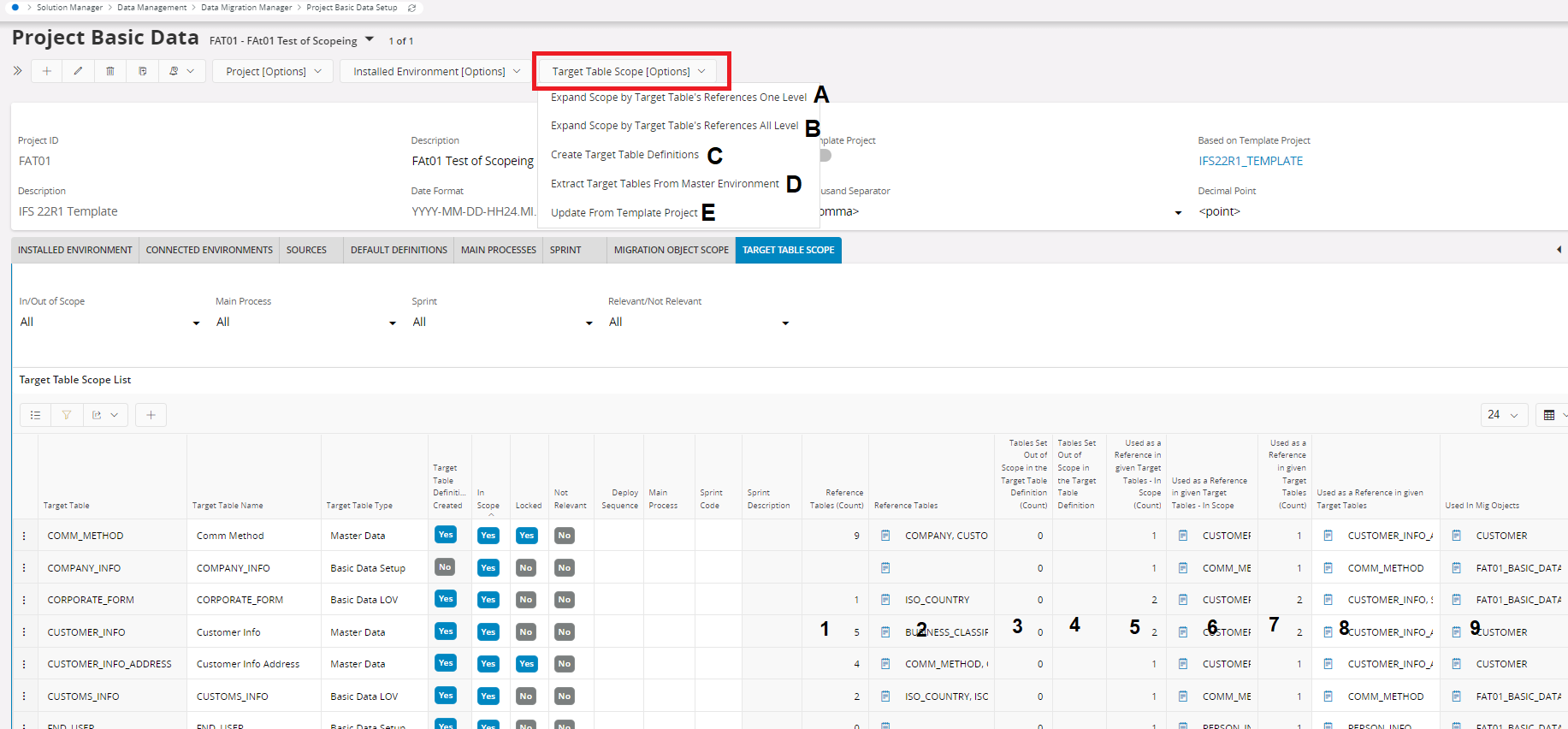
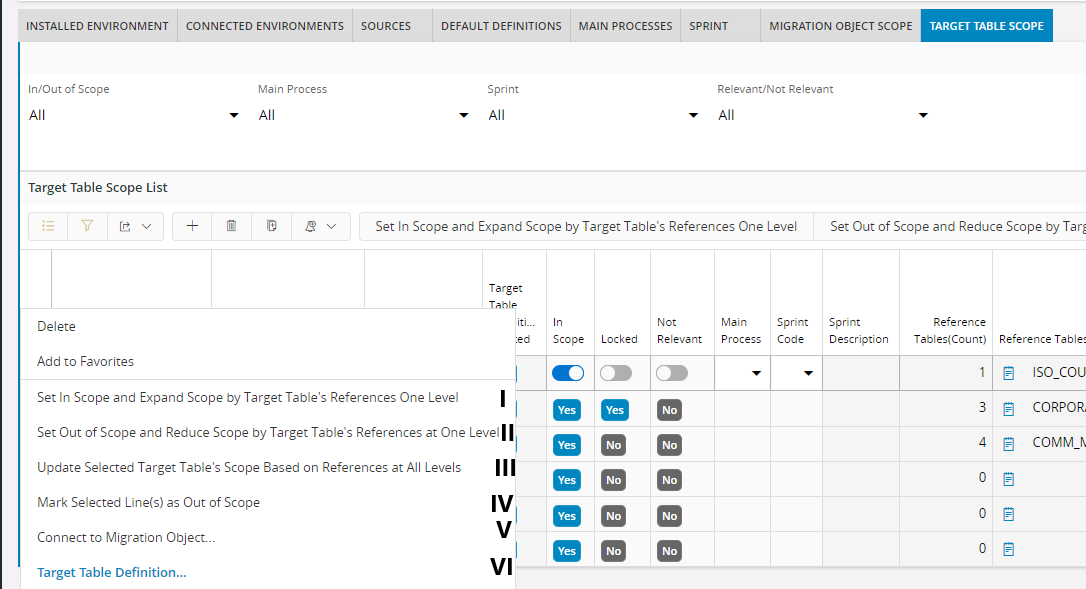
Target Table Scope Columns
- Column 1 - Number of reference target tables in the given target table's definition
- Column 2 - Names of the reference target tables in the given target table's definition
- Column 3 - Number of reference target tables set out of scope in the given target table's definition
- Column 4 - Names of reference target tables set out of scope in the given target table's definition
- Column 5 - Number of in-scope target tables in the target table scope that use given target table as a reference
- Column 6 - Names of in-scope target tables in the target table scope that use given target table as a reference
- Column 7 - Number of target tables in the target table scope that use given target table as a reference
- Column 8 - Names of target tables in the target table scope that use given target table as a reference
- Column 9 - Names of migration objects in which the given target table is connected
Target Table Scope Options Commands
- Command A - Given Target tables in the project will be marked in-scope and its reference target tables will be marked in scope. Going further deep, reference target table's reference target tables will be marked in scope too
- Command B - Given Target tables in the project will be marked in-scope and its reference target tables will be marked in scope too
- Command C - Create Target Table definition will create the target table definition of in-scope target tables in target table scope either from template or master environment. When the definition is created meta data lines should be created in the input container with the ‘ALL’ source.
- Command D - This will retrieve all the IFS table details to the detail level.
- Command E - This will retrieve all the IFS table details from the template project.
Target Table Scope Detail Commands
- Command I - Given Target table will be marked in-scope and its reference target tables will be marked in scope too
- Command II - Given Target table will be marked out-of-scope and its reference target tables will be marked out-of-scope too if not locked
- Command III - Given Target table will be marked in-scope and its reference target tables will be marked in scope. Going further deep, reference target table's reference target tables will be marked in scope too
- Command IV - Given Target table will be marked out-of-scope
- Command V - Migration object connection will connect a target table to migration object and when it is in scope, user can create a target table definition.
- Command VI - It will navigate to Target Table Definition window.
- Create Target Table definition command in the detail level will create the target table definition either from template or master environment. Target Table Scope should be set to in scope in order to create a target table definition. When the definition is created meta data lines should be created in the input container with the ‘ALL’ source.