Administrate Custom Objects¶
Custom Objects Page¶
The Custom Objects Overview page provides an overview of all the custom objects and configurations in the application
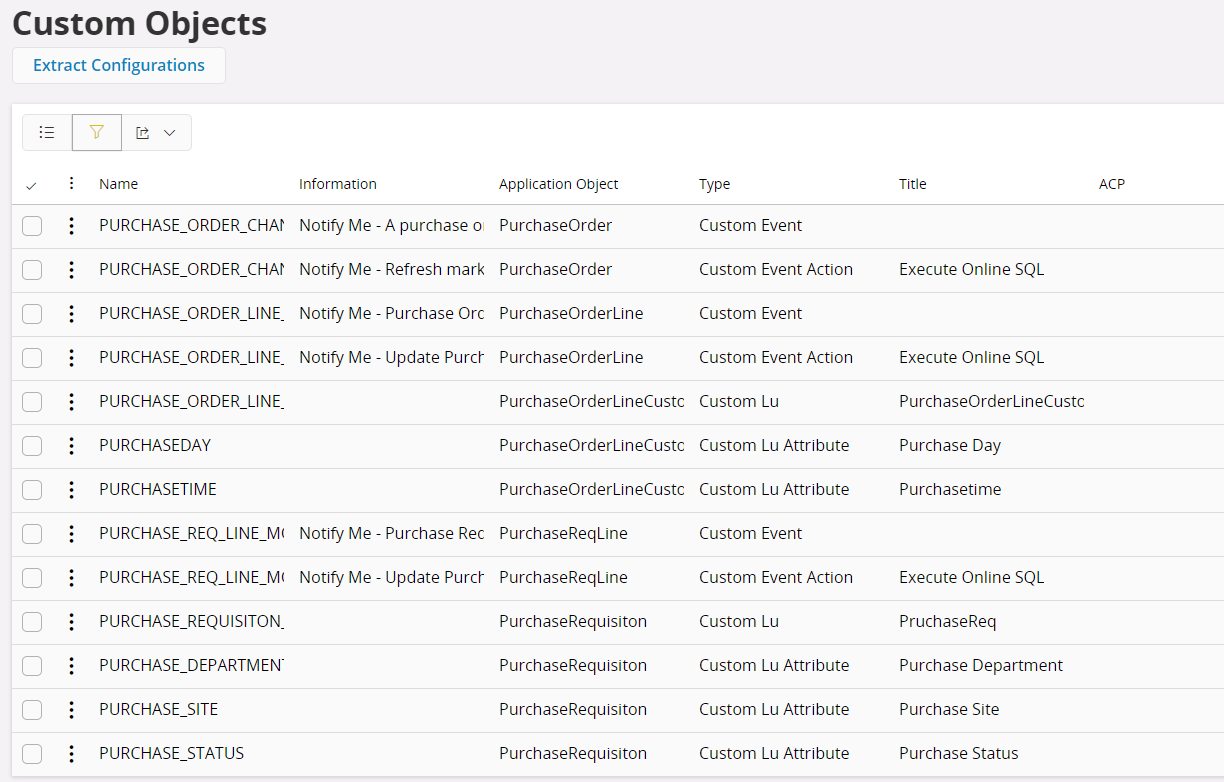
Figure 1 - Customer Objects Overview
View Details¶
View Details command will open the detail page of the selected configuration
Approve/Disapprove¶
Most custom objects have an Approved flag to control if an object is ready for publishing and to temporarily disable parts of a configuration.
Publish/Unpublish¶
Publish¶
When publishing a Custom Object, Database Objects are generated from the configuration metadata and deployed to the database.
The following happens when you publish:
- Database Objects are generated and deployed to the database.
- Privileged system users are granted access to the database objects.
- Dictionary Cache is refreshed.
- A Presentation Object is created for the new objects.
- The Presentation Object is granted to all necessary roles, i.e., all roles that are granted any of the views belonging to the Entity that is extended.
Unpublish¶
When unpublishing, all the deployed database objects except for the table will be removed. The table is kept so that the configuration can be updated and republished without losing any data. For information on how to completely remove a published logical unit see Cleanup Data.
Note: Unpublish removes the view and package from the server, this means that if other Custom Objects is referencing any of the attributes, they will not work anymore and possibly throw errors.
Add to Package¶
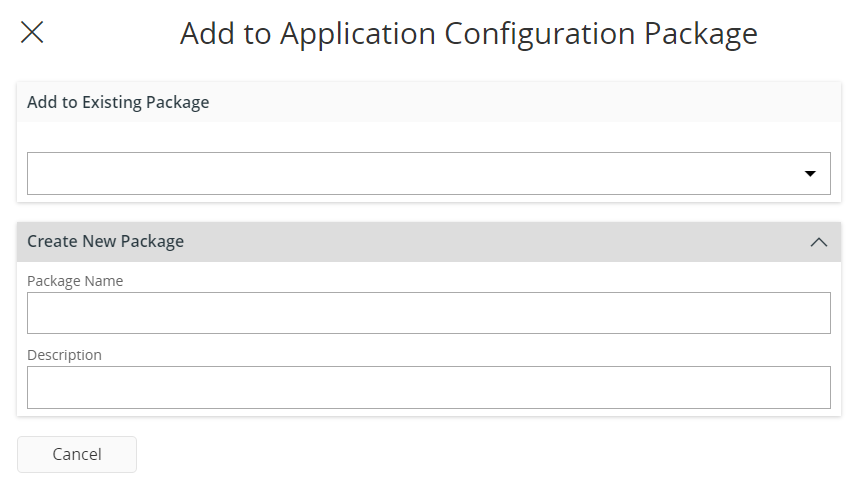
Figure 2 -Add to Application Configuration Package Assistant
Add to a new ACP
- In the Custom Objects Overview page, Select a record and click on 'Add to Package' command under 'Application Configuration Package'.
- Provide values for Package Name and Description
- Click OK
Add to an existing ACP
- In the Custom Objects Overview page, Select a record and click on 'Add to Package' command under 'Application Configuration Package'.
- Choose an existing ACP from the list of values.
- Click OK
Many Custom Object types can be added to Application Configuration Packages for common delivery to other environments.
Manage Grants¶
Select a custom object of a type which is associated with a projection (Ex: Projection Configuration, Custom Action) and click on Manage Grants.The user Will be navigated to the permission sets page of the projection where the configuration resides
Note: This action is only available for configurations which have a projection associated with it (Ex: Projection Configuration, Custom Action)