Export/Import Appearance Configurations¶
Appearance configurations use Application Configuration Packages(ACPs) to export and import configurations between environments.
Application Configuration Package dropdown can be used to manage appearance configuration related ACPs functionalities.
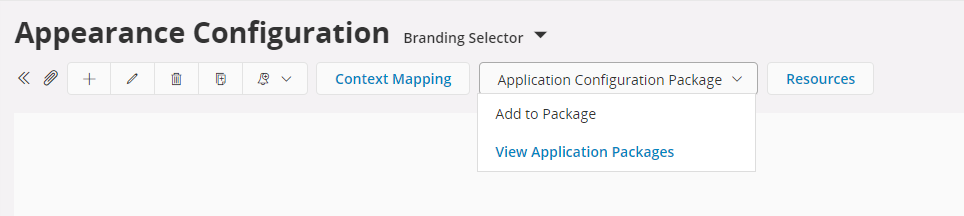
Note: Multiple configurations can be added to the same ACP.
Learn more on how to use ACPs to export and import configurations here
What is included in the ACP?¶
Once an appearance configuration is added to an ACP, when exporting the package, the following will be included in the package.
-
Appearance ID : 200340
-
Name : Global Company
-
Description : Global description
-
Context : Custom/Global
-
Notes : Config notes
-
Context Mapping : USER=LOREM-USER
-
Properties array :
| Property | Description | Value |
|---|---|---|
| W-100-COLOR | App bar background color | #ffb90d |
| W-100-IMAGE | App bar logo | RESOURCE: logo-wide.png |
| W-600-FONT | Application font | https://fonts.com/my-font.woff |
Important: Although the property resource mappings are included in the ACP, the actual resource file won't be included. Therefore when importing the ACP to a different environment, the resource files should be uploaded separately. When uploading the resources, for resource mappings to work properly, it's important that the resource files have the same file names as they were uploaded to the previous environment.
Aurena Agent can be used to download multiple resource files at once keeping the file names intact.
Note: The published status of the importing configuration will be always 'Unpublished'. First make sure the configurations are working properly with Appearance Preview mode and then publish them manually.
Recommended steps when exporting and importing¶
- Add the appearance configuration(s) to an ACP.
- Export the ACP.
- Install Aurena Agent and chrome plugin(if not already done).
- Go to resources page, select all image resources and download.
- Download all the font resources.
- Copy the ACP zip file and resources to the new environment.
- Import the ACP.
- Import the resources.
- Preview and publish.
Steps 3,4,5 can be skipped if you already have the resources