Restore Archived Data¶
When restoring archived data from data archive destination SQL File, it is recommended to use Oracle’s tool SQL*Plus. It is also recommended to restore archived data into temporary tables first and then move it to production tables with SQL statements. The archive SQL File does not include any transaction mechanism, so one archiving execution to data archive destination SQL File is handled as one transaction in the file. To avoid very large transactions it is possible to set auto commit on in SQL*Plus, but then it is not one transaction per instance of data archive object and it is not possible to do a full rollback.
If the archive destination is an Oracle table, it is possible to restore archived data from archive tables back to production tables within the Restore Archived Data. Before restore, users can view the archived data and select which data needs to be archived.
Restore archive data starts with selecting the particular archive object.
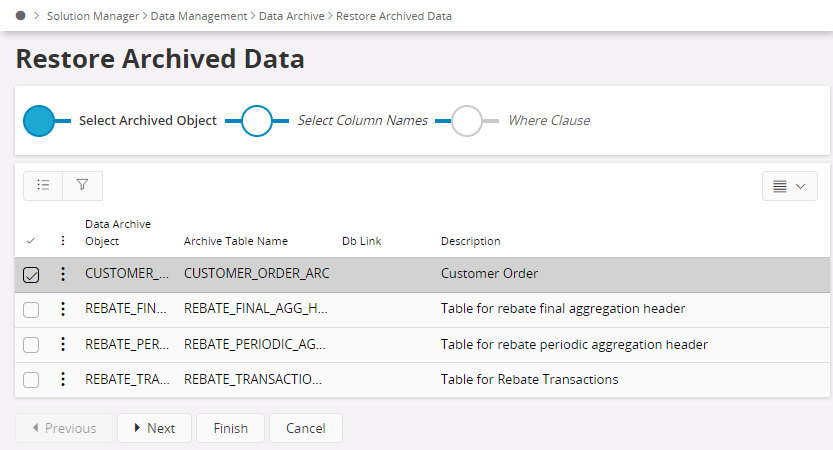
Next, select the columns to view archived data. The number of columns to view limits to 20. This is just to view the data.
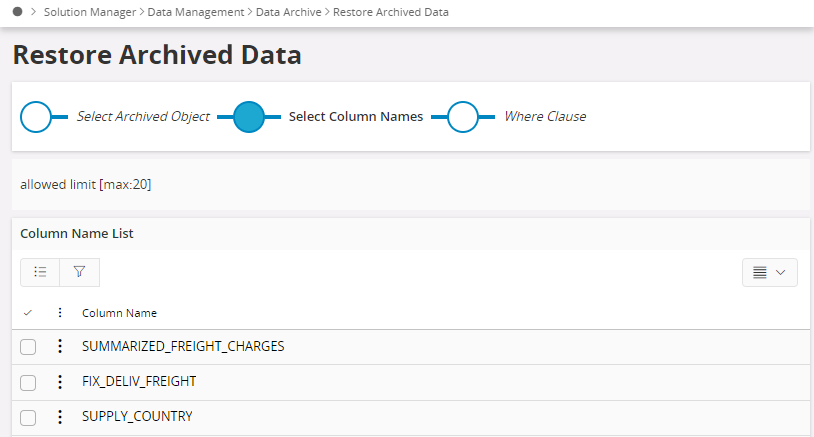
Finally, users can filter archived data using the Where Clause. At a time you can view maximum up to 1000 rows. you can specify the range.
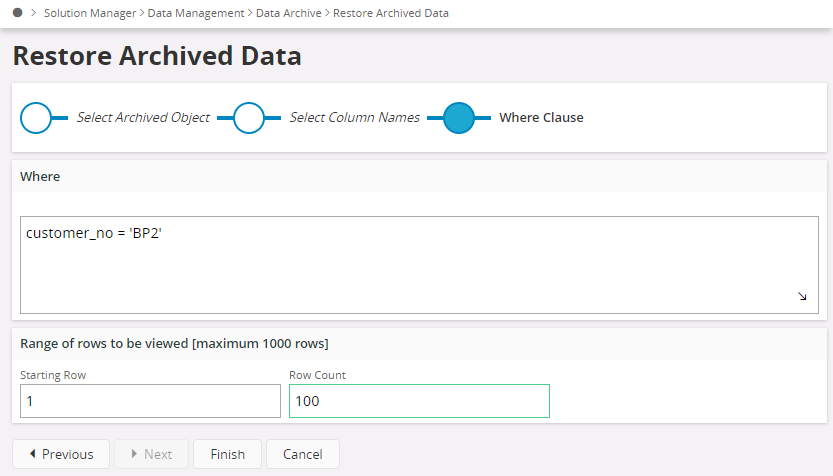
This will navigate to a results page that populates the archived data as per the conditions are given. Select the wanted rows in Archived Data Result, and click Restore to restore the data from archive tables to source tables.
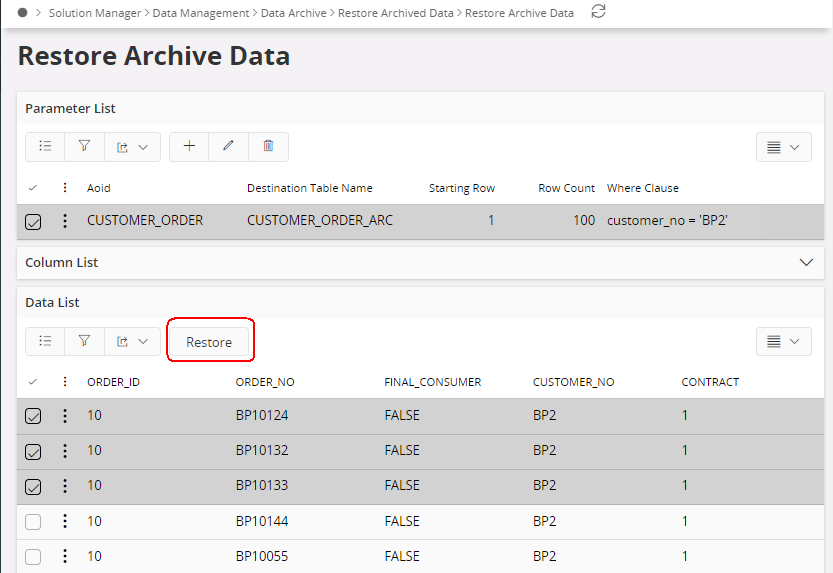
Restore moves the data archive object data from data archive destination tables to archive source tables. Restore also removes the data from the destination tables.
Note: It might be impossible to restore archived data after an upgrade of IFS Cloud.
One reason for this can be that mandatory columns have been added to the involved tables after the data was archived.