Analysis Models - Configure Materialized View Specific Data Mart Load¶
This page provides an overview of things to consider when Information Sources supporting Data Mart access based on Materialized Views are used as sources for Tabular Models (in Analysis Models).
Most Information Sources needed by the Analysis Models related Tabular Models support incremental load based on table access. If a required Information Sources does not support incremental load but supports Data Mart access, this means that data will be stored in a Materialized View. The disadvantage with Materialized Views is that the IFS implementation only supports complete/full refresh.
The choice, for non-incremental Information Sources, will then be to either use Online Access or to use the Data Mart access based on Materialized View storage. The general recommendation is to use Data Mart access for all sources that support incremental load and Online Access for all other sources. This approach will simplify the administration and configuration and will in most cases be a good-enough solution.
If there is a need to not use the general approach and i.e. use Data Mart access for all sources (Facts/Dimensions), Data Mart access can be an advantage since a refreshed Materialized View will contain all needed evaluated data but it means that there will be more administration to consider.
This page only supplies some general advice for cases where Data Mart access based on Materialized Views is used. For more information, please refer to Data Mart administration and configuration.
Enable Data Access Type¶
When Data Mart access is chosen for an Information Source, it is advised to make sure that the Enabled Data Access Type is defined correctly.
This is done in the Information Source page.
Please refer to Configure Incremental Data Mart Load for more information.
Activating an Entity¶
Materialized Views can be viewed in the Data Mart Sources page.
This page supports manual activation as well as manual refresh. Activation is the step where the first Materialized View snapshot is created and this must be done for all involved Materialized Views. Even if the first as well as subsequent refresh operations will lead to a complete refresh, the activation should not be done by mistake. It is important to make sure that Materialized Views specific snapshots can be made without problems and within reasonable time. There is basically two ways of handling the activation:
- Use pages related to Information Sources, i.e. either the Information Sources overview page or the detail page Information Source. Use the command Activate DM Sources to start the appropriate assistant.
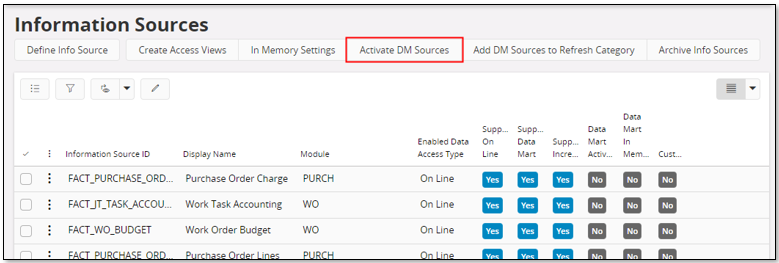

In the assistant, select: 1. Information Sources to be activated. It is however not recommended to activate Materialized Views related to more than one Information Source each time. All referenced data mart sources, fact- and dimension related, will be activated which means that the activation might take some time to finalize. 2. Whether only directly referenced or all referenced data mart sources should be used. 3. If statistics should be gathered; by default suggested.
- The other way is to use the Data Mart Sources page and handle activation of Materialized Views manually. This option is however not easy to use since it is difficult to know which Materialized Views to activate.

Materialized Views that are already activate will not be affected by a new activation. Also note that generally, if the Refresh Status is UNUSABLE but the data mart source is Active, then use the Refresh option instead of Activate. The result will be the same. The command Activate is enabled when the Refresh Status is UNUSABLE and the data mart source is not Active.
Schedule MV Refresh¶
Once the activation has been finalized it is necessary to keep that Materialized Views up-to-date.
The recommended way is to set up scheduled job that will refresh all Materialized Views defined in a Data Mart Refresh Category. The easiest way to do this is to create a Data Mart Refresh Category from the Information Source page by using the command Add Dm Sources to MV Refresh Category that will start an assistant that guides the user how to create a refresh category.
Once the category has been created, use the command Schedule Refresh in the Data Mart Refresh Category page to set up a schedule for regular refresh, e.g. once every day.