Box-matrix¶
Box-matrix is another view of list.
The list filter would work on the fly with box-matrix since both will be sharing the same datasource, that is the same entityset.
This works as a readonly view of the list control and supports two views; the list view and the avatar view.
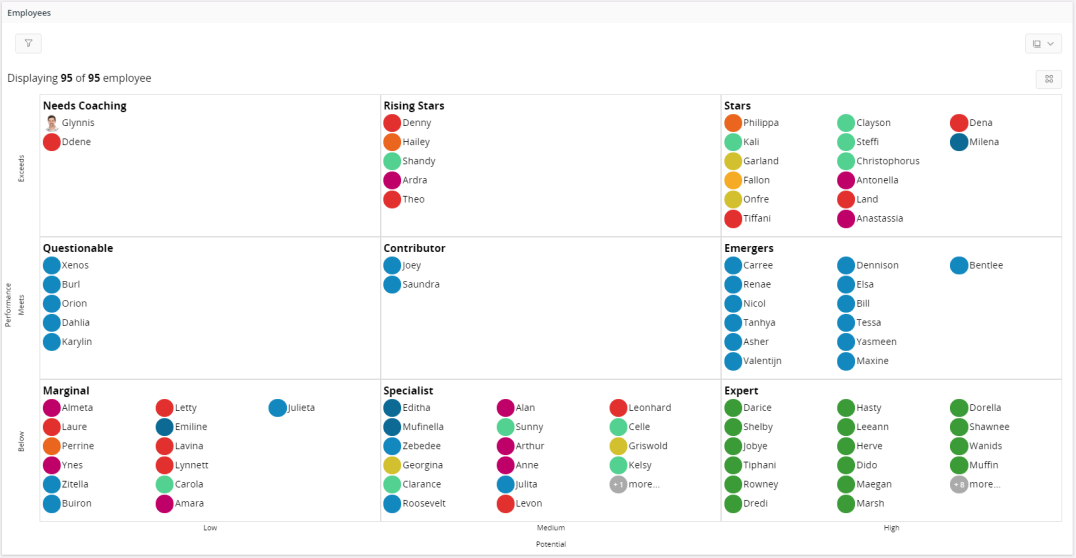
Figure 1 - Box-matrix Control
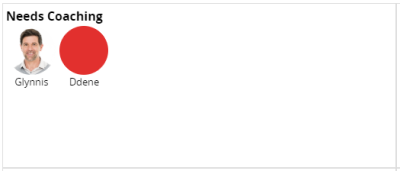
Figure 2 - Box-matrix - Avatar View
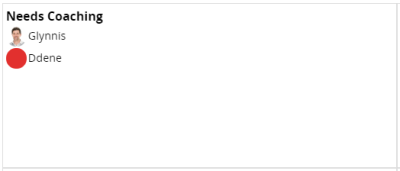
Figure 3 - Box-matrix - List View
Variations¶
Box-matrix is a variation of the list control.
When to use¶
Use the box-matrix control when the data can be plotted on an X and Y axis. That is where data could be mapped on to each axis under different categories.
Limitations¶
Since this control is a variation of the list control, it can only be used along with a list.
How to use¶
Follow the steps below to add a box-matrix to a list:
1. Define a box-matrix¶
To use the box-matrix you must first define it for an entity.
boxmatrix <box_matrix_name> for <box_matrix_entity> {
...
}
<box_matrix_name> - Box-matrix identifier, use a meaningful name.
//Example Code
//------------
boxmatrix EmployeesMatrix for TstEmployee {
...
}
2. Add the box-matrix to the list¶
Next, the defined box-matrix must be added to the relevant list control.
list <list_name> using <entity> {
boxmatrix <box_matrix_name>;
}
//Example Code
//------------
list EmployeesList for TstEmployee {
boxmatrix EmployeesMatrix;
...
}
3. Populate the axis of the box-matrix¶
Since its a variation of the list, it will be sharing the same entityset. But data for the axis should be populated either through an enumeration or from a separate datasource.
Note: The
xaxisis a mandatory property, whileyaxisis not mandatory.
Populate the axis using an enumeration¶
boxmatrix <box_matrix_name> for <box_matrix_entity> {
xaxis <enumeration_attribute_name> {
...
}
yaxis <enumeration_attribute_name> {
...
}
...
}
<enumeration_attribute_name> - <box_matrix_entity> should contain the respective enumeration attribute.
//Example Code
boxmatrix EmployeesMatrix for TstEmployee {
xaxis PotentialCategoryEnumeration {
label = "Any custom axis label";
}
yaxis PerformanceCategoryEnumeration {
label = "Any custom axis label";
}
...
}
label - Sets the axis label
Populate the axis using a separate datasource¶
boxmatrix <box_matrix_name> for <box_matrix_entity> {
xaxis <Column which contains value of xaxis in box_matrix_entity> from <x_entity> using <x_entityset> {
label = "Any custom axis label";
map <Column which contains value of xaxis in x_entity>;
orderby <Columns in x_entity>;
...
}
yaxis <Column which contains value of yaxis in box_matrix_entity> from <y_entity> using <y_entityset> {
label = "Any custom axis label";
map <Column which contains value of yaxis in y_entity>;
orderby <Columns in y_entity>;
...
}
...
}
The column name given just after xaxis/yaxis should be a column which exist in the <box_matrix_entity>, followed by the respective entity and entityset name of xaxis & yaxis.
map - This is going to be the value column which maps to the <box_matrix_entity>. Hence values in the column given for xaxis and yaxis should exist in the column specified here. Values in the map column will be used as labels for axis points.
orderby - If required it is possible to set a default ordering for the axis. The columns should be from respective axis entity.
//Example Code
//------------
boxmatrix EmployeesMatrix for TstEmployee {
xaxis PotentialCategory from TstPotential using TstPotentialSet {
map PotentialCategory;
...
}
yaxis PerformanceCategory from TstPerformance using TstPerformanceSet {
map PerformanceCategory;
orderby = Ranking desc;
...
}
...
}
4. Connect additional information¶
A card reference can be connected to an item in the box-matrix to open a popup card to display extra information of the record. Both the box-matrix and card would share the same record.
//Example Code
//------------
boxmatrix EmployeesMatrix for TstEmployee {
card BoxMatrixCard;
//Box matrix content
...
}
card BoxMatrixCard for TstEmployee {
//Card content
...
}
Keywords¶
for
Properties¶
Below is a list of properties that can be used to customize the control.
boxcolor | boximage | boxtitle | boxvalue | count | description | emphasis | initialview
Example¶
Below is an example of a box-matrix with multiple settings.
//Example Code
//------------
page CompanyEmployees using TstCompanySet {
selector CompanySelector;
group CompanyGroup;
list EmployeesList(EmployeeArray);
}
list EmployeesList for TstEmployee {
boxmatrix EmployeesMatrix;
card EmployeeCard;
field Company;
field EmployeeId;
field FirstName;
field LastName;
field CareerAdvancementLevel;
field ColorCategory;
field PotentialCategory;
field PerformanceCategory;
}
boxmatrix EmployeesMatrix for TstEmployee {
description = "Displaying ${shownCount} of ${totalCount} employee";
card EmployeeCard;
count = [true];
initialview = AvatarView;
boxcolor ColorCategory;
boximage EmployeeImage {
emphasis Complementary2 = [PerformanceCategory = "Meets"];
emphasis Complementary8 = [PerformanceCategory = "Below"];
emphasis Complementary9 = [PerformanceCategory = "Exceeds" and PotentialCategory = "High"];
}
boxvalue FirstName;
boxtitle CareerAdvancementLevel;
xaxis PotentialCategory from TstPotential using TstPotentialSet {
label = "Potential";
map PotentialCategory;
}
yaxis PerformanceCategory from TstPerformance using TstPerformanceSet {
label = "Performance";
orderby = Ranking desc;
map PerformanceCategory;
}
}
card EmployeeCard for TstEmployee {
imagefield {
imagedata EmployeeImage;
}
field FirstName;
field LastName;
field CareerAdvancementLevel;
}
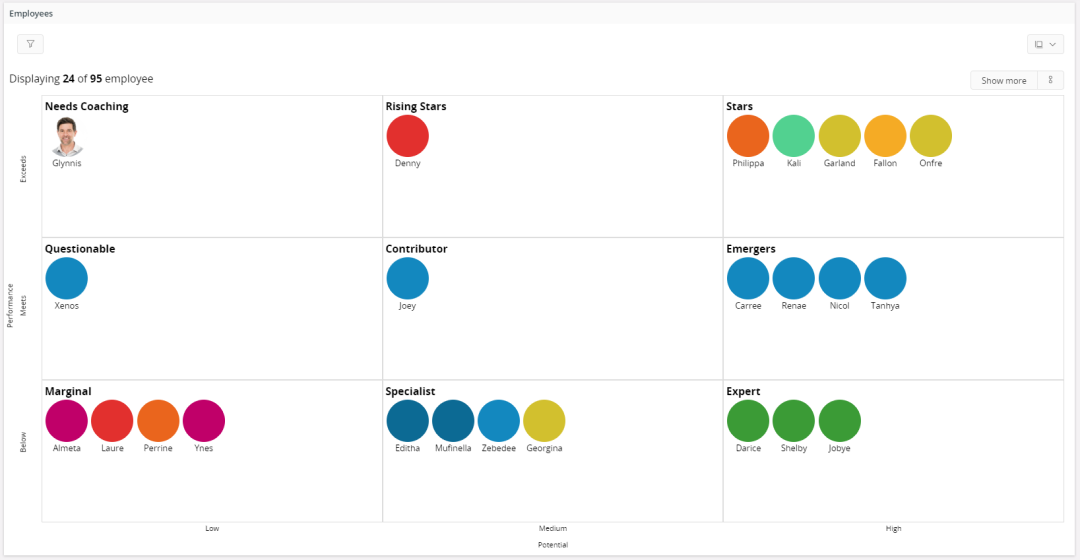
Figure 4 - Box-matrix with multiple settings