Customization Upliftment Preparation¶
Overview¶
This section describes the process of creating a topic branch for customization upliftment through the Lifecycle Experience Portal. During this step a new topic branch will be created by automation and the version will be updated to the new Release Update. This topic branch should be used during the customization upliftment process. Note that this section is applicable for Build Places with versions 22R2 and beyond.
Pre-requisite¶
Release update should have been fetched to the build place (Refer Fetch the Release Update to Customer Baseline Repository ).
Process¶
During fetching Release Update to the Build Place (Fetch the Release Update to Customer Baseline Repository), the release-update branch will be created in the customer solution repository from the selected delivery tag. With 22R2 release, it will remove the core code from the release-update branch during this step.
To uplift the customization done in the Build Place, users can create a topic branch with a click of a button. To start the process, click on the "Customization Upliftment Preparation" button on the navigator (Figure 2.1).
 |
|---|
| Figure 2.1 - Navigator of the Release Update Studio |
It will open up the Customization Upliftment Preparation dialog (Figure 2.2).
 |
|---|
| Figure 2.2 - Customization Upliftment Preparation Dialog |
If the topic branch name generated already exists in the Customer Solution Azure Repository, the following text that is marked in red[1] will be displayed and the Create[2] button will be disabled (Figure 2.3).
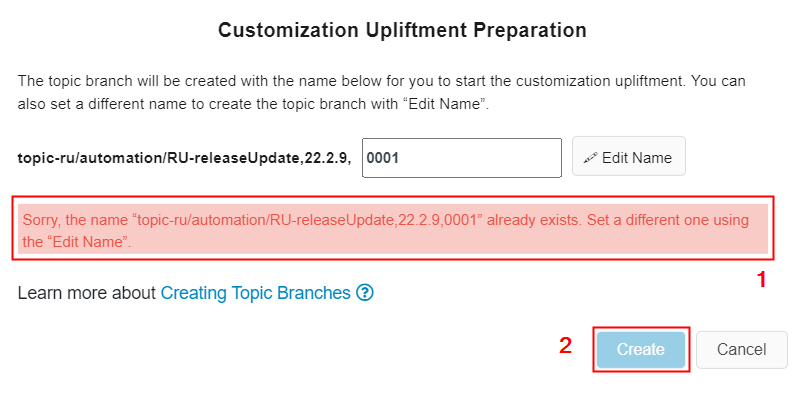 |
|---|
| Figure 2.3 - When the default branch name already exists in the repository |
If the user wants to change the default name of the topic branch, this can be done using the “Edit Name” option (Figure 2.4).
 |
|---|
| Figure 2.4 - Customization Upliftment Preparation Dialog - Edit Branch Name |
Once the user click on "Edit Name", the button will change to “Check” and it will remain disabled until the user provides an input in the editing area. There will be a 12 character length validation in the input box (Figure 2.5).
 |
|---|
| Figure 2.5 - Customization Upliftment Preparation Dialog - Disabled Check |
Updating the value in the input field will enable the "Check" button. It will disable the “Create” button at this point (Figure 2.6).
 |
|---|
| Figure 2.6 - Customization Upliftment Preparation Dialog - Enabled Check |
Special characters will be validated inline. If any special characters are found, it will disable the button “Check” until all special characters are removed from the field (Figure 2.7).
 |
|---|
| Figure 2.7 - Customization Upliftment Preparation Dialog - Special characters will not be allowed |
After entering a valid input, click on button "Check" to verify a branch of the same name does not already exist in customer-solution repository (Figure 2.8).
 |
|---|
| Figure 2.8 - Customization Upliftment Preparation Dialog - Check if branch name is available |
If the entered branch name already exists, an error message will be shown on the dialog. The "Check" button will be enabled once the user changes the input to a different value (Figure 2.9).
 |
|---|
| Figure 2.9 - Customization Upliftment Preparation Dialog - Error Message Shown if the Branch Name Already Exists |
If the entered branch name does not already exist in the repository, a success message will be shown and the "Create" button will be enabled (Figure 2.10).
 |
|---|
| Figure 2.10 - Customization Upliftment Preparation Dialog - Branch Name Available |
Click on button "Create" to trigger the pipeline to create the topic branch.
Automation will create the new branch from the release-update branch in customer-solution repository and replace the new branch's version.txt file with the version.txt file in customer-baseline repository release-update branch.
Note
Please make sure that the topic branch name is noted down, as this topic branch should be used to perform customization upliftment during the next steps.
 |
|---|
| Figure 2.11 - Apply Release Update in Solution Repo In-progress |