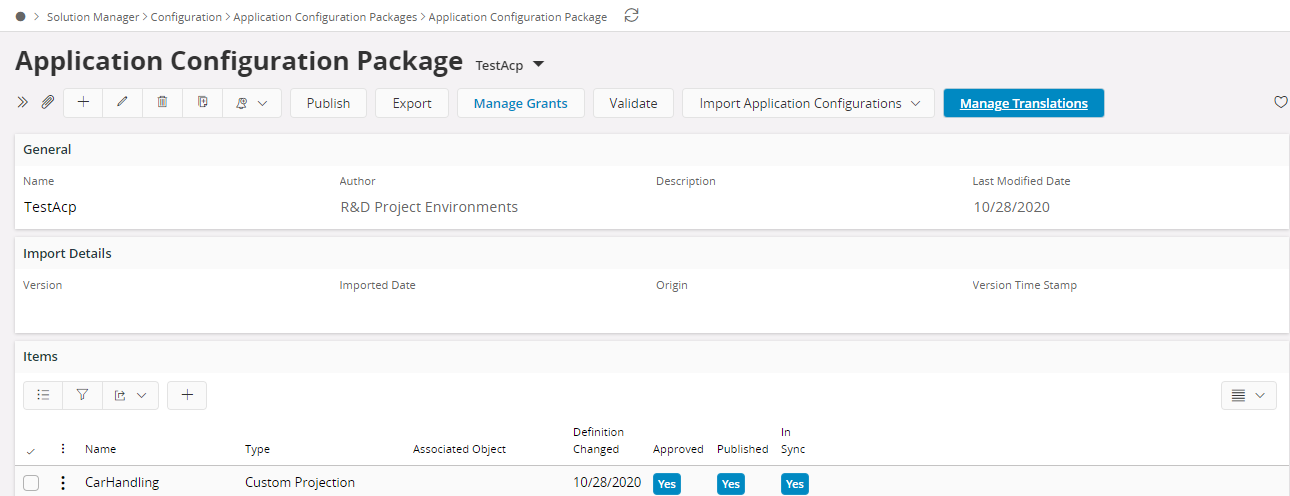Develop Application Configuration Package¶
The Application Configuration Package functionality provides means to package, export and install certain application-wide configurations. It also provides basic lifecycle functionality with the purpose of assisting development and maintenance of such configurations.
Create Package¶
Packages are created in the Application Configuration Package page in Solution Manager. Click new and enter a package name, a description and an author.
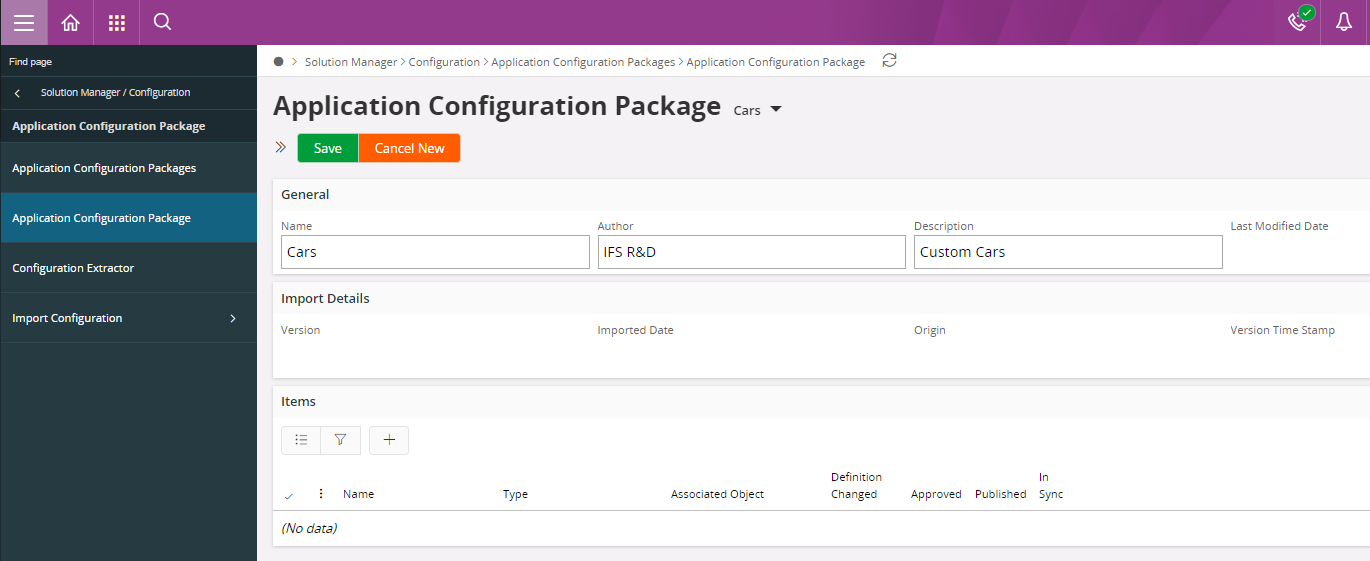
The Package Name must be unique. Also consider choosing a name that will not conflict with packages in environments where this will be installed. Both the name and description can be changed later on if needed.
Author should describe the party that develops the package. If all packages are created locally without involvement from any vendor the user name can be set as Author. Note that Author may not be modified once the package is created.
There is also the ability in some cases to create a package when you are about to add an item to a package. Instead of selecting an existing package you select the option to create a new package and enter the name of the package. The description of the package can be entered later in the Application Configuration Packagepage.
Add items to the package¶
There are several ways to add items to a package. These different ways are describe below.
An item can only belong to one package. If there is a central custom object that should really be used by two different packages the easiest solution is to have it in a third package that the other two packages are dependent of. In all cases when adding items to a package you will only be able to add items that are not already in a package. So the selection of items to choose from will not list items that already belongs to a package.
Some custom objects are dependent of other custom objects. For example a Custom Page is always dependent of a Custom Entity. See the reference page for custom object dependencies. For some custom object types, such dependencies are handled and also the related object is added unless it is already in another package.
Add item in Application Configuration Package¶
- Click '+' on Items in the Application Configuration Package page.
- Select the type of item to add.
- Select the item from the list.
- Select the item and click OK.
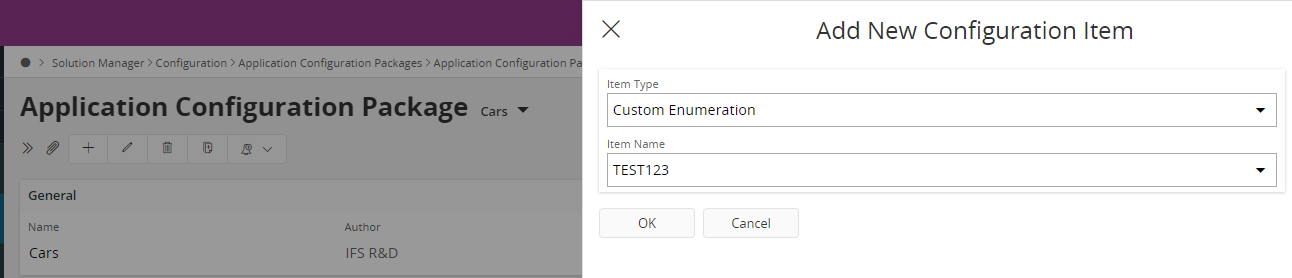
Note: Custom Attributes in a standard Entity are considered as individual objects. Therefore those Custom Attributes can be added to different Application Configuration Packages separately. But since a Custom Entity and its Attributes are considered as one single unit, the entire Custom Entity has to be added to the Application Configuration Package.
¶
Add item from the Custom Objects overview page
- Open the Custom Objects Overview page
- This shows all available custom objects. You may search for any specific Custom Object using the Search. If a certain Custom Object is already part of an ACP, then that ACP is shown for that specific Custom Object in the column 'ACP'
- Select the items you want to add to a package
- Select Application Configuration Package -> Add To Package command
- Now select what package these should be added. You may either select an existing ACP or create a new one
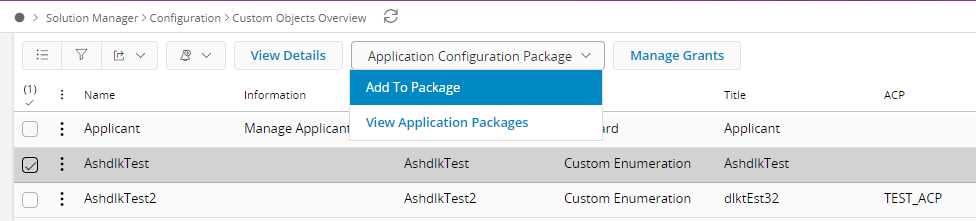
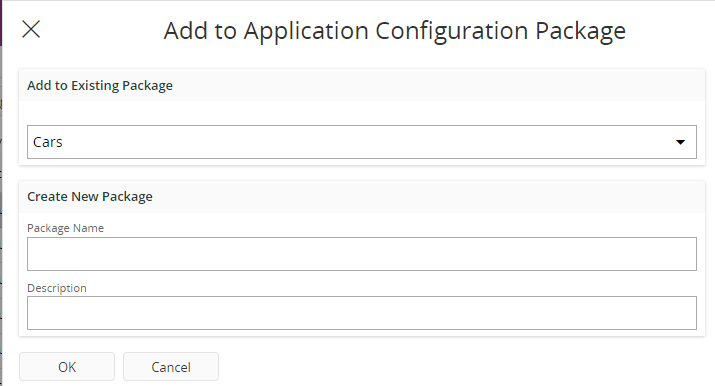
In the Custom Objects Overview page, where you can see all custom objects, it is very easy to add several objects of different types to the same package.
NB!There are Custom Object types that are not supported by Application Configuration Packages. These cannot be added to a package. Only implemented types have the "Add to package" menu item.
Remove items from package¶
Items can be removed from a package in two ways, either from the Application Configuration Package page or from the Custom Object Overview page. After removing the item from the package the Custom Object still exists but no longer belong to the package.
Remove in Application Configuration Administration page¶
In the Application Configuration Administration page simply select the items to remove from the package and delete.
Remove in Custom Object administration pages¶
In the Custom Object administration pages select the objects and select Application Configuration Package / Remove from package command
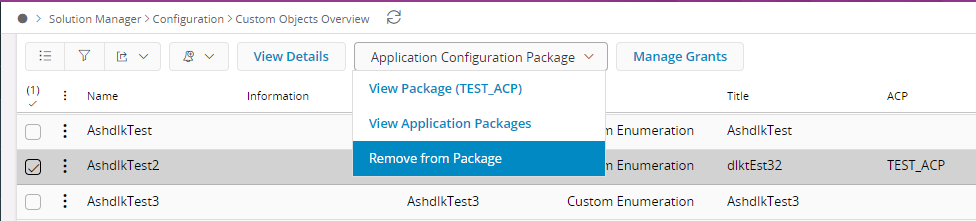
Note: A Custom Object cannot be removed if it is added to a package. To remove the Custom Object it must always be removed from the package first.
Translate configuration items¶
In addition to the translation support provided in different custom object administration pages, it is also possible to add or update translations for configuration items in the Application Configuration Package page.
- Select Manage Translations from the command list OR
- Open the Application Configuration package and select the relevant configuration item from the Items list.
- Then, select Manage Translations from the command list.
This will open up the Translatable Text page for that particular item.