Report Substitution Fonts¶
Content¶
Overview¶
Report Substitution Fonts is a concept for runtime font substitution when formatting reports. Even if a report layout have been designed using a specific font, there's a possibility to have the framework use a different font when formatting the report. A typcial scenario when this functionality is useful would be when the report layout have been designed using a font that not capable of displaying all the glyphs used in the current translation/language your formatting for. The report substitution font functionality will enable an administrator to define a substitution fort to be used in runtime, replacing the design time defined font that's part of the report layout. This way a report layout designed using a font that only containing glyphs for western European characters can still be used in for instance Chinese. Simply define a Chinese substitution font for the font used in the layout. This eliminates the need to have different layouts, depending on language. It also eliminates the need to try and find a font that both contain all glyphs for all languages you need to support and at the same time look good in all languages (something that can be quite hard).
This functionality also enables you to adjust (increase or decrease) the font size - this in order to be able to compensate for undesirable layout effects caused by the fact that different fonts (of the same point size) take up different space.
Manage Substitution Fonts¶
This feature allows you to substitute fonts defined in design time with different fonts at the the time of printing or previewing the report.
Add new fonts in runtime¶
Note: KNOWN LIMITATION Please note that, due to an implementation constraint, importing of fonts through this page is currently unavailable. Even though you could import the font, when the fonts are substituted with the newly imported fonts it would not be working as expected. When substituted with newly imported fonts, in most cases the PDF reports will be generated with "Times New Roman" font or your will see squares instead of the actual font characters.
As a workaround follow the steps given below to import the fonts to the environment through the delivery process.
-
Create a folder structure in format
\server\reports\fonts. (e.g. genled\server\reports\fonts) -
Create a folder called “ttf” inside fonts folder. (e.g. genled\server\reports\fonts\ttf)
-
Copy the custom font files (*.ttf files) inside the “ttf” folder.
-
Apply this as a normal delivery and reconfigure the server.
Afterwards, you will see the imported from in the 'Report Fonts" page and you can follow the font substitution the normal way through the page as give below.
If the font being used as a substitute is not included in the standard installation of Report Designer Layout Tool (see below, for a list of standard fonts) then you must add this new font in to the runtime.
New fonts can be added using the Fonts tab in the Report Fonts page under Operational Reporting
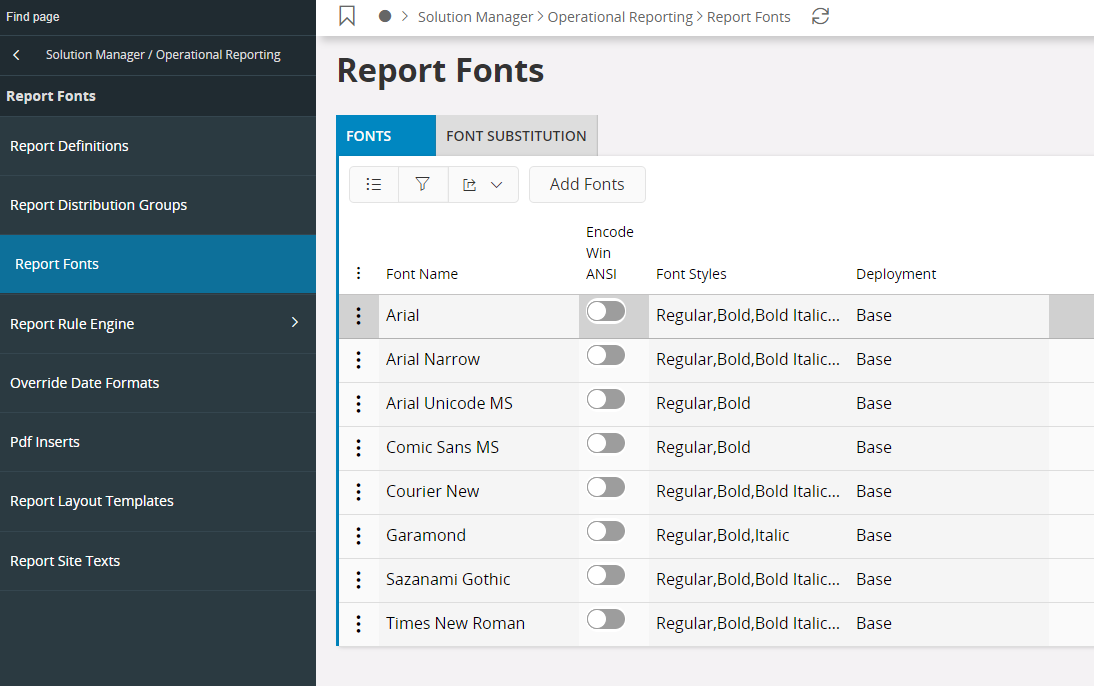
Select Add Fonts, in the dialog that opens either browse for the respective file or drag and drop. Finally click Import. If you drag and drop a font family, all fonts and font styles for each font will be installed. Also, if a particular font style is not available then the framework will default to a most suitable available font style. If e.g. Bold is not available but if Bold Italic is available, then the framework will select the Bold Italic font to show Bold fonts.
- Font Name: Installed font family name.
- Encode Win ANSI: The default font encoding is CDI, but you change this to encode in Win ANSI by selecting the checkbox.
- Font Styles: The available font styles for a font family.
- Deployment: This denotes if the font is a standards font or a custom added font. All standard fonts are denoted as Base fonts and all custom added font, that you add will be denoted as Database.
Font Substitution¶
Fonts can be substituted using the Font Substitution tab in the Report Fonts page under Operational Reporting
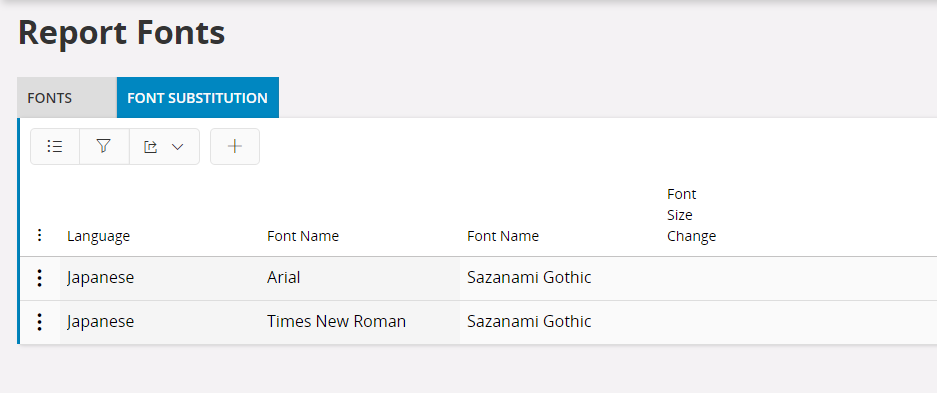
The idea behind substituting fonts is that, you can preview/print a report using a different font than what is defined in the layout at design time. That is, you can specify a font that matches the language in which the report is run.
- Language: language in which the report will be previewed or printed. This language should be selected from the print dialog before executing. Use the combo box drop down list, for selecting the language of your choice.
- Font Name: The design time font specified in the layout that needs to be replaced. Select the font name from the combo box drop down list.
- Mapping Font Name: This is the substitute font to be used at runtime. Select the replace font name from the combo box drop down list.
- Font size change: Indicates if the size of the font should be changed, when the report is run. Setting the number to a negative number will decrease the size and using a positive value will increase the size. You can select the size from the combo box drop down list or type your own value.
Following is a list of fonts that comes with the standard installation of the Report Designer framework.
| Font |
|---|
| Arial |
| Arial Narrow |
| Arial Unicode MS (if you have purchased UCFONT component) |
| Comic Sans MS |
| Courier New |
| Garamond |
| Sazanami Gothic (free Japanese font containing over 13,000 characters) |
| Times New Roman |