Custom Fields in Reports¶
Content¶
Overview¶
Custom Fields can be added to your reports. They will show up in the Report Designer tool and can be added to layouts just like normal fields. The only requirement is that the report has been enabled for Custom Fields. You will find more details on how to work with Custom Fields in the Report Designer tool here.
Most standard IFS reports have been enabled. This means that the RDF has been updated to include the Custom Fields connected to the Logical Units that the report is based upon. If you like to enable you own reports, visit the instructions here.
By default all enabled reports will bring in Custom Fields into the report data (XML). However this can be turned off in case of performance issues. Each Custom Field has an attribute column called Enabled for Reports that controls this.
Configure Custom Fields in Reports¶
Every report that should be custom fields enabled must be modified in the RDF-file. Reports not changed will not have custom fields available. Customers have to edit layout to show custom fields on the actual printout..
Having the correct access privileges¶
In order to add custom fields to reports or to use the Report Designer on-line mode a developer should have necessary access privileges to access certain forms and logical units. Therefore a user should have the FND_ENDUSER and FND_DEVELOPER roles assigned.
Adding the Custom Field data to the Reporting XML¶
Three changes to the RDF code are required for each LU in each report¶
- Connect LU:s (often more than one) to a Report Block using a meta data method call. Also clear the table from connections to keep a well maintained Meta data table.
- Bring up the rowkey(s) in the cursor.
- Make a call(s) to add custom fields to the XML.
Code modification needed¶
Newly generated RDFs from the Developer Studio (after APP8 SP1) will contain the new changes required for supporting custom fields. Existing RDFs have to be modified according to the below shown changes.
DEFINE PKG = MODULE_RPI
DEFINE VIEW = MODULE_REP
...
CREATE OR REPLACE VIEW &VIEW AS
Report_SYS.Define_Report_('&VIEW','&MODULE','&LU', 'Component Information','&TABLE','&PKG..&METHOD',7);
Report_Lu_Definition_API. Clear_Custom_Fields_For_Report(‘MODULE_REP’);
Report_Lu_Definition_API.Enable_Custom_Fields_for_LU(‘MODULE_REP’, ‘Module’, ‘MODULES/MODULE’);
CREATE OR REPLACE PACKAGE BODY &PKG AS
...
CURSOR get_module IS
SELECT module, name, description, version, version_desc, rowkey
FROM module_tab
WHERE Report_SYS.Parse_Parameter(module, component_) = 'TRUE'
AND Report_SYS.Parse_Parameter(version, version_) = 'TRUE';
...
BEGIN
...
FOR master_ IN get_module LOOP
... IF (do_xml_) THEN
.
.
Xml_Record_Writer_SYS.Add_Custom_Fields(xml_stream_, ‘Module’,master_.rowkey,‘MODULE_REP’, lang_code);
Xml_Record_Writer_SYS.End_Element(xml_stream_, 'MODULE');
END IF;
END LOOP;
Report_Lu_Definition_API.Clear_Custom_Fields_For_Report(<Report_Id>)
| Variable | Description |
|---|---|
| Report_Id | Id of the report. This is generally the report view name. |
Report_Lu_Definition_API.Enable_Custom_Fields_for_LU(<Report_Id>, <LU name>, <XML Xpath>)
| Variable | Description |
|---|---|
| Report_Id | Id of the report. This is generally the report view name. |
| LU name | The name of the Logical Unit where the custom fields are add to. |
| XML Xpath | The path in the Report Schema where the custom fields should be add at design time. |
Xml_Record_Writer_SYS.Add_Custom_Fields(<Xml_Stream>, <LU name>, <Row_key>, <Report_Id>, <Language>)
| Variable | Description |
|---|---|
| Xml_Stream | The CLOB field in the RDF which has the generated XML data |
| LU name | The name of the Logical Unit where the custom fields are add to. |
| Row_key | Row key of the custom field |
| Report_Id | Id of the report. This is generally the report view name. |
| Language | If the Logical Unit |
| ### Adding Custom Fields data fields on to the Report Layout |
Layout should be manually alter to place the desired custom fields on the desired place on the layout. When operating in the online mode the report designer tool is capable of identifying the available custom fields of the report. More information can be found in Report Designer guide.
Controlling Custom Fields on Reports¶
1.Report level controlling¶
Entire Report can be enabled or disabled for custom fields, this can be done from the report definition.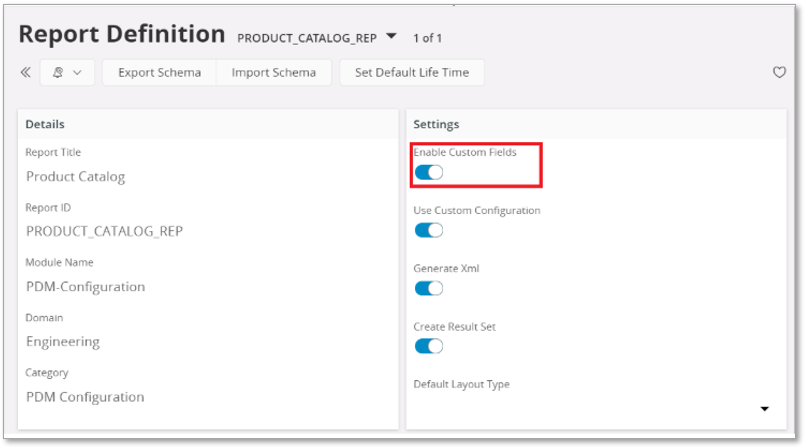
2.Attribute level controlling¶
Each Custom filed can be individually controlled, whether its possible to add it to a report or not, this can be done from the particular custom fields. 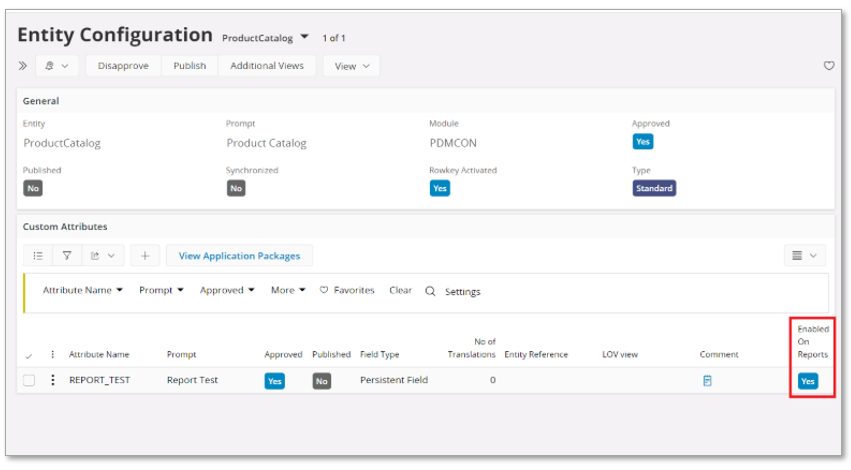
Q & A¶
1.What if rowkey is missing in my table/view?¶
In views, it is called objkey, in tables it is called rowkey. If it is missing, you can not use Custom Fields for this LU. Skip it.
2.Where do I place the Custom Field XML?¶
Place it as the last simple item just before the first new block.
3.I do everything right, but no Custom Field shows up in the XML?¶
- Check the report Configuration if the report has been enabled for custom fields.
- Check in IFS Cloud that a Custom Field attribute has been added to the LU you are connecting.
- Check if the RDF business logic has the necessary code to generate the XML with the custom field.
- Check if data is available for the Custom Field you added.