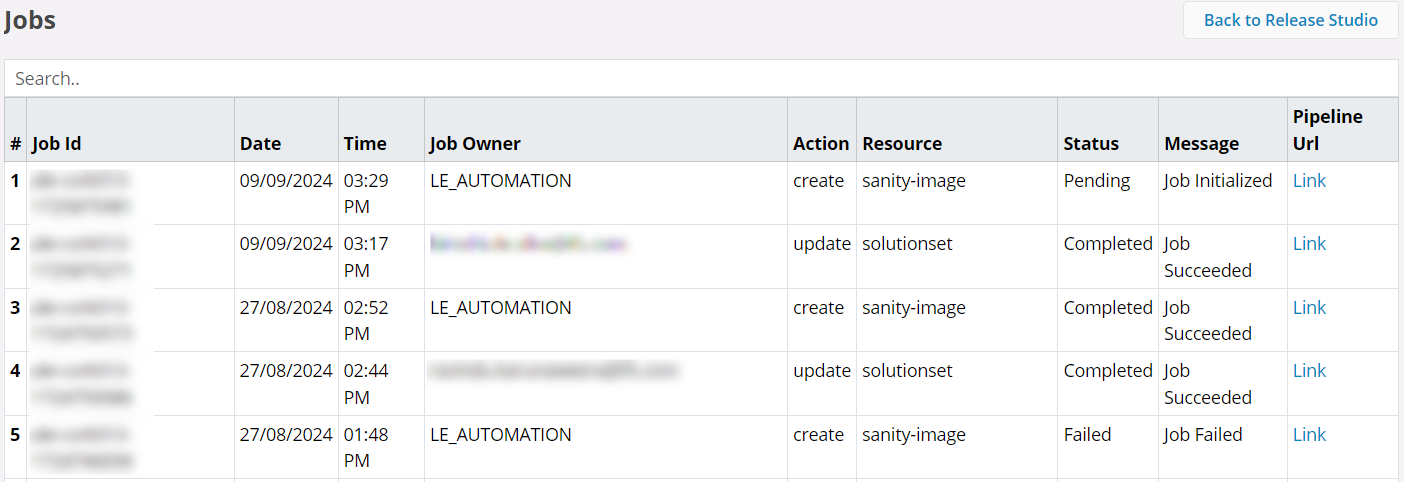Enable Solution Set Update in Release Update Studio¶
In the event that the solution set requires updating during a release, the customer may initiate this process at the Request Release Update step. Subsequent to sales quotation discussions, there may be opportunities to modify the solution set by adding or removing components.
Release Update with Customization¶
The Update Solution Set button in the Release Update Studio is enabled only after applying the release update to the customer solution repository step is completed. The button will be enabled until the release cutover is completed.
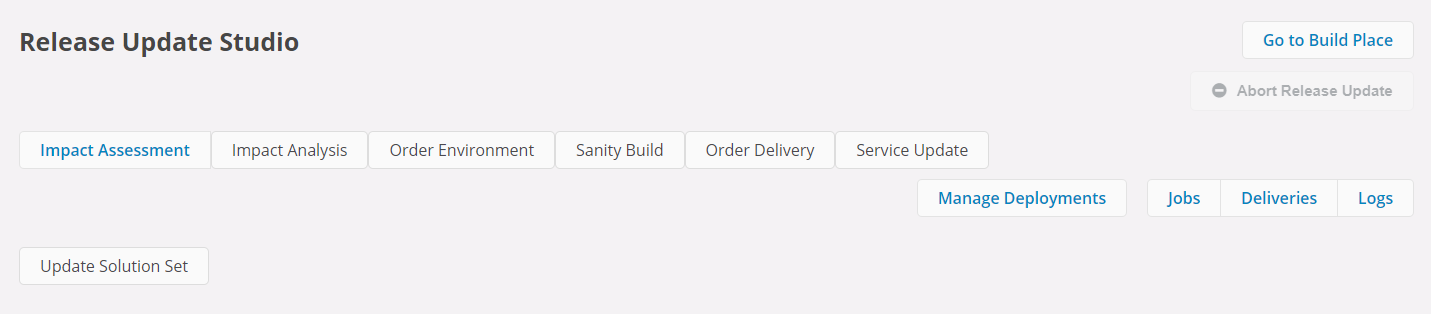
Once you click the Update Solution Set button, the Update Solution Set panel will open up.
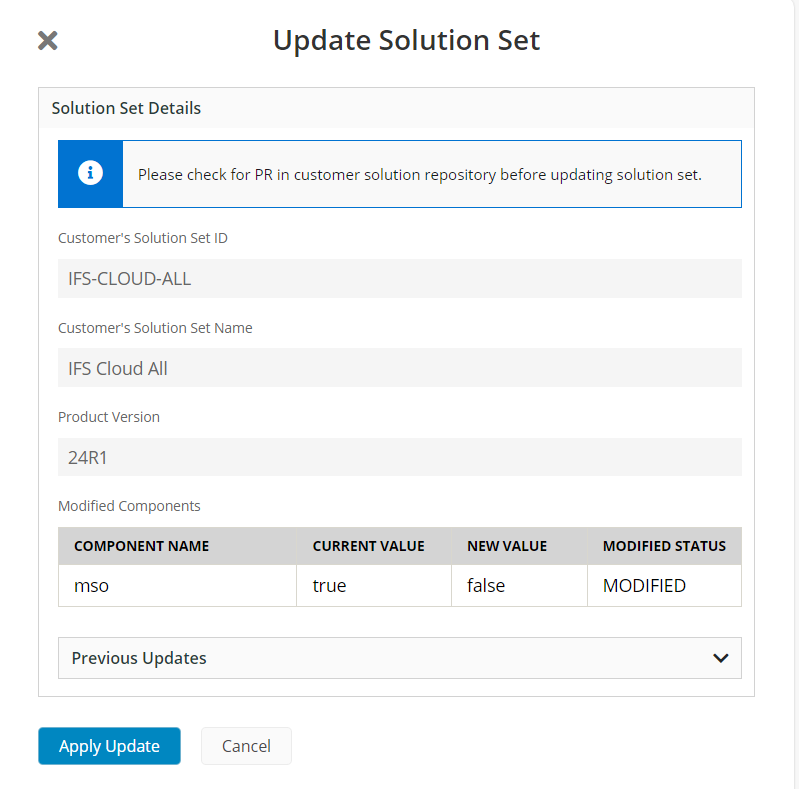
Once you click the Apply Update button, the new solution set will be fetched from the IFS Internal System and committed to the release-update branch of the Customer Baseline Repository. Then, a topic branch will be created in the Customer Solution Repository with the new Solution Set File. Furthermore, the process will create a pull request pointing to the release-update branch.
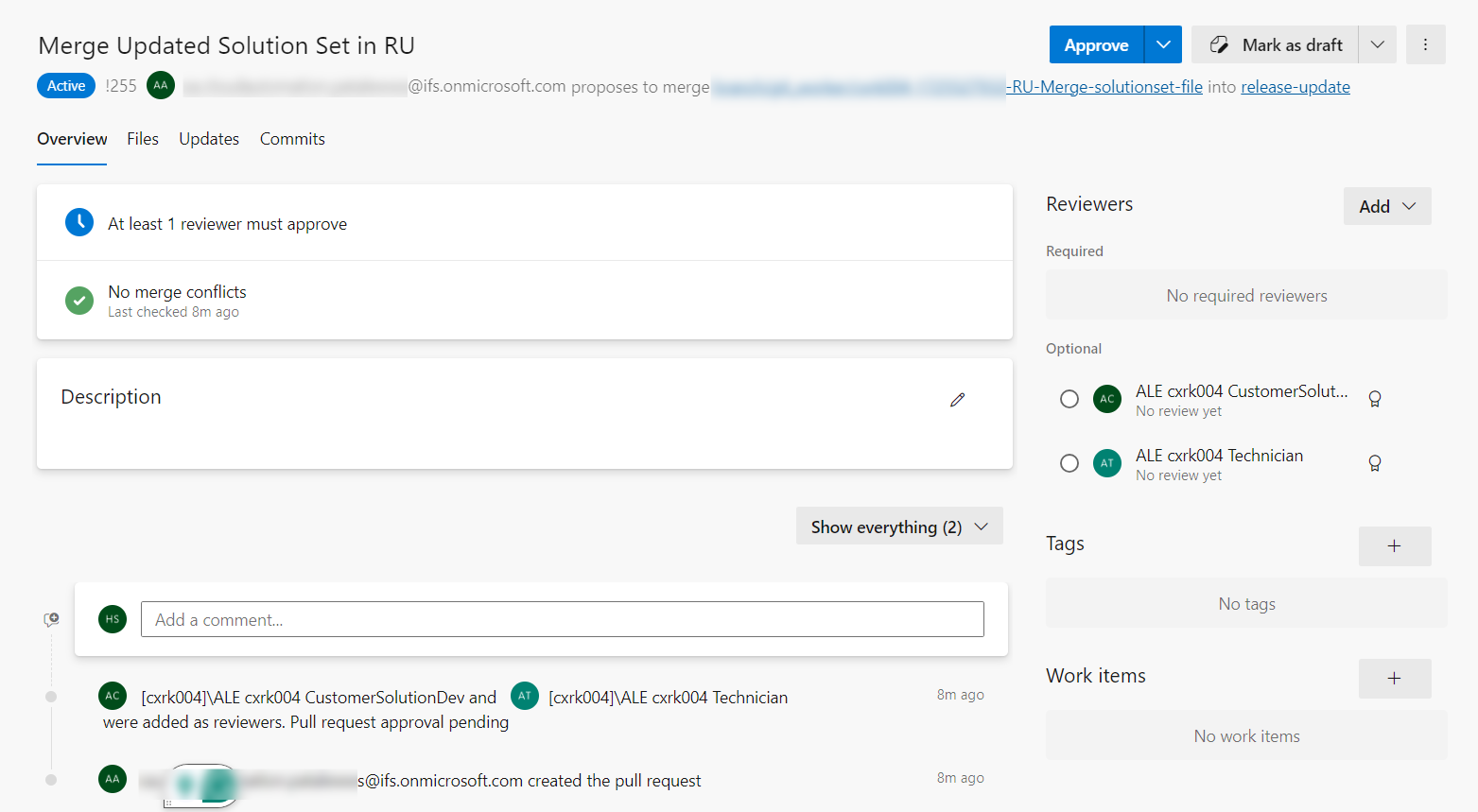
A user having repository access (e.g.: Technician, Customer Solution Developer) should approve that pull request to merge the changes to the master branch. To approve the pull request, the user should find the pull request with the title "Merge Updated Solution Set in RU", once the Update Solution Set pipeline completes.
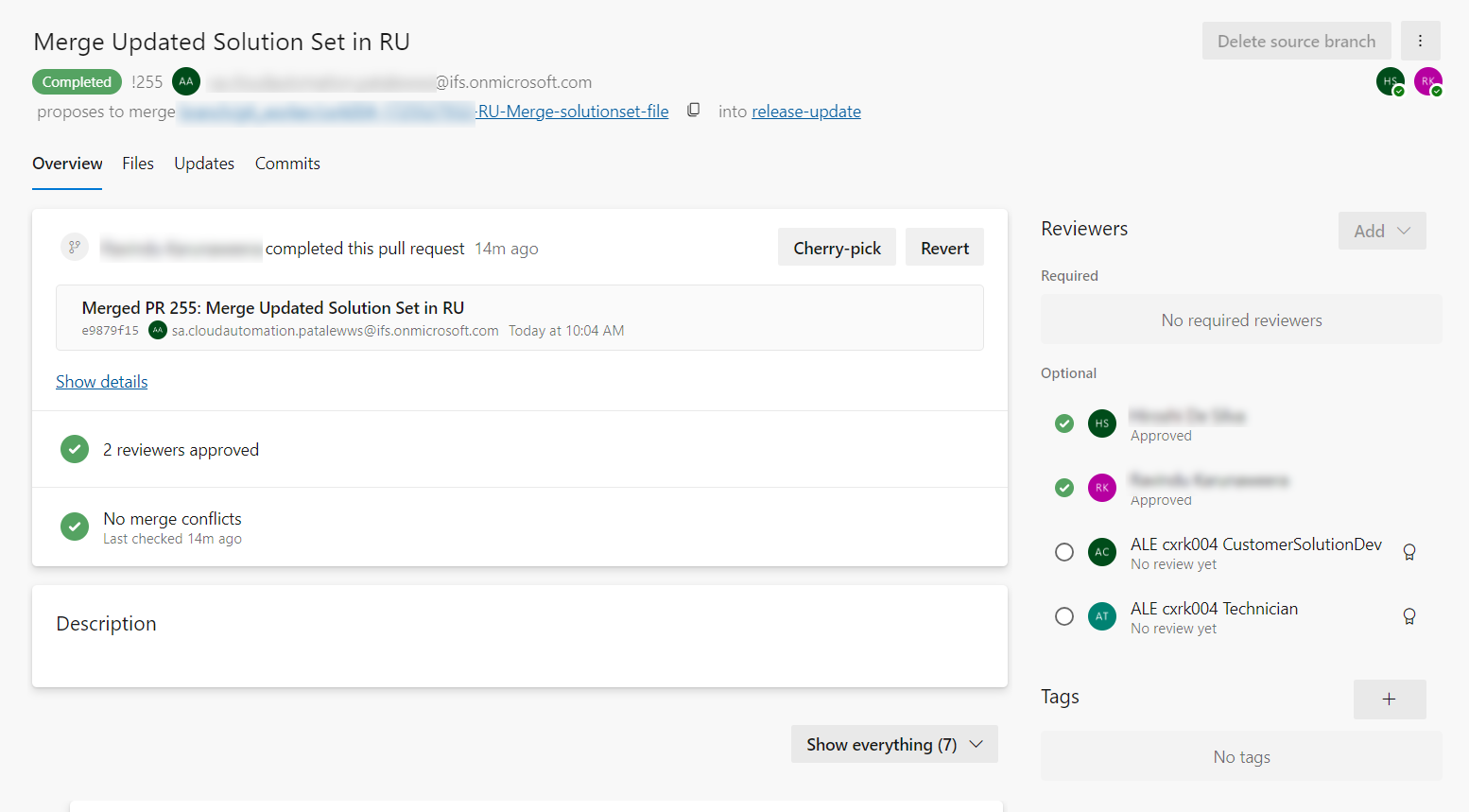
The progress of the updating solution set can be viewed from the pipeline URL (Go to Jobs in Lifecycle Experience portal. Find the relevant job for the updating solution set request from the jobs table and click the pipeline URL).
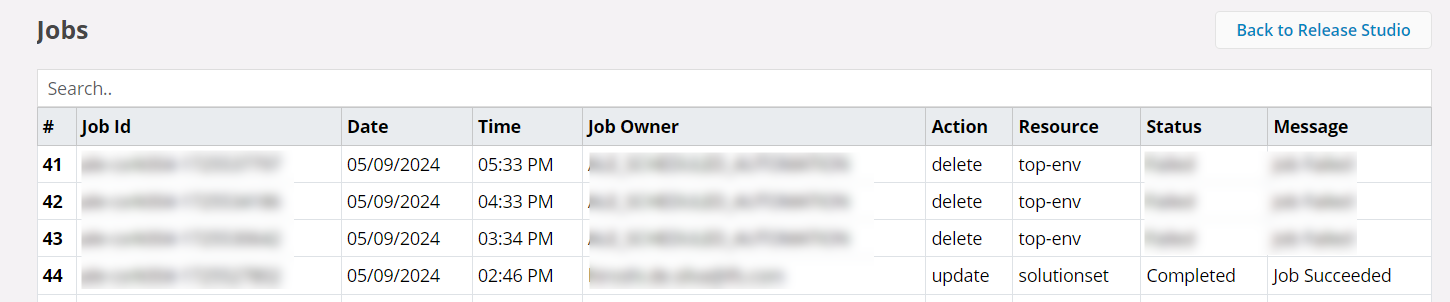
Click on the pipeline URL from the Jobs Table to view the pipeline execution.
Check the updated solution set by viewing it in the Customer Solution Repository after the Pull Request Merge is Completed.
Once the solution set is updated and the pull request is approved, run a Sanity Build for the Build Place and order an Environment. Once this task is completed, users can include this component in the planned delivery to the Use Place. To learn the process of delivery planning, please refer to Build Place Deliveries.
Note
The generally practiced communication method should be followed between customer and implementation teams when following the above process as the activities involve multiple teams.
Release Update without Customization¶
The Update Solution Set and Sanity Build button in the Release Update Studio is enabled after the user has completed applying the release update to the customer solution repository and Sanity Build operation. The button will be enabled until the release cutover is completed.
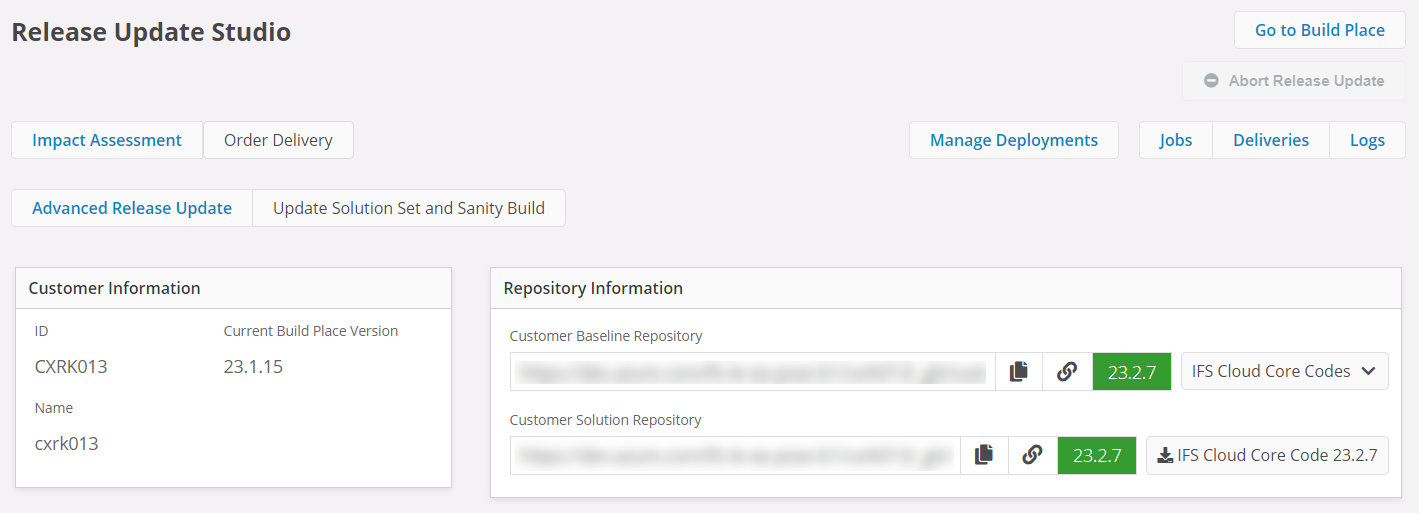
Once you click the Update Solution Set button, the Update Solution Set panel will open up.
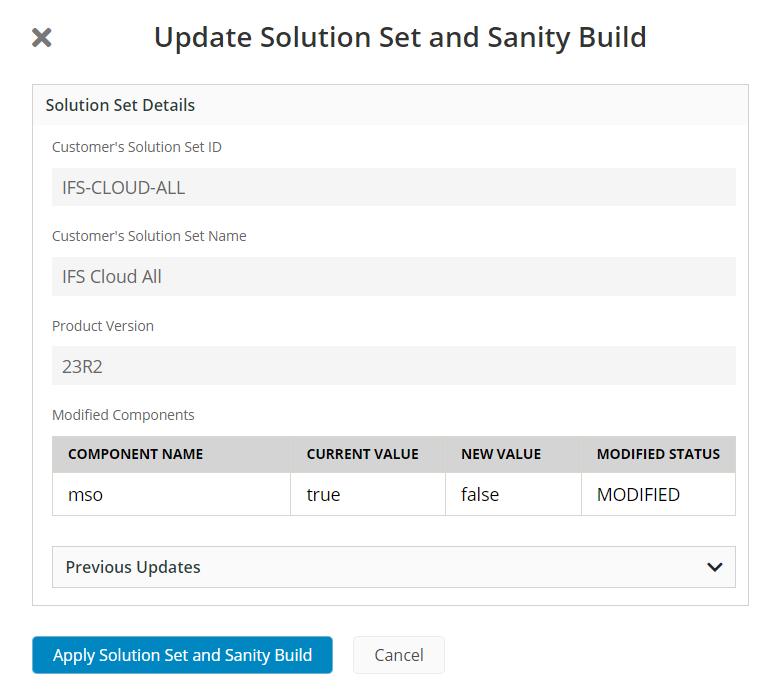
This will fetch the new solution set from the IFS Internal System and it will be committed to the Customer Baseline Repository. Then, it creates a branch in the Customer Solution Repository, merges the solution set with the existing solution set, and creates a pull request. The pull request will be merged into the master as a part of the automation process.
The progress of the updating solution set can be viewed from the pipeline URL (Go to Jobs in Lifecycle Experience portal. Find the relevant job for the updating solution set request from the jobs table and click the pipeline URL).