Build Place User Management¶
The list of users who have been granted access to the build place can be viewed by navigating to the User Role Management section which is available in the Build Place Settings page.
To navigate to the Build Place Settings page, click on the "Settings" button from the Build Place view (Figure 1.1).
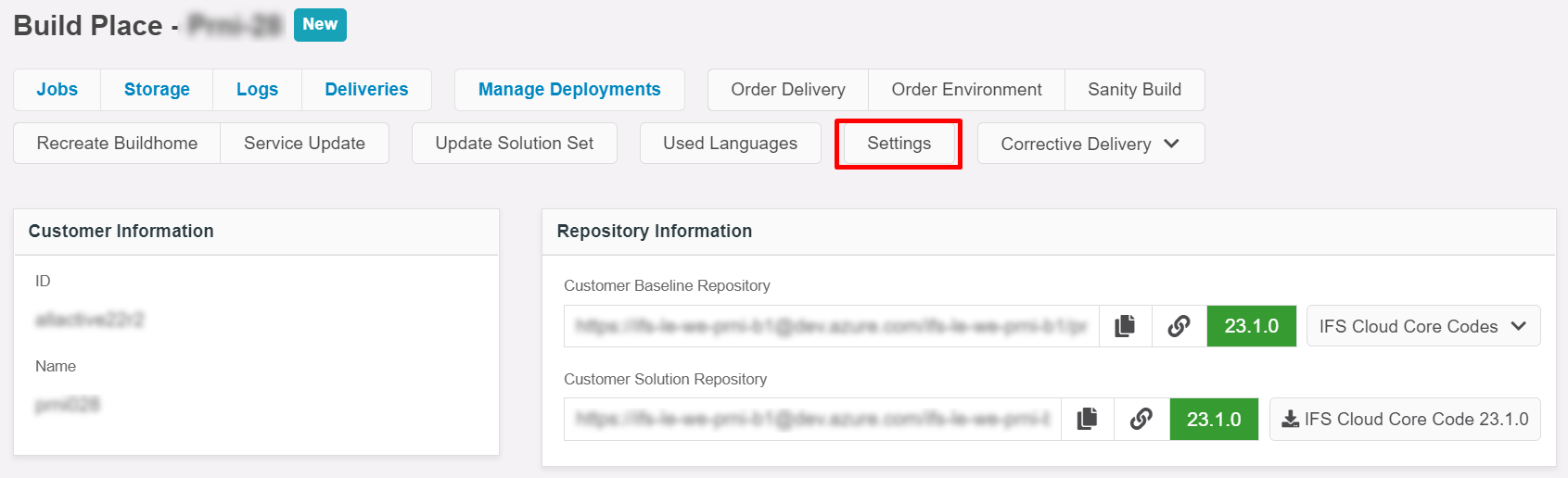 |
|---|
| Figure 1.1 - Settings button in build place view |
Upon clicking on the "User Role Management" section from Build Place Settings page, that section will expand and visualize the corresponding list of users that have access to the build place in a table (Figure 1.2).
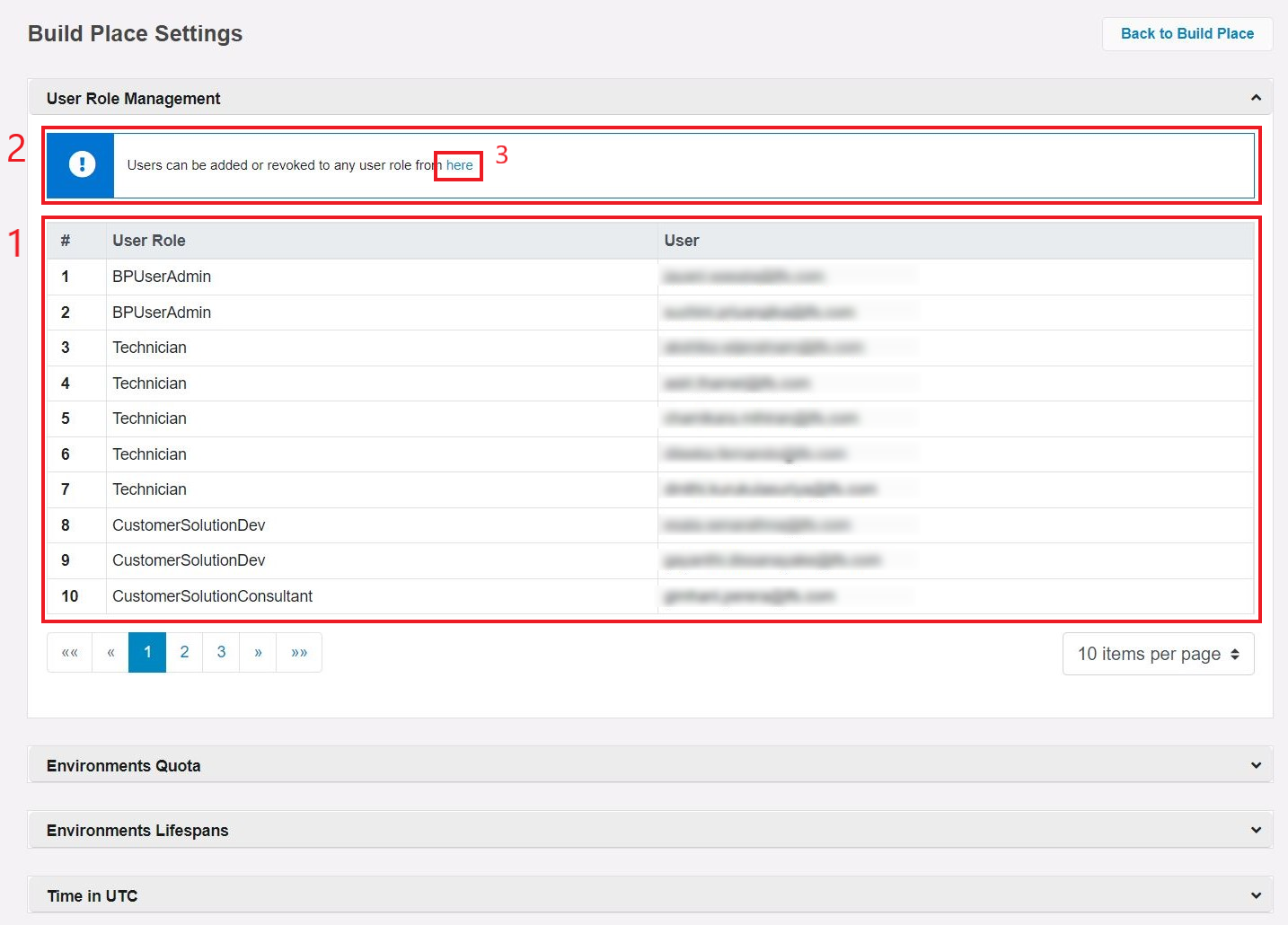 |
|---|
| Figure 1.2 - User role management section expanded view |
-
The table will display the user role followed by particular user's email respectively in "User role" and "User" columns [1]. Further, the user list will be initially sorted according to the below order of the user roles.
- BPUserAdmin
- Technician
- CustomerSolutionDev
- CustomerSolutionConsultant
- IFSProductSupportDev
- IFSProductSupportConsultant
-
A banner will be visible for users with a "BpUserAdmin" role [2] and if you wish to add /remove users to the build place or change user roles of the users,
-
Click on the link which is available in the banner [3]
-
Upon clicking on the link, you will be navigated to the IFS Cloud Build Place User Management Form in ServiceNow. This form can be used to add/remove users or change user roles as per your preference/requirement
-
Note: Only a user with a "BpUserAdmin" role can access IFS Cloud Build Place User Management Form to add/remove users or change user roles.