Creating BuildHome¶
BuildHome and Delivery Creation during Upgrade iterations for Customers Upgrading to IFS Cloud from Previous IFS Application Versions¶

Build Home creation is handled using a tested sanity tag of the Customer Solution Repository. The Build Home thus created can be used as an input to the Upgrade build home creation required when upgrading to IFS Cloud from earlier releases of IFS Applications.
Explained below are the steps required to recreate a Build Home.
From "My Build Places" select the relevant Build Place and click on the Go to Build Place button to navigate in.

Once navigated in to the Build Place, select Recreate Buildhome button to open the Recreate Build Home side panel.
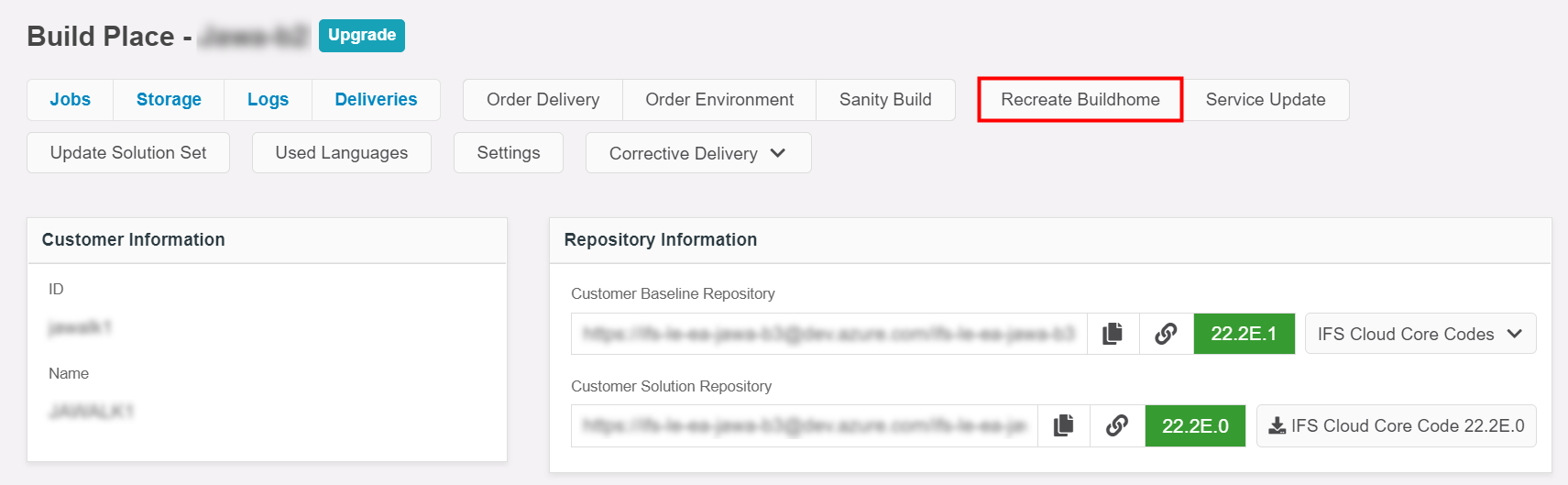
In the Recreate Buildhome side panel, select the sanity tag corresponding to the code revision required to create the Build Home. Once the sanity tag is selected, click on the Apply button.
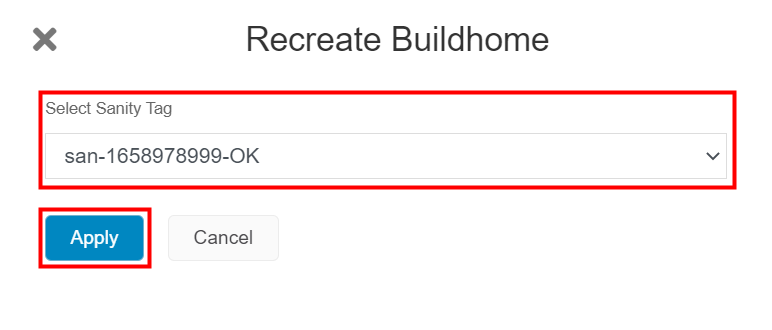
Clicking on the Apply button will trigger the Build Place main pipeline to initiate the automation required to create the Build Home.
Note
Customers who have purchased the Test Data Management (TDM) feature, will have the ability to view sanity tags which are QA approved. This means that the test data and customizations done up to the point of the relevant sanity, are verified by a QA process. It is recommended to select a QA approved sanity tag, thus the quality of the Buildhome is ensured.

Explained below are the steps required to access created BuildHomes.
Click on the Storage button in the Build Place. Under the Upgrade Buildhome section, all upgraded BuildHomes will be visible. By clicking on the download icon, the selected BuildHome will be downloaded as a zip file.

A lite version of the BuildHomes will also be created as a separate delivery. This will contain only the IFS Installer and the Solution Set File and can be used to deploy the middle tier in upgrade deployments. This will be listed under the deliveries section.
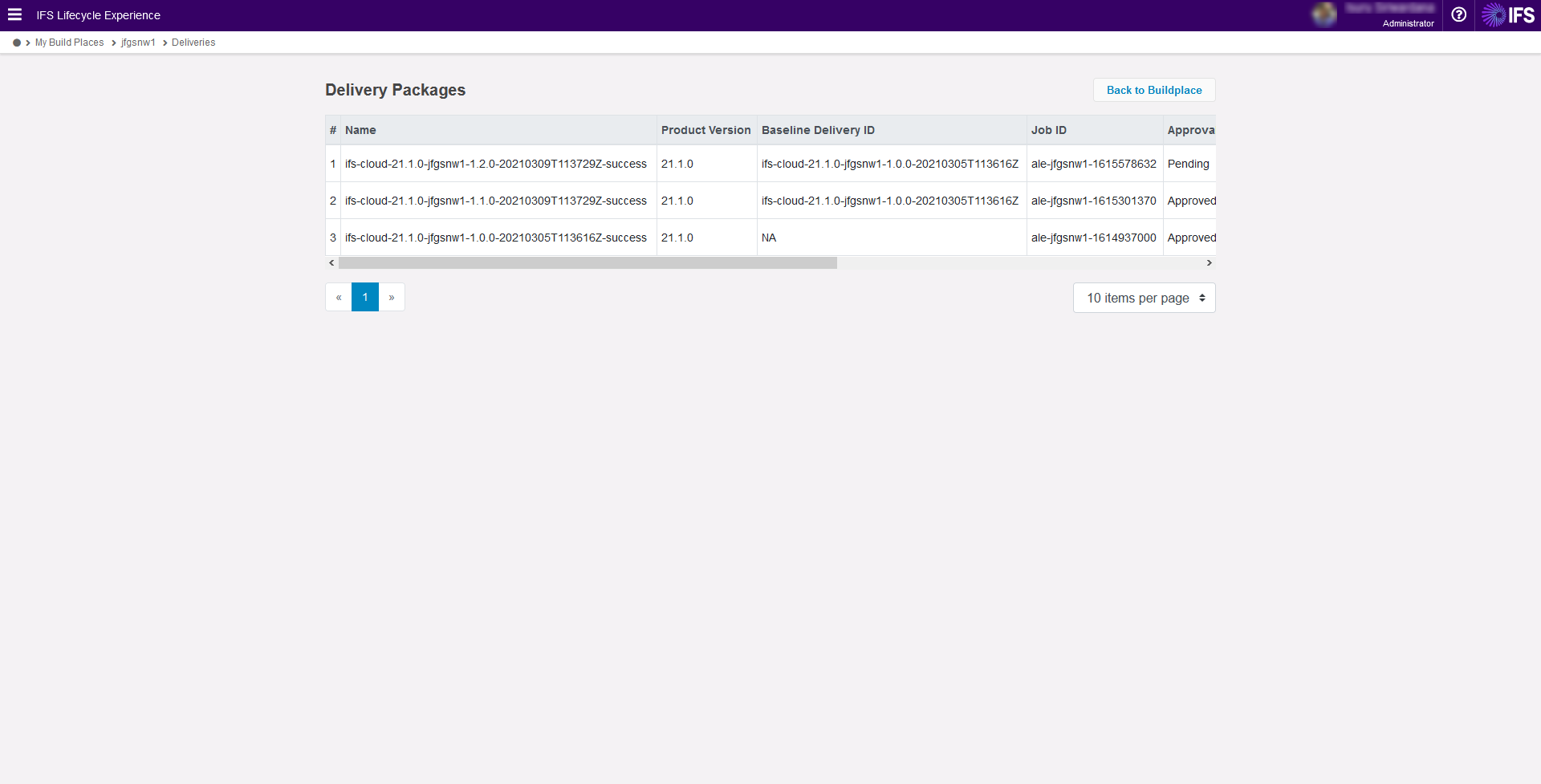
For customers on the residency option 'Cloud', the delivery can be deployed using the User Management Support available. For customers on the residency option 'Remote', the delivery has to be downloaded and deployed using the deployment procedures by the customer.