GIT Workflow using Command Line¶
Related Pages¶
- Working with GIT
-
Go to your build place in the 'IFS Lifecycle Experience Portal' and copy the url of the 'customer solution' repository using the shortcut.

-
Create a directory structure in your local disk to clone the components. (i.e. C:\dev_home\ifs-cust-x-dev\workspace).
- Note: In order for you to work with IFS Developer studio you need to have the folder "workspace" as the last folder in your folder structure. The application components that you clone from the repository must directly reside in the...\workspace folder
-
Create a topic branch to work with your customization development using azure repository. (For more information on naming branches please refer the Naming Standards guidelines)
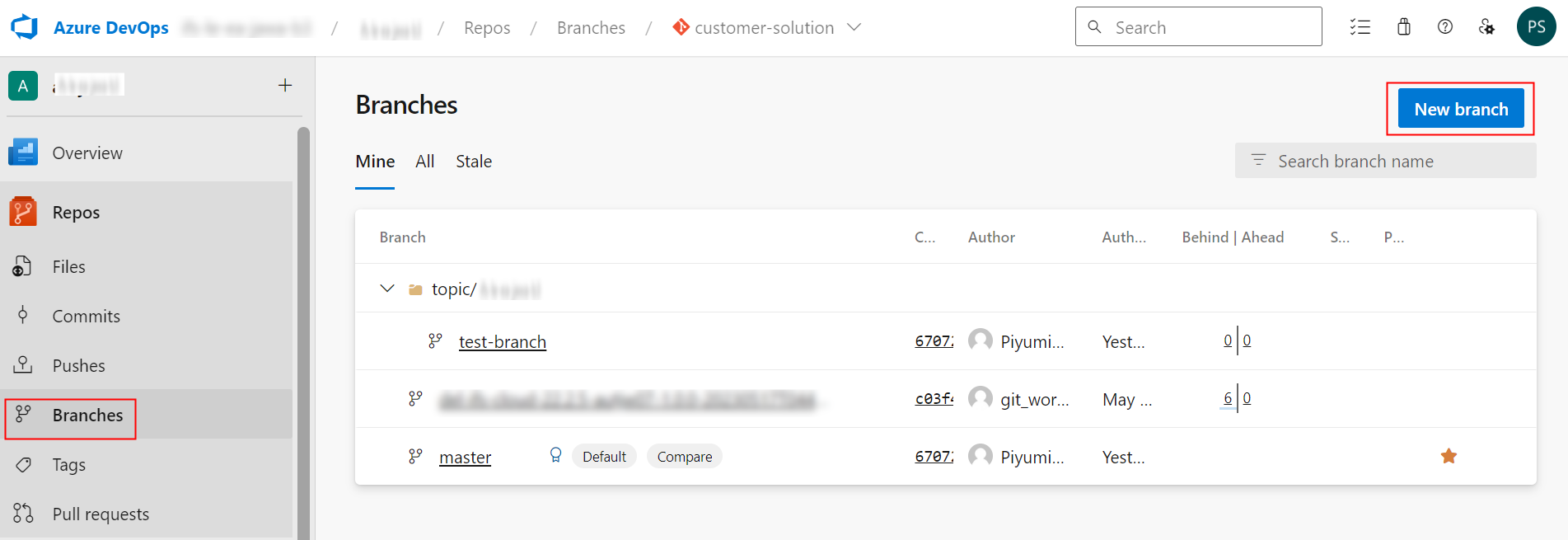
-
If you already have the cloned customer-solution repository in your machine, it is recommended to use the existing clone for a better experience, instead of cloning the repository anew for each Buildplace activity.
- If the cloned customer-solution repository exists locally on the machine run the following git commands.
git checkout master- Update the locally existing customer-solution repository with the latest changes in the master branch of the remote repository .
git pull origin master- Checkout topic branch. Topic branch name can be copied by using the copy icon appear when hover the topic branch in the azure repository.
git checkout <topic-branch-name>git pull origin <topic-branch-name> -
If the cloned customer-solution repository does not exist locally on the machine proceed with the following git command.
- Clone the topic branch into workspace using following command
git clone --branch <topicbranch-name> --depth 1 <customer solution repo url> <local directory path>\workspace
Notice that topic-branch branch of the 'customer solution' repository is cloned into the local disk.

- Start developing customizations on your topic branch.
- Compile and test changes locally.
-
Commit your changes.
-
Stage everything using
git add *
git commit -m "M-issueid-your-commit-message-here"
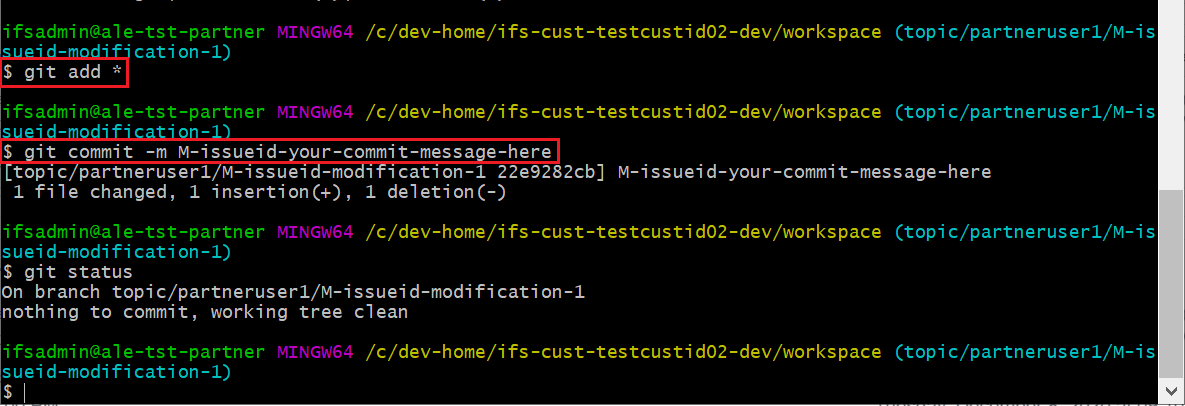
- Do a pull from the remote 'master' branch to get everything from remote master into your local topic branch. Make sure you're in the topic branch before running the below command.
git pull origin master
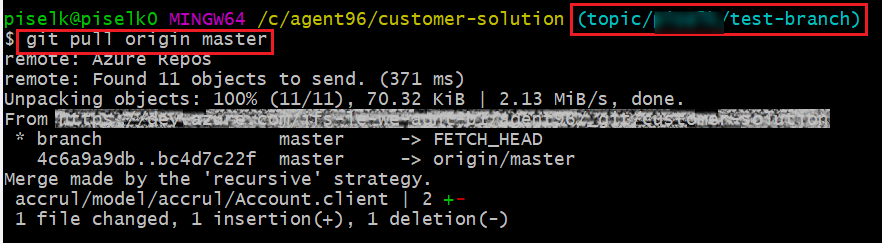
- Resolve if there are merge conflicts. Check the status of local changes
git status
- If there are unstaged files follow the below steps, else skip it.
git add .
git commit -m "suitable commit message"
- If all the changes are committed, push all the changes to the remote topic branch.
eg: git push origin topic/user1/topic/partneruser1/M-123-modification-1
git push origin <topic_branch_name>
- After this step, a Pull Request to the master branch (PR) can be opened in the Customer Solution Repository from the topic branch. This should be done in your Customer Solution Repository. Please refer working with pull requests for more information