Install Application Configuration Packages using IFS Cloud Installer¶
Application Configuration Packages (ACP:s) are possible to export from one environment and install in another environment. A package is exported from the Application Configuration Package window using the option Export. Read more about the export options in Export an Application Configuration Package.
An ACP can be imported manually or using the IFS Cloud installer. The manual import of an ACP is described in Install Application Configuration Packages.
To use IFS Cloud Installer to install an ACP, the exported ACP must be put in a file structure in a delivery folder. If exporting as a zip, the files need to be extracted from the zip archive before added to the delivery.
Read more about the process of Configuration Management in Application Lifecycle Management.
IFS Cloud Installer will install all ACPs that are included in the delivery in the server/appconfig folder. A delivery can look like the example below:
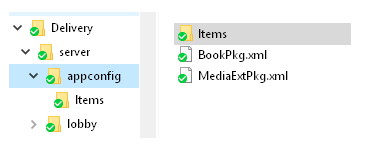
The server folder is the same folder where for example profiles and lobby also are located. The appconfig folder can contain zero, one or many package files and the Items folder contains the actual configuration items for the packages.
The example above shows two packages "BookPkg" and "MediaExtPkg". The expectation is the package itself to be complete, that is all dependant configuration items are included inside.
When installing a delivery containing ACP to import by IFS Cloud Installer, all data will automatically be imported. The result of the ACP installation is logged to file located in the defined log folder,
ACPs are typically not bound to any standard component and can, therefore, be put in a separate component like for example "config". When the files are extracted in the build process all ACPs are put to the same build directory regardless of component.
The version control system file location would then be config/server/appconfig/, where "config" is an example and server/appconfig/ is the required location.